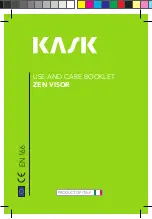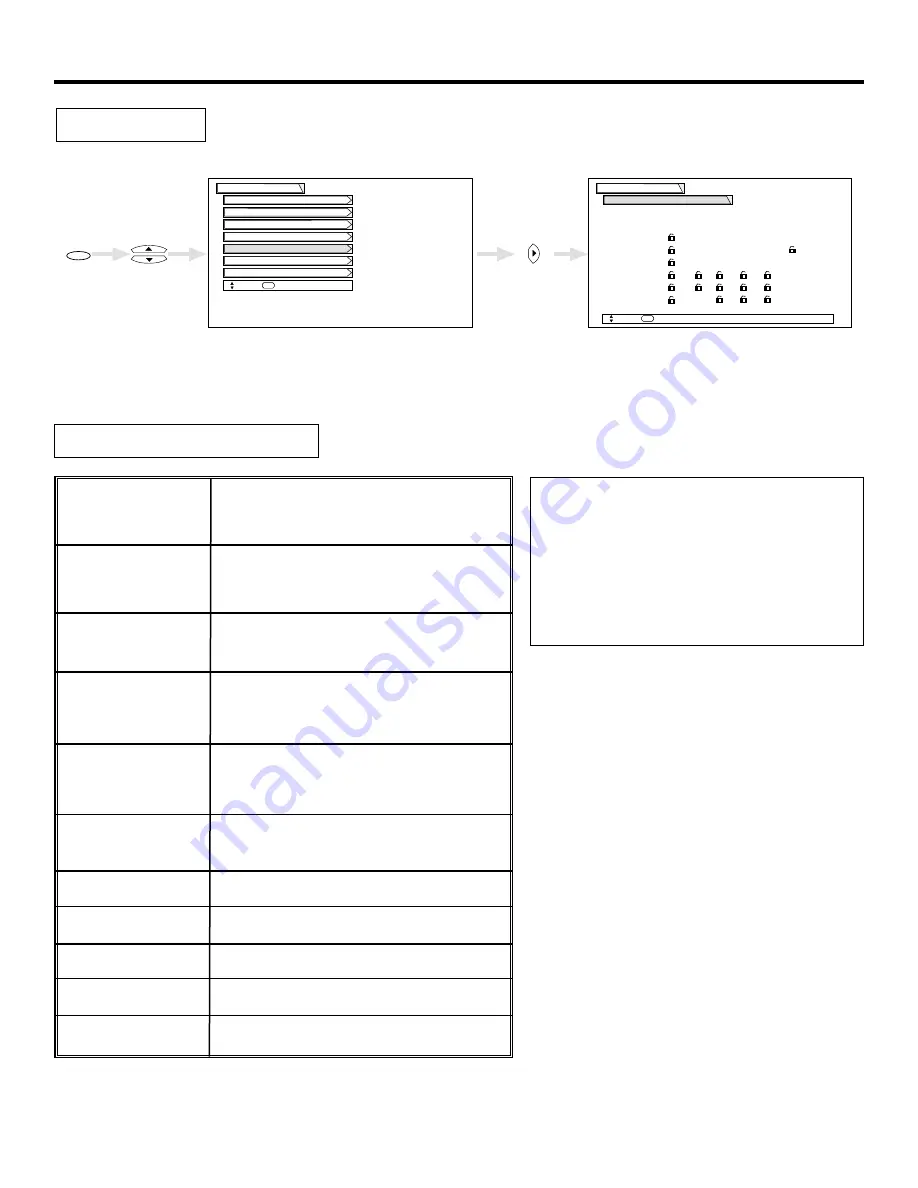
LOCKS
46
TV Ratings
Locks
Move
SEL
Return
TV Ratings
Movie Ratings
TV Time Lock
Engage Lock
Change Access Code
Locks
Status
TV Ratings
Move
SEL
Select
Canadian Ratings (Eng)
Canadian Ratings (Frn)
TV-Y:
TV-Y7:
TV-YG:
TV-PG:
TV-14:
TV-MA:
Sub Rating
D
L
S
V
FV
MENU
CURSOR
CURSOR
TV Parental Guide Ratings Chart
Use TV RATINGS to block from showing any programs or movies you feel might have
inappropriate content.
Use CURSOR
or
to highlight the category that you want to block.
Press SELECT to block the TV RATING that you have selected.
Press EXIT to quit menu or select TV RATING to return to the previous menu.
Parental guidance suggested. The program
may contain infrequent coarse language, limit-
ed violence, some suggestive sexual dialogue
and situations.
Directed to older children. Themes and ele-
ments in this program may include mild physi-
cal or comedic violence, or may frighten chil-
dren under the age of 7.
All children. The themes and elements in this
program are specifically designed for a very
young audience, including children from ages
2-6.
General audience. It contains little or no vio-
lence, no strong language, and little or no sex-
ual dialogue or situations.
TV-Y
TV-Y7
TV-G
TV-PG
TV-14
TV-MA
Parents strongly cautioned. This program
may contain sophisticated themes, intense
sexual situation, more intense violence and
intensely suggestive dialogue.
Mature audiences only. This program may
contain mature themes, indecent language,
graphic violence, and explicit sexual content.
Fantasy Violence
Violence
Sexual Situation
Adult Language
Sexually Suggestive Dialogue.
FV
V
S
L
D
NOTE:
If you Block TV-14D, you will still permit
TV-MA programs; If you block TV-14DV,
you will automatically block TV-MAV pro-
grams, but you will still permit TV-MALS
programs. This means that the TV will
block violence in TV-14 and higher (TV-
MA), but not language and sex.
Summary of Contents for 46F500
Page 63: ...63 NOTES ...
Page 64: ...QR54411 ...