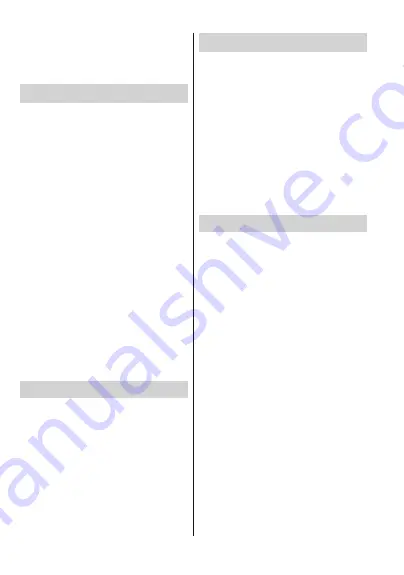
English
- 23 -
)RUDQ\KHOSFRQFHUQඈQJVHWXSDQGXVHRI\RXU79SOHDVHFDOOWKH&HOSOඈQH
7R RSHUDWH WKH FRQQHFWHG &(& GHYLFH VHOHFW WKH
related HDMI input source from the
Inputs
menu on
the Home Screen. Or press the
Source
button if the TV
is in Live TV mode and select the related HDMI input
source from the list. To terminate this operation and
FRQWUROWKH79YLDWKHUHPRWHDJDLQSUHVVWKH
Source
EXWWRQZKLFKZLOOVWLOOEHIXQFWLRQDORQWKHUHPRWHDQG
switch to another source.
The TV remote is automatically able to control the
device once the connected HDMI source has been
selected. However not all buttons will be forwarded
to the device. Only devices that support CEC Remote
Control function will respond to the TV remote control.
The TV supports also ARC(Audio Return Channel)
feature. This feature is an audio link meant to replace
other cables between the TV and the audio system
(A/V receiver or speaker system). Connect the audio
system to the HDMI2 input on the TV to enable ARC
feature.
In order to activate ARC feature the
Speakers
option
should be set as
External Audio System
. You can
access this option from the
TV options
or
TV options>-
Settings>Device Preferences>Sound
menu in Live TV
mode or from
Settings>Device Preferences>Sound
PHRPH6FUHHQ:KHQ$5&LVDFWLYH79
will mute its other audio outputs automatically. So you
will hear audio from connected audio device only. The
volume control buttons of the remote will be directed
to connected audio device and you will be able to
control the volume of the connected device with your
TV remote.
Note:
ARC is supported only via the HDMI2 input.
Google Cast
With the built-in Google Cast technology you can cast
the content from your mobile device straight to your
79,I\RXUPRELOHGHYLFHKDV*RRJOH&DVWIHDWXUH\RX
can mirror your device’s screen to your TV wirelessly.
Select Cast screen option on your android device.
Available devices will be detected and listed. Select
your TV from the list and tap on it to start casting.
You can get the network name of your TV from the
Settings>Device Preferences>About
menu on the
Home screen.
Device name
will be one of the shown
articles. You can also change the name of your TV.
Highlight
Device name
and press
OK
. Then highlight
Change
and press
OK
again. You can either select
RQHRIWKHSUHGH¿QHGQDPHVRUHQWHUDFXVWRPQDPH
To cast your device’s screen to the TV screen…
1.
2Q\RXUDQGURLGGHYLFHJRWRµ6HWWLQJV¶IURPWKH
QRWL¿FDWLRQSDQHORUKRPHVFUHHQ
2.
7DSRQµ'HYLFH&RQQHFWLYLW\¶
3.
7DSRQWKHµ(DV\SURMHFWLRQ¶DQGHQDEOHµ:LUHOHVV
SURMHFWLRQ¶$YDLODEOHGHYLFHVZLOOEHOLVWHG
4.
Select the TV you would like to cast to
or
1.
6OLGHGRZQWKHQRWL¿FDWLRQSDQHO
2.
7DSRQµ:LUHOHVVSURMHFWLRQ¶
3.
Select the TV you would like to cast to
,IWKHPRELOHDSSLV&DVWHQDEOHGVXFKDV<RX7XEH
'DLO\PRWLRQ1HWÀL[\RXFDQFDVW\RXUDSSWR\RXU79
2QWKHPRELOHDSSORRNIRUWKH*RRJOH&DVWLFRQDQG
tap on it. Available devices will be detected and listed.
Select your TV from the list and tap on it to start casting.
To cast an app to the TV screen…
1.
2Q\RXUVPDUWSKRQHRUWDEOHWRSHQDQDSSWKDW
supports Google Cast
2.
Tap the Google Cast icon
3.
Select the TV you would like to cast to
4.
The app you selected should start playing on TV
Notes:
Google Cast works on Android and iOS. Make sure that your
mobile device is connected to the same network as your TV.
The menu options and namings for Google Cast function on
\RXU$QGURLGGHYLFHFDQGL௺HUIURPEUDQGWREUDQGDQGFDQ
change with time. Refer to your device’s manual for latest
informations on Google Cast function.
HBBTV System
HbbTV (Hybrid Broadcast Broadband TV) is a stand-
ard that seamlessly combines TV services delivered
via broadcast with services delivered via broadband
and also enables access to Internet only services
for consumers using connected TVs and set-top
boxes. Services delivered through HbbTV include
WUDGLWLRQDOEURDGFDVW79FKDQQHOVFDWFKXSVHUYLFHV
YLGHRRQGHPDQG HOHFWURQLF SURJUDPPH JXLGH LQ
-
WHUDFWLYHDGYHUWLVLQJSHUVRQDOLVDWLRQYRWLQJJDPHV
social networking and other multimedia applications.
HbbTV applications are available on channels where
they are signalled by the broadcaster.
The HbbTV applications are generally launched with
the press of a coloured button on the remote. Generally
a small red button icon will appear on the screen in
order to notify the user that there is an HbbTV appli-
cation on that channel. Press the button indicated on
the screen to launch the application.
HbbTV applications use the buttons on the remote
control to interact with the user. When an HbbTV
DSSOLFDWLRQLVODXQFKHGWKHFRQWURORIVRPHEXWWRQV
DUHRZQHGE\WKHDSSOLFDWLRQ)RUH[DPSOHQXPHULF
channel selection may not work on a teletext applica-
tion where the numbers indicate teletext pages.
HbbTV requires AV streaming capability for the plat-
form. There are numerous applications providing VOD
(video on demand) and catch-up TV services. The
OK
SOD\ SDXVH
Stop
Fast forward
DQG
Rewind
English
- 24 -
)RUDQ\KHOSFRQFHUQඈQJVHWXSDQGXVHRI\RXU79SOHDVHFDOOWKH&HOSOඈQH
buttons on the remote control can be used to interact
with the AV content.
Note:
You can enable or disable this feature from the
HBBTV
Settings>TV Options>Advanced Options>
menu in Live
TV mode.
Freeview Play Platform
Freeview Play platform provides catch-up TV and
On Demand services. Simply press the
Freeview
Play
button on your remote control to connect to the
Freeview Play platform.
You will have to agree to the terms and conditions for
)UHHYLHZ3OD\VHUYLFHV¿UVWLI\RXGLGQRWDJUHHWKHP
after the initial setup. Highlight
Accept
and press
OK
RQWKHUHPRWHWRFRQ¿UPDQGSURFHHG<RXFDQDOVR
display the terms and conditions using the
Freeview-
Play Settings
option in the
TV Options>Advanced
Options
menu in Live TV mode.
Integrated TV Player applications will be displayed.
Select one and press the
OK
button. Then select a
content that you want to play back and press the
OK
button to watch.
Catch-up contents can also be accessed and played
back directly from the TV Guide. Refer to the section
Programme Guide
for more information.
Requirements
The Freeview Play services may only be used if the
IROORZLQJUHTXLUHPHQWVDUHIXO¿OOHG
Connecting the TV to the internet. A minimum broad-
band speed of 2Mbps is required for proper operation
of catch up and on demand services.
Agreeing to the terms and conditions of Freeview
Play
Note:
Freeview Play platform usage will count towards any
monthly broadband data allowance. Only selected channels
provide 7-day catch up.
Quick Standby Search
,IHDUOLHUDQDXWRPDWLFVHDUFKLVSHUIRUPHG\RXU79
ZLOOVHDUFKIRUQHZRUPLVVLQJGLJLWDOFKDQQHOVDW
am every morning while in quick standby mode. Any
new found broadcasts will be added to the channel
OLVWDQGPLVVLQJRQHVZLOOEHGHOHWHGLI\RXFRQ¿UPDW
the next power on. The search will be performed for
the set
Tuner Mode
in the
Channels>New Channels
Available>Tuner
menu in Live TV mode. This feature
will not be functional if the TV is in standby mode.
Software Update
<RXU79LVFDSDEOHRI¿QGLQJDQGXSGDWLQJWKH¿UPZDUH
automatically via Internet.
7R H[SHULHQFH WKH EHVW XVH RI \RXU 79 DQG EHQH¿W
from the latest improvements make sure your system
is always up to date.
Software update via internet
On the Home Screen enter the
Settings>Device Pref-
erences>About
menu in order to update your Android
system version. Move the focus to the
System update
option and press
OK
. You will be informed about the
system status and the time at which the device was last
checked for an update will be displayed. The
Check
for update
RSWLRQZLOOEHKLJKOLJKWHGSUHVV
OK
if you
want to check for an available update.
Note:
Do not unplug the power cord during the reboot process.
If the TV fails to come on after the upgrade, unplug, wait for
two minutes then plug it back in.
Troubleshooting & Tips
TV does not switch on
Make sure the power cord is plugged in securely to
power outlet.
Disconnect the power cable from the power outlet.
Wait for one minute then reconnect it.
Press the
Standby/On
button on the TV.
TV does not respond to the remote control
The TV requires some time to start up. During this
WLPHWKH79GRHVQRWUHVSRQGWRWKHUHPRWHFRQWURO
or TV controls. This is normal behaviour.
Check if the remote control is working by means of
a mobile phone camera. Put the phone in camera
mode and point the remote control to the camera
lens. If you press any key on the remote control
DQG\RXQRWLFHWKHLQIUDUHG/('ÀLFNHUWKURXJKWKH
FDPHUDWKHUHPRWHFRQWUROLVZRUNLQJ7KH79QHHGV
to be checked.
,I\RXGRQRWQRWLFHWKHÀLFNHULQJWKHEDWWHULHVPD\
be exhausted. Replace the batteries. If the remote is
VWLOOQRWZRUNLQJWKHUHPRWHFRQWUROPLJKWEHEURNHQ
and needs to be checked.
This method of checking the remote control is not
possible with remote controls which are wirelessly
paired with the TV.
No Channels
Make sure that all cables are properly connected and
that the correct network is selected.
Make sure that the correct channel list is selected.
Make sure that you have entered the correct channel
frequency if you have done manual tuning.



























