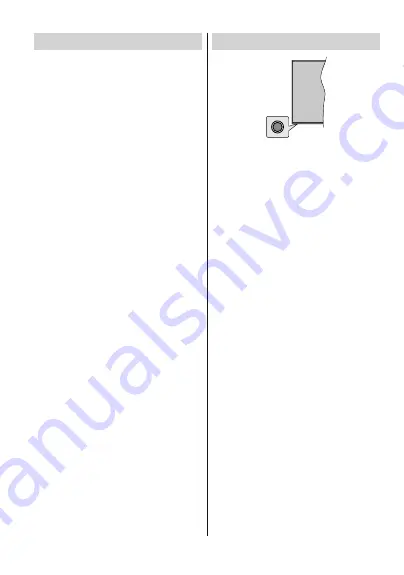
English
- 9 -
)RUDQ\KHOSFRQFHUQඈQJVHWXSDQGXVHRI\RXU79SOHDVHFDOOWKH&HOSOඈQH
7XUQLQJ2Q2ႇWKH79
Connect power
IMPORTANT: The TV set is designed to operate on
220-240V AC, 50 Hz socket.
$IWHUXQSDFNLQJDOORZWKH79VHWWRUHDFKWKHDPELHQW
room temperature before you connect the set to the
mains.
Plug the power cable to the mains socket outlet. The
TV will switch on automatically.
To switch on the TV from standby
If the TV is in
standby mode the standby LED lights
up. To switch on the TV from standby mode either:
Press the
Standby
button on the remote control.
Press the control button on the TV.
The TV will then switch on.
To switch the TV into standby
The TV cannot be switched into standby mode via
control button. Press and hold the
Standby
button on
the remote control.
3RZHURႇ
dialogue will appear on
the screen. Highlight
OK
and press the
OK
button. The
TV will switch into standby mode.
7RVZLWFKRႇWKH79
7RSRZHUGRZQWKH79FRPSOHWHO\XQSOXJWKHSRZHU
cord from the mains socket.
Quick Standby Mode
In order to switch the TV into quick standby mode
either;
Press the
Standby
button on the remote.
Press again to go back to operating mode.
Press the control button on the TV.
Press the control button again to go back to operating
mode.
TV Control & Operation
The control button allows you to control the Quick
Standby-On functions of the TV.
Note:
7KHSRVLWLRQRIWKHFRQWUROEXWWRQPD\GL௺HUGHSHQGLQJ
on the model.
7RWXUQWKH79Rႇ4XLFN6WDQGE\
Press the control
button to turn the TV into quick standby mode.
7R WXUQ WKH 79 Rႇ 6WDQGE\
The TV cannot be
switched into standby mode via control button.
To turn on the TV:
3UHVVWKHFRQWUROEXWWRQWKH79
will turn on.
Note:
Live TV settings menu OSD in Live TV mode cannot be
displayed via the control button.
Operation with the Remote Control
Press the
Menu
button on your remote control to
display Live TV settings menu when in Live TV mode.
Press
Home
button to display or return to the Home
Screen of the Android TV. Use the directional buttons
WRPRYHWKHIRFXVSURFHHGDGMXVWVRPHVHWWLQJVDQG
press
OK
WRPDNHVHOHFWLRQVLQRUGHUWRPDNHFKDQJHV
VHW \RXU SUHIHUHQFHV HQWHU D VXEPHQX ODXQFK DQ
application etc. Press
Return/Back
to return to the
previous menu screen.
Input Selection
Once you have connected external systems to your
79\RXFDQVZLWFKWRGLႇHUHQWLQSXWVRXUFHV3UHVVWKH
Source
button on your remote control consecutively
or use the directional buttons and then press the
OK
EXWWRQWRVZLWFKWRGLႇHUHQWVRXUFHVZKHQLQ/LYH79
mode. Or enter the
Inputs
PHRPH6FUHHQ
select the desired source from the list and press
OK
.
Changing Channels and Volume
<RX FDQ DGMXVW WKH YROXPH E\ XVLQJ WKH
Volume
+/-
buttons and change the channel in Live TV mode
by using the
Programme
+/-
buttons on the remote.
English
- 10 -
)RUDQ\KHOSFRQFHUQඈQJVHWXSDQGXVHRI\RXU79SOHDVHFDOOWKH&HOSOඈQH
Remote Control
Inserting the Batteries into the Remote
Remove the screw that secure the battery compartment
FRYHURQWKHEDFNVLGHRIWKHUHPRWHFRQWURO¿UVWLIWKH
cover is screwed on previously. Lift the cover gently.
,QVHUWWZR9VL]H
AAA
batteries. Make sure the (+)
and (-) signs match (observe correct polarity). Do not
mix old and new batteries. Replace only with same or
equivalent type. Place the cover back on. Then screw
the cover back on again.
To pair remote with the TV
:KHQ79LVWXUQHGRQIRUWKH¿UVWWLPHDVHDUFKIRU
accessories will be performed before the initial setup
starts. You will need to pair your remote control with
your TV at this point.
Press and hold the
Source
button on the remote for
DERXWVHFRQGVWKH/('RQWKHUHPRWHZLOOOLJKWXS
Then release the
Source
EXWWRQ WKH /(' ZLOO VWDUW
to blink. That means the remote is in pairing mode.
1RZ\RXZLOOZDLWWKH79WR¿QG\RXUUHPRWH6HOHFWWKH
name of your remote and press
OK
when it appears
on the TV screen.
:KHQ WKH SDULQJ SURFHVV ZDV VXFFHVVIXO WKH /('
RQWKHUHPRWHZLOOJRRႇ,IWKHSDLULQJSURFHVVIDLOV
the remote will enter to sleep mode after 30 seconds.
1.
Standby:
Quick Standby / Stanby / On
2.
Numeric buttons:
Switches the channel in Live TV
PRGH HQWHUV D QXPEHU RU D OHWWHU LQ WKH WH[W ER[ RQ
the screen
3.
Language:
Displays and changes audio language (digital
79ZKHUHDYDLODEOH
4.
/-
5.
Microphone:
Activates the microphone on the remote
6.
Home:
Opens the Home Screen
7.
Guide:
Displays the electronic programme guide in
Live TV mode
8.
OK:
&RQ¿UPV VHOHFWLRQV HQWHUV WR VXEPHQXV YLHZV
channel list (in Live TV mode)
9.
Back/Return:
5HWXUQVWRSUHYLRXVPHQXVFUHHQJRHV
RQHVWHSEDFNFORVHVRSHQZLQGRZVFORVHVWHOHWH[W
(in
Live TV-Teletext mode)
10.
1HWÀL[
/DXQFKHVWKH1HWÀL[DSSOLFDWLRQ
11. Menu:
Displays Live TV Settings menu in Live TV mode
12. Coloured Buttons:
Follow the on-screen instructions for
coloured button functions
13. Rewind:
Moves frames backwards in media such as
movies
14. Stop:
Stops the media being played
15.
No function
16. Pause:
Pauses the media being played
Play:
Starts to play selected media
17. Text:
Opens and closes teletext (where available in
Live TV mode)
18. Fast forward:
Moves frames forward in media such
as movies
19. Source:
Shows all available broadcast and content
sources in Live TV mode
20. Freeview Play:
Connects to the Freeview Play platform
where you can access available catch-up TV services
21. Exit:
Closes and exits from displayed Live TV Settings
PHQXVFORPH6FUHHQ
22. Directional buttons:
1DYLJDWHVPHQXVVHWWLQJRSWLRQV
PRYHV WKH IRFXV RU FXUVRU HWF VHWV UHFRUG WLPH DQG
displays the subpages in Live TV-Teletext mode when
pressed Right or Left. Follow the on-screen instructions.
23. Info:
Displays information about on-screen content
24. Pro/-:
Increases/Decreases channel number
in Live TV mode
25. Mute:
&RPSOHWHO\WXUQVRႇWKHYROXPHRIWKH79
26. Subtitles:
7XUQVVXEWLWOHVRQDQGRႇZKHUHDYDLODEOH
Standby Button
Press and hold the
Standby
button on the remote
control.
3RZHURႇ
dialogue will appear on the screen.
Highlight
OK
and press the
OK
button. The TV will
VZLWFKLQWRVWDQGE\PRGH3UHVVEULHÀ\DQGUHOHDVH
to switch the TV into quick standby mode or to switch
on the TV when in quick standby or standby mode.


























