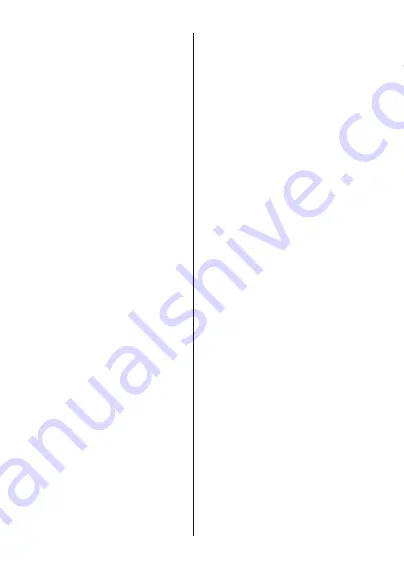
English
- 17 -
)RUDQ\KHOSFRQFHUQඈQJVHWXSDQGXVHRI\RXU79SOHDVHFDOOWKH&HOSOඈQH
Netflix ESN:
Display your ESN number. ESN
QXPEHULVDQXQLTXH,'QXPEHUIRU1HWÀL[FUHDWHG
especially to identify your TV.
Date & time:
Set the date and time options of your
TV. You can set your TV to automatically update
the time and date data over the network or over the
broadcasts. Set corresponding to your environment
and preference. Disable by setting as
2ႇ
if you want
WRPDQXDOO\FKDQJHWKHGDWHRUWLPH7KHQVHWGDWH
WLPHWLPH]RQHDQGKRXUIRUPDWRSWLRQV
Timer
Power On Time Type:
Set your TV to turn on by
itself. Set this option as
On
or
Once
to enable a
SRZHURQWLPHUWREHVHWVHWDV
2ႇ
to disable. If
set as
Once
the TV will turn on only once at the
GH¿QHGWLPHLQ
Auto Power On Time
option below.
Auto Power On Time:
Available if the
Power On
Time Type
is enabled. Set the desired time for your
TV to come on from standby using the directional
buttons and press
OK
to save the new set time.
3RZHU2ႇ7LPH7\SH
6HW\RXU79WRWXUQRႇE\
itself. Set this option as
On
or
Once
to enable a
SRZHURႇWLPHUWREHVHWVHWDV
2ႇ
to disable. If
set as
Once
WKH79ZLOOWXUQRႇRQO\RQFHDWWKH
GH¿QHGWLPHLQ
$XWR3RZHU2ႇ7LPH
option below.
$XWR3RZHU2ႇ7LPH
Available if the
3RZHU2ႇ
Time Type
is enabled. Set the desired time for your
TV to go to standby using the directional buttons and
press
OK
to save the new set time.
Language:
Set your language preference.
Keyboard:
Select your keyboard type and manage
keyboard settings.
Inputs:
6KRZRUKLGHDQLQSXWWHUPLQDOFKDQJHWKH
ODEHOIRUDQLQSXWWHUPLQDODQGFRQ¿JXUHWKHRSWLRQV
for HDMI CEC(Consumer Electronic Control) function.
Power
Sleep Timer:
'H¿QHDQLGOHWLPHDIWHUZKLFK\RX
want your TV to enter sleep mode automatically.
3LFWXUH Rႇ
6HOHFW WKඈV RSWඈRQ DQG SUHVV
OK
to
WXUQWKHVFUHHQRႇ3UHVVDEXWWRQRQWKHUHPRWH
or on the TV to turn the screen on again. Note that
you can not turn the screen on via the
/-
Mute
and
Standby
buttons. These buttons will
function normally.
6ZLWFK Rႇ WLPHU
'H¿QH D WLPH DIWHU ZKLFK \RX
ZDQW \RXU 79 WR VZLWFK Rႇ DXWRPDWLFDOO\ 6HW DV
2ႇ
to disable.
1R6LJQDO$XWR3RZHU2ႇ
Set the behaviour of
WKH79ZKHQQRVLJQDOLVGHWHFWHGIURPWKHFXUUHQWO\
set input source.
'H¿QHDWLPHDIWHUZKLFK\RXZDQW
\RXU79WRWXUQLWVHOIRႇRUVHWDV
2ႇ
to disable.
Picture
Picture Mode:
Set the picture mode to suit your
preference or requirements. Picture mode can be
set to one of these options:
User
Standard, Vivid,
Sport
Movie
and
Game
. You can use
User
mode
to create customised settings.
Dolby Vision Modes:
If Dolby Vision content is detected
Dolby Vision Dark
and
Dolby Vision Bright
picture mode
options will be available instead of other picture modes.
Brightness
Contrast
Colour
HUE
Sharpness
VHWWLQJVZLOOEHDGMXVWHGDFFRUGLQJWRWKHVHOHFWHG
picture mode. If one of these settings is changed
PDQXDOO\
Picture Mode
option will be changed to
User
LIQRWDOUHDG\VHWDV
User
.
'ROE\9LVLRQ1RWL¿FDWLRQ
6HW\RXUQRWL¿FDWLRQDS
-
pearance preference for Dolby Vision content. When
turned
RQ'ROE\9LVLRQORJRZLOOEHGLVSOD\HGRQ
the screen when Dolby Vision content is detected.
Auto Backlight:
Set your auto backlight preference.
2ႇ
Low
Middle
and
Eco
options will be available.
Set as
2ႇ
to disable.
Backlight:
$GMXVWWKHEDFNOLJKWOHYHORႇWKHVFUHHQ
manually. This item will not be available if the
Auto
Backlight
is not set as
2ႇ
.
Brightness:
$GMXVW WKH EULJKWQHVV YDOXH Rႇ WKH
screen.
Contrast:
$GMXVWWKHFRQWUDVWYDOXHRႇWKHVFUHHQ
Colour:
$GMXVWWKHFRORXUVDWXUDWLRQYDOXHRႇWKH
screen.
HUE:
$GMXVWWKHKXHYDOXHRႇWKHVFUHHQ
Sharpness:
$GMXVW WKH VKDUSQHVV YDOXH IRU WKH
REMHFWVGLVSOD\HGRQWKHVFUHHQ
Gamma:
Set your gamma preference.
Dark
Middle
and
Bright
options will be available.
Colour Temperature:
Set your colour temperature
preference.
User
Cool
Standard
and
Warm
op-
tions will be available. Set as
User
WRDGMXVWUHG
green and blue gain values manually. If one of these
values
LVFKDQJHGPDQXDOO\
Colour Temperature
option will be changed to
User
LIQRWDOUHDG\VHW
as
User
.
Display Mode:
Set the aspect ratio of the screen.
6HOHFWRQHRIWKHSUHGH¿QHGRSWLRQVDFFRUGLQJWR
your preference.
HDR:
'5IXQFWLRQRQRURႇ
This item will
be available if HDR content is detected.
Advanced Video
DNR:
Dynamic Noise Reduction (DNR) is the
process of removing noise from digital signal. Set
your DNR preference as
Low
Medium
Strong
Auto
RUWXUQLWRႇE\VHWWLQJDV
2ႇ
.
MPEG NR:
MPEG Noise Reduction cleans up
block noise around outlines and noise on the back-
English
- 18 -
)RUDQ\KHOSFRQFHUQඈQJVHWXSDQGXVHRI\RXU79SOHDVHFDOOWKH&HOSOඈQH
ground. Set your MPEG NR preference as
Low
Medium
Strong
RUWXUQLWRႇE\VHWWLQJDV
2ႇ
.
Adaptive Luma Control:
Adaptive Luma control
DGMXVWV FRQWUDVW VHWWLQJV JOREDOO\ DFFRUGLQJ WR
content histogram in order to provide deeper black
and brighter white perception. Set your Adaptive
Luma Control preference as
Low
Medium
Strong
RUWXUQLWRႇE\VHWWLQJDV
2ႇ
.
Local Contrast Control:
Local contrast control
GLYLGHVHDFKIUDPHWRGH¿QHGVPDOOUHJLRQVDQG
provides ability to apply independent contrast set-
WLQJIRUHDFKUHJLRQ7KLVDOJRULWKPLPSURYHV¿QH
details and provides better contrast perception.
It makes higher depth impression by enhancing
dark and bright areas without any detail loss. Set
your Local Contrast Control preference as
Low
Medium
High
RUWXUQLWRႇE\VHWWLQJDV
2ႇ
.
DI Film Mode:
It is the function for 3:2 or 2:2
FDGHQFH GHWHFWLRQ IRU ISV ¿OP FRQWHQWV DQG
LPSURYHV WKH VLGH HႇHFWV OLNH LQWHUODFLQJ HႇHFW
RUMXGGHUZKLFKDUHFDXVHGE\WKHVHSXOOGRZQ
methods. Set your DI Film Mode preference as
Auto
or
WXUQ LW Rႇ E\ VHWWLQJ DV
2ႇ
. This item
will not be available if Game Mode or PC Mode
is turned on.
Blue Stretch:
Human eye perceives cooler whites
DVEULJKWHUZKLWH%OXH6WUHWFKIHDWXUHFKDQJHV
White balance of mid-high grey levels to cooler
colour temperature. Turn the Blue Stretch function
RQRURႇ
Game Mode:
Game mode is the mode which cuts
down some of the picture processing algorithms
to keep up with video games that have fast frame
rates.
7XUQWKH*DPH0RGHIXQFWLRQRQRURႇ
PC Mode:
PC Mode is the mode which cuts down
some of the picture processing algorithms to keep
signal type as it is. It can be usable especially for
RGB inputs.
7XUQWKH3&0RGHIXQFWLRQRQRURႇ
HDMI RGB Range:
This setting should be ad-
MXVWHG DFFRUGLQJ WR LQSXW 5*% VLJQDO UDQJH RQ
+'0, VRXUFH ,W FDQ EH OLPLWHG UDQJH
RUIXOOUDQJH
Set your HDMI RGB range
preference.
Auto
Full
and
Limit
options will be
available.
7KLV LWHP ZLOO QRW EH DYDLODEOH LI WKH
input source is not set as HDMI.
Colour Tuner:
&RORXUVDWXUDWLRQKXHEULJKWQHVV
FDQEHDGMXVWDEOHIRUUHGJUHHQEOXHF\DQPD
-
JHQWD\HOORZDQGÀHVKWRQHVNLQWRQHIRUKDYLQJ
more vivid or more natural image. Set the
HUE
Colour
Brightness
Offset
and
Gain
values
manually. Highlight
Enable
and press
OK
to turn
this function on.
11 Point White Balance Correction:
White bal-
ance feature calibrates TV’s colour temperature in
GHWDLOHGJUH\OHYHOV%\YLVXDOO\RUPHDVXUHPHQW
JUH\VFDOHXQLIRUPLW\FDQEHLPSURYHG$GMXVWWKH
strength of the
Red
Green
Blue
colours and
Gain
value manually. Highlight
Enable
and press
OK
to
turn this function on.
Reset to Default:
Reset the video settings to factory
default settings.
Note:
Depending on the currently set input source some menu
options may not be available.
Sound
Sound Style:
)RU HDV\ VRXQG DGMXVWPHQW \RX
can select a preset setting.
User
Standard
Vivid
Sports
Movie
Music
or
News
options
ZLOO EH DYDLODEOH 6RXQG VHWWLQJV ZLOO EH DGMXVWHG
according to the selected sound style. Some other
sound options may become unavailable depending
on the selection.
Balance:
$GMXVWWKHOHIWDQGULJKWYROXPHEDODQFH
for speakers and headphones.
Sound Surround:
:LWK6RXQG6XUURXQG\RXFDQ
enrich (expand and deepen) the sound quality of the
79VSHDNHUV7XUQWKLVRSWLRQRQRႇE\SUHVVLQJ
OK
.
Equalizer Detail:
$GMXVW WKH HTXDOL]HU YDOXHV DF
-
cording to your preferences.
Speakers:
To hear the TV audio from the connected
compatible audio device set as
External Audio
System
. Set as
TV Speakers
to use the speakers
of your TV for sound output.
Digital Output:
Set the digital sound output prefer-
ence.
Auto
Bypass, PCM, Dolby Digital Plus
and
Dolby Digital
options will be available. Highlight the
option you prefer and press
OK
to set.
SPDIF Delay:
$GMXVWWKH63',)GHOD\YDOXH
Auto Volume Control:
:LWK$XWR9ROXPH&RQWURO
you can set the TV to automatically level out sudden
YROXPH GLႇHUHQFHV 7\SLFDOO\ DW WKH EHJLQQLQJ RI
adverts or when you are switching channels. Turn
WKLVRSWLRQRQRႇE\SUHVVLQJ
OK
.
Downmix Mode:
Press
OK
to see the options and
set.
Stereo
and
Surround
options will be available.
Highlight the option you prefer and press
OK
to set.
Dolby Audio Processing:
With Dolby Audio Pro-
FHVVLQJ\RXFDQLPSURYHWKHVRXQGTXDOLW\RI\RXU
TV. Press
OK
to see the options and set. Some other
sound options may become unavailable and appear
as grayed out depending on the settings made here.
Dolby Audio Processing:
Highlight this option
and press
OK
WRWXUQWKLVIXQFWLRQRQRႇ
Sound Mode:
If the
Dolby Audio Processing
option is turned on
Sound Mode
option will be
available to set. Highlight the
Sound Mode
option
and press
OK
to see the preset sound modes.
Smart
Movie
Music
and
News
options will be
















































