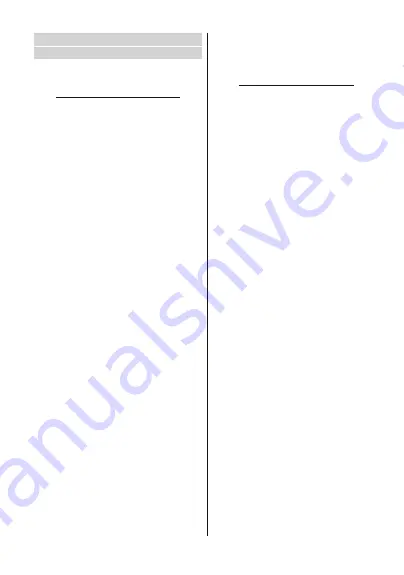
English
)RUDQ\KHOSFRQFHUQඈQJVHWXSDQGXVHRI\RXU79SOHDVHFDOOWKH&HOSOඈQH
Channel
Channels
Options of this menu may change or become inac-
tive depending on the
Channel Installation Mode
selection.
Channel Installation Mode - Antenna
Channel Scan:
Start a scan for digital channels. You
can press the
Back
button to cancel the scan. The
channels that have already been found will be stored
in the channel list.
Update Scan:
Search for updates. Previously added
FKDQQHOV ZLOO QRW EH GHOHWHG EXW DQ\ QHZO\ IRXQG
channels will be stored in the channel list.
Single RF Scan:
Select the
RF Channel
by using
the Right/Left directional buttons.
Signal Level
and
Signal Quality
of the selected channel will be shown.
Press
OK
to start scan on the selected RF channel.
The found channels will be stored in the channel list.
Manual Service Update:
Start a service update
manually.
LCN:
Set your preference for LCN. LCN is the Logical
Channel Number system that organizes available
broadcasts in accordance with a recognizable channel
number sequence (if available).
Channel Scan Type:
Set your scan type preference.
Channel Store Type:
Set your store type preference.
Favorite Network Select:
Select your favourite net-
ZRUN7KLVPHQXRSWLRQZLOOEHDFWLYHLIPRUHWKDQRQO\
one network is available.
Channel Skip:
Set channels to be skipped when
switching the channels via
Programme +/-
buttons
on the remote. Highlight the desired channel/s on the
list and press
OK
to select/unselect.
Channel Sort:
Replace the positions of the two
selected channels in the channel list. Highlight the
desired channels on the list and press
OK
to select.
:KHQWKHVHFRQGFKDQQHOLVVHOHFWHGWKHSRVLWLRQRI
this channel will be replaced with the position of the
¿UVWVHOHFWHGFKDQQHO
Channel Move:
Move a channel to the position of
another channel. Highlight the channel you want to
move and press
OK
to select. Then do the same for a
VHFRQGFKDQQHO:KHQWKHVHFRQGFKDQQHOLVVHOHFWHG
WKH¿UVWVHOHFWHGFKDQQHOZLOOEHPRYHGWRWKHSRVLWLRQ
of that channel.
Channel Edit:
Edit channels in the channel list. Edit
the name and channel number of the selected channel
and display
Network Name
Frequency
Color Sys-
tem
and
Sound System
informations related to that
channel if available. Depending on the channel other
options may also be editable. You can press the
Blue
button to delete the highlighted channel.
Clear Channel List:
Delete all channels stored in the
channel list of the selected channel installation mode.
$GLDORJXHZLOOEHGLVSOD\HGIRUFRQ¿LJKOLJKW
OK
and press
OK
button to proceed. Highlight
Cancel
and press
OK
to cancel.
Channel Installation Mode - Cable
Channel Scan:
Start a scan for digital cable channels.
,IDYDLODEOHRSHUDWRURSWLRQVZLOOEHOLVWHG6HOHFWWKH
desired one and press
OK
.
Scan Mode
Channel
Scan Type
Frequency
and
Network ID
options may
be available. The options may vary depending on the
operator and the
Scan Mode
selections. Set the
Scan
Mode
as
Full
if you don’t know how to set up other
options. Highlight
Scan
and press
OK
to start the scan.
You can press the
Back
button to cancel the scan. The
channels that have already been found will be stored
in the channel list.
Single RF Scan:
Enter the
Frequency
value.
Signal
Level
and
Signal Quality
of the selected
Frequency
will be shown. Highlight
the
Scan
option and press
OK
to start scan. The found channels will be stored
in the channel list.
LCN:
Set your preference for LCN. LCN is the Logical
Channel Number system that organizes available
broadcasts in accordance with a recognizable channel
number sequence (if available).
Channel Scan Type:
Set your scan type preference.
Channel Store Type:
Set your store type preference.
Favorite Network Select:
Select your favourite net-
ZRUN7KLVPHQXRSWLRQZLOOEHDFWLYHLIPRUHWKDQRQO\
one network is available.
Channel Skip:
Set channels to be skipped when
switching the channels via
Programme +/-
buttons
on the remote. Highlight the desired channel/s on the
list and press
OK
to select/unselect.
Channel Sort:
Replace the positions of the two
selected channels in the channel list. Highlight the
desired channels on the list and press
OK
to select.
:KHQWKHVHFRQGFKDQQHOLVVHOHFWHGWKHSRVLWLRQRI
this channel will be replaced with the position of the
¿UVWVHOHFWHGFKDQQHO
Channel Move:
Move a channel to the position of
another channel. Highlight the channel you want to
move and press
OK
to select. Then do the same for a
VHFRQGFKDQQHO:KHQWKHVHFRQGFKDQQHOLVVHOHFWHG
WKH¿UVWVHOHFWHGFKDQQHOZLOOEHPRYHGWRWKHSRVLWLRQ
of that channel.
Channel Edit:
Edit channels in the channel list. Edit
the name and channel number of the selected channel
and display
Network Name
Frequency
Color Sys-
tem
Sound System, Modulation
and
Symbol Rate
informations related to that channel. Depending on the
channel other options may also be editable. You can
press the
Blue
button to delete the highlighted channel.
English
- 16 -
)RUDQ\KHOSFRQFHUQඈQJVHWXSDQGXVHRI\RXU79SOHDVHFDOOWKH&HOSOඈQH
Clear Channel List:
Delete all channels stored in the
channel list of the selected channel installation mode.
$GLDORJXHZLOOEHGLVSOD\HGIRUFRQ¿LJKOLJKW
OK
and press
OK
button to proceed. Highlight
Cancel
and press
OK
to cancel.
Note:
Some options may not be available and appear as
grayed out depending on the operator selection and operator
related settings.
Channel Installation Mode
Set this option as
Antenna
or
Cable
.
Auto Channel Update
7XUQWKHDXWRFKDQQHOXSGDWHIXQFWLRQRQRURႇ
Channel Update Message
7XUQWKHFKDQQHOXSGDWHPHVVDJHIXQFWLRQRQRURႇ
7KLVLWHPPD\QRWEHYLVLEOHGHSHQGLQJRQWKH
Chan-
nel Installation Mode
selection.
Parental Controls
7R HQWHU WKLV PHQX 3,1 VKRXOG EH HQWHUHG ¿UVW 'HIDXOW
password is set to
1234
,I\RXKDYHGH¿QHGDQHZSDVVZRUG
after the initial setup process use the password that you have
GH¿QHG6RPHRSWLRQVPD\QRWEHDYDLODEOHRUYDU\GHSHQGLQJ
on the country selection during the initial setup.
Channels Blocked:
Select channel/s to be blocked
from the channel list. Highlight a channel and press
OK
to select/unselect. To watch a blocked channel
SDVVZRUGVKRXOGEHHQWHUHG¿UVW
Program Restrictions:
Block programmes according
to the age rating informations that are being broadcast-
HGZLWKWKHP<RXFDQWXUQRQRURႇUHVWULFWLRQVVHW
UDWLQJVV\VWHPVUHVWULFWLRQOHYHOVDQGDJHOLPLWVXVLQJ
the options of this menu.
Inputs Blocked:
Prevent access to the selected input
source content. Highlight the desired input option and
press
OK
to select/unselect. To switch to a blocked
LQSXWVRXUFHSDVVZRUGVKRXOGEHHQWHUHG¿UVW
Change PIN:
Change the default PIN. Highlight this
option and press
OK
. You will need to enter the old
3,1¿UVW7KHQQHZSDVVZRUGHQWU\VFUHHQZLOOEHGLV
-
SOD\HG(QWHUWKHQHZSDVVZRUGWZLFHIRUFRQ¿UPDWLRQ
Audio Language
6HWRQHRIWKHOLVWHGODQJXDJHRSWLRQVDV¿UVWDXGLR
ODQJXDJH SUHIHUHQFH 7KLV LWHP PD\ QRW EH YLVLEOH
depending on whether or not the last watched channel
was digital.
2nd Audio Language
Set one of the listed language options as second
audio language preference. If in the
Audio Language
VHWWLQJVHOHFWHGODQJXDJHRSWLRQLVQRWVXSSRUWHGWKLV
language preference will be considered. This item may
QRWEHYLVLEOHGHSHQGLQJRQZKHWKHURUQRWWKHODVW
watched channel was digital.
Open Source Licenses
Display Open Source Software license information.
Version
Displays system version number.
Accounts & Sign In
Google:
This option will be available if you have signed
LQWR\RXU*RRJOHDFFRXQW<RXFDQFRQ¿JXUH\RXUGDWD
syncing preferences or remove your registered account
on the TV. Highlight a service listed in the
Choose
synced apps
section and press
OK
to enable/disable
data sync. Highlight
Sync now
and press
OK
to sync
all enabled services at once.
Add account:
Add a new one to available accounts
by signing in to it.
Apps
8VLQJWKHRSWLRQVRIWKLVPHQX\RXFDQPDQDJHWKH
apps on your TV.
Recently opened apps
You can display recently opened apps. Highlight
See
all apps
and press
OK
to see all the apps installed
on your TV. The amount of storage space that they
needed will also be displayed. You can see the version
RIWKHDSSRSHQRUIRUFHWRVWRSWKHUXQQLQJRIWKHDSS
XQLQVWDOODGRZQORDGHGDSSVHHWKHSHUPLVVLRQVDQG
WXUQWKHPRQRႇWXUQRQRႇWKHQRWL¿FDWLRQVFOHDUWKH
data and cache etc. Highlight an app and press
OK
to
see available options.
Permissions
Manage the permissions and some other features
of the apps.
App permissions:
The apps will be sorted by
permission type categories. You can enable disable
permissions for the apps from within these categories.
Special app access:
&RQ¿JXUH VRPH DSS IHDWXUHV
and special permissions.
Security & restrictions:
Using the options of this
menu;
You can allow or restrict installation of apps from
sources other than the Google Play Store.
Set the TV to disallow or warn before installation of
apps that may cause harm.
Device Preferences
About:
&KHFNIRUV\VWHPXSGDWHVFKDQJHWKHGHYLFH
QDPHUHVWDUWWKH79DQGGLVSOD\V\VWHPLQIRUPDWLRQV
VXFKDVQHWZRUNDGGUHVVHVVHULDOQXPEHUVYHUVLRQV
HWF<RXFDQDOVRGLVSOD\OHJDOLQIRUPDWLRQPDQDJH
DGYHUWLVLQJVGLVSOD\\RXUDGYHUWLVLQJ,'UHVHWLWDQG
WXUQ RQRႇ WKH SHUVRQDOLVHG DGYHUWLVLQJV EDVHG RQ
your interests.
















































