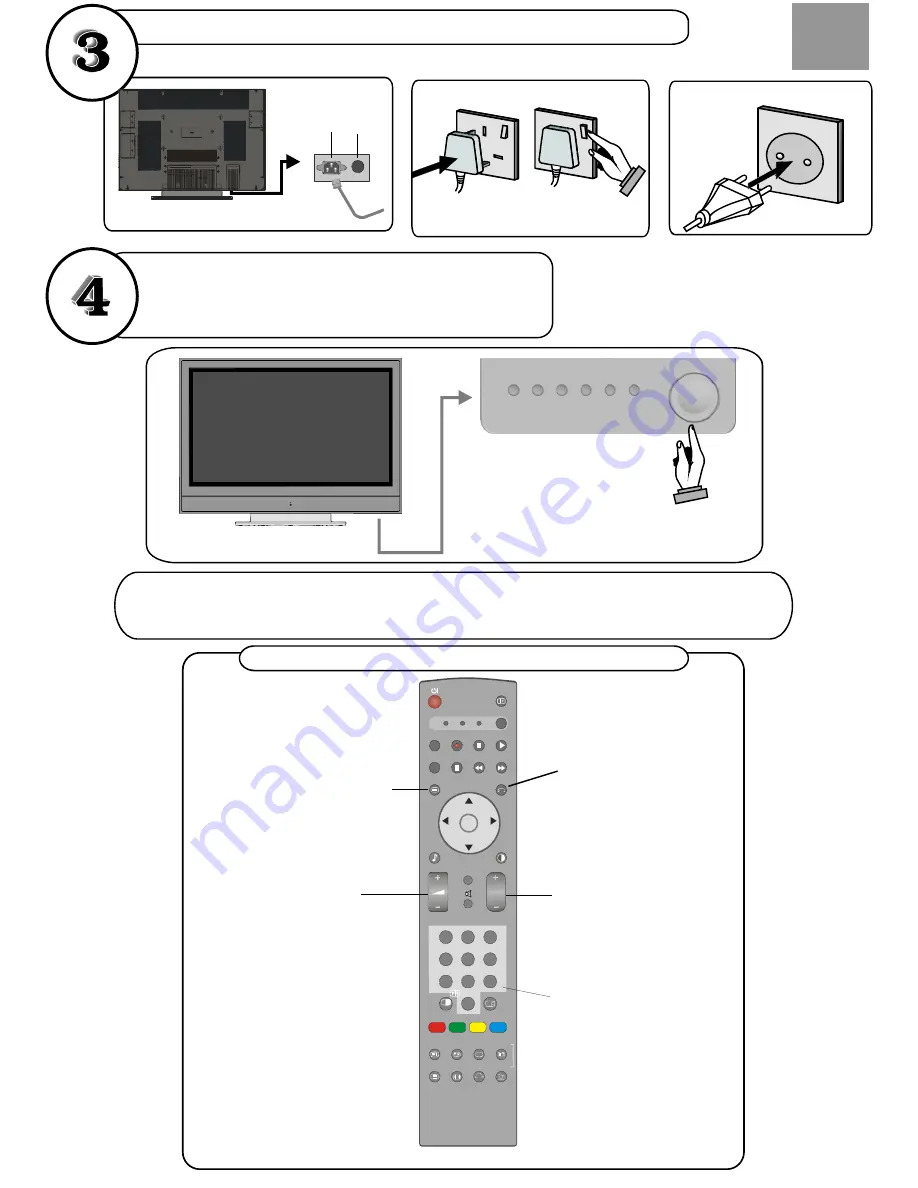
basic functions of remote control
connect the TV plug to the mains socket
switch your TV on
by pressing the On/Off button
GB
NB:
When the set is first switched on, the set will be in standby
. Press the channel up down (P-
and the indicator
on the front of the set will illuminate red
, P+)
or numeric buttons (1, 2, 3, ...) to operate.
Front View
Volume Up/Down*
Programme Up/Down*
To select a programme
number.
To return to previous menu
To enter the main menu
*
Also used for navigation in menus
GB
insert plug...
European
plug
...and switch on
insert plug...
UK plug
Power Cord
Input
Power on/off
button
Plug the
...
mains lead
into the TV
TV
DTT/TV
I/II
S.MODE
GUIDE
SWIVEL
PHOTO
AV1
AV5
AV2
RGB1
AV3
RGB2
DVD SAT
P.MODE
SLIDE SHOW-ROTATE
AV4
MENU
SEL
OK
P
1
2
3
4
5
6
7
8
9
0
2-4-12
....



































