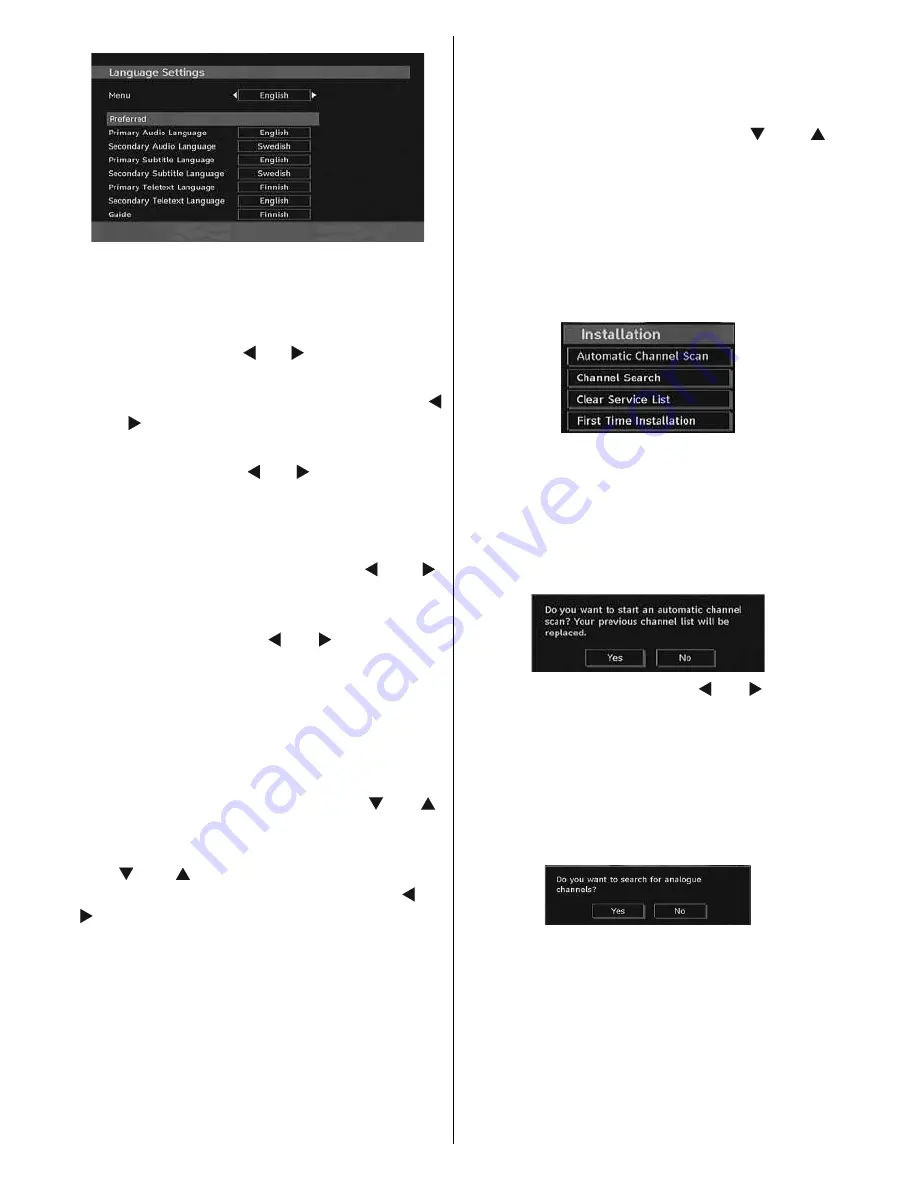
English
- 28 -
Menu
: shows the language of the system
Preferred
These settings will be used if available.
Otherwise the current settings will be used.
•
Audio
: by pressing “ ” or “ ” keys change the
audio language.
•
Subtitle
: alter the subtitle language with “
” or “ ” keys. The chosen language will be
seen in subtitles.
•
Guide
: By pressing “ ” or “ ” buttons change
the guide language.
Current
•
Audio
: if audio language is supported change
the audio language by pressing “ ” or “ ”
buttons
•
Subtitle
: if subtitles are supported, alter the
subtitle language with “ ” or “ ” buttons. The
chosen language will be seen in subtitles.
Note
: If the Country option is set to Denmark, Sweden,
Norway or Finland, the Language Settings menu will
function as described below:
Language Settings
In the configuration menu, highlight the
Language Settings item by pressing “ ” or “ ”
buttons. Press
OK
and Language Settings sub
menu will be displayed on the screen:
Use “ ” or “ ” buttons to highlight the menu
item that will be adjusted and then press “ ” or
“ ” button to set.
Notes
:
• System Language determines the on-screen
menu language.
• Audio Language is used for selecting the
soundtrack of a channels.
• Primary settings are the first priority when
multiple choices are available on a broadcast.
Secondary settings are the alternatives when
the first options are not available.
Installation
The Installation menu is mainly intended to
help you for creating a Channel Table in the
most effi cient way. Select Installation from the
Confi guration menu by pressing “ ” or “ ”
buttons.
This menu includes the following items:
• Automatic channel scan
• Manual Channel Scan
• Clear Service List (*)
• First Time Installation
Automatic Channel Scan
Automatic channel scan is started by pressing
OK button while Automatic channel scan item
is highlighted.
The following message appears on the
screen:
Highlight Yes or No by using “ ” or “ ” buttons
and press
OK
button to confi rm.
If Yes is selected, automatic search starts.
Selecting No cancels automatic search.
After search is completed for digital channels, a
message asking whether to search for analogue
channels appears on the screen:
Press the
OK
button to search for analogue
channels. The following menu appears on the
screen for analogue channel search:
















































