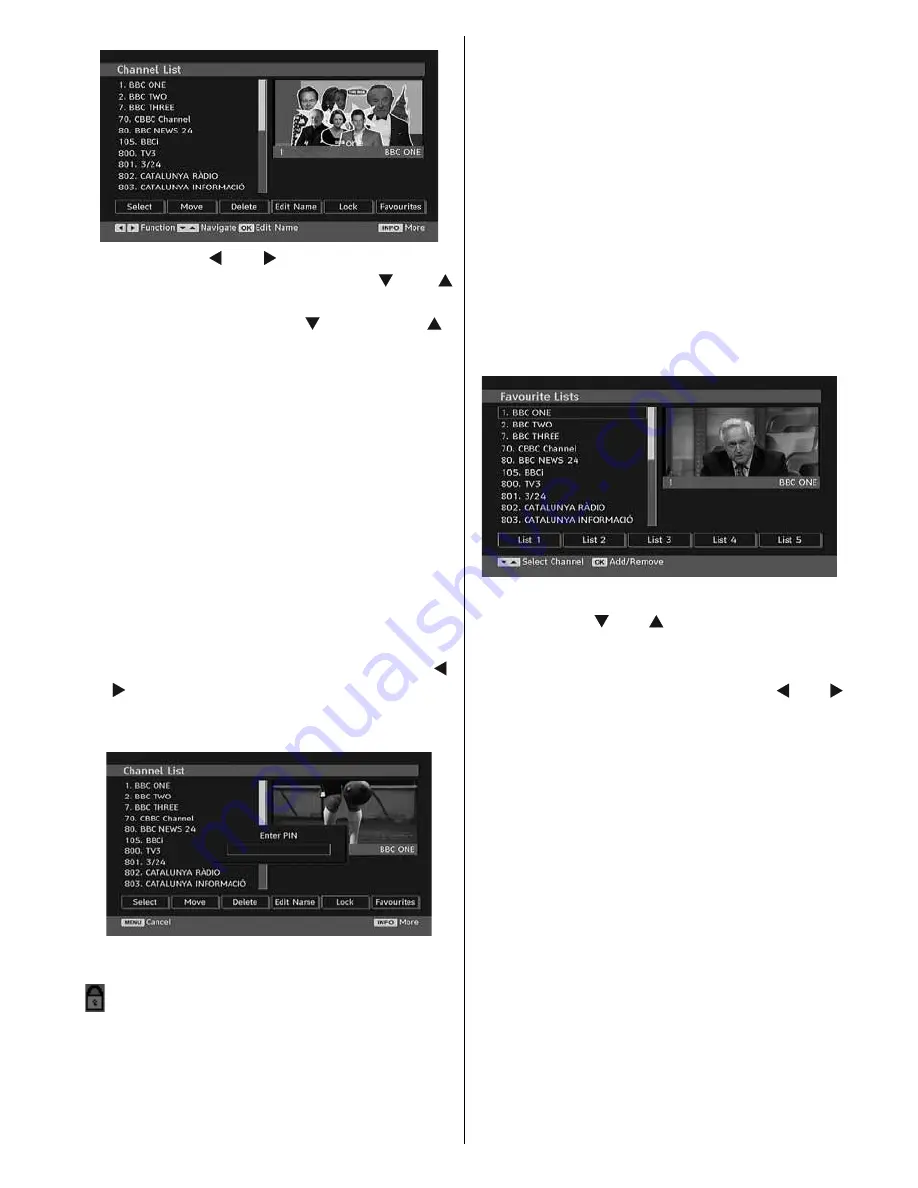
English
- 23 -
Now pressing “ ” or “ ” button moves to the
previous/next character. Pressing “ ” or “
” button toggles the current character, i.e., ‘b’
character becomes ‘a’ by “ ” and ‘c’ by “ ”.
Pressing the numeric buttons ‘0...9’ replaces
the highlighted character with the characters
printed above the button one by one as the
button is pressed.
Press the “M” button to cancel the editing or OK
button to save the new name.
Adding Locks to Channels
Channel locking provides a password-protected
access to channels selected by parents. In order
to lock a channel you should know the parental
lock password (default value is set to 0000 in
the factory and can only be changed from the
Confi guration menu).
Select the channel to be locked by highlighting
it and select the Lock option by pressing “ ”
or “ ” button. When the OK button is pressed,
a dialog OSD asking for the password will be
displayed.
Enter the password by using the numeric
buttons on the remote control. The lock icon “
” will now be displayed next to the selected
channel. Repeat the same operation to cancel
the lock.
Setting Favourites
You can set various channels as favourites so
that only the favourite channels are navigated.
To set a favourite you should highlight the
“Favourites” item at the bottom of the Channel
List menu. Then press OK button Favourite Lists
menu appears on the screen.
You can list your favourite channels using List
1, List 2, List 3, List 4 or List 5.
Using 5 lists enables listing channels for
different categories (sport, music etc.). And
by activating the favourites list number that
you want in Favourite Mode submenu of
Confi guration menu, or by changing favourite
lists by pressing the
BLUE
button (** for EU
countries). you enable only the channels in the
selected list.
Channel list OSD will look like this:
How to Add a Channel to a Favourites List
• By pressing “ ” or “ ” buttons, highlight the
channel that you want to add to the favourite
list.
• Select the list number by pressing “ ” or “
” buttons.
• By pressing OK button, the highlighted channel
is added to selected list number.
• For each channel, an icon indicates which
favourite list a channel is in. (i.e. In fi gure
above, icon indicates that BBC ONE is added
to List 1.)
Removing a Channel from a Favourite List
• Highlight the channel that you want to remove
from the favourite list.
• Highlight the list number from which the
channel will be removed, and press OK button.
The icon indicating the list that contains the
channel disappears on the menu.
Note
: A channel can be added to more than one
favourite list.
• To activate Favourites, go to the Confi guration
menu and select the list number in Favourite
Mode you want to activate by pressing “






























