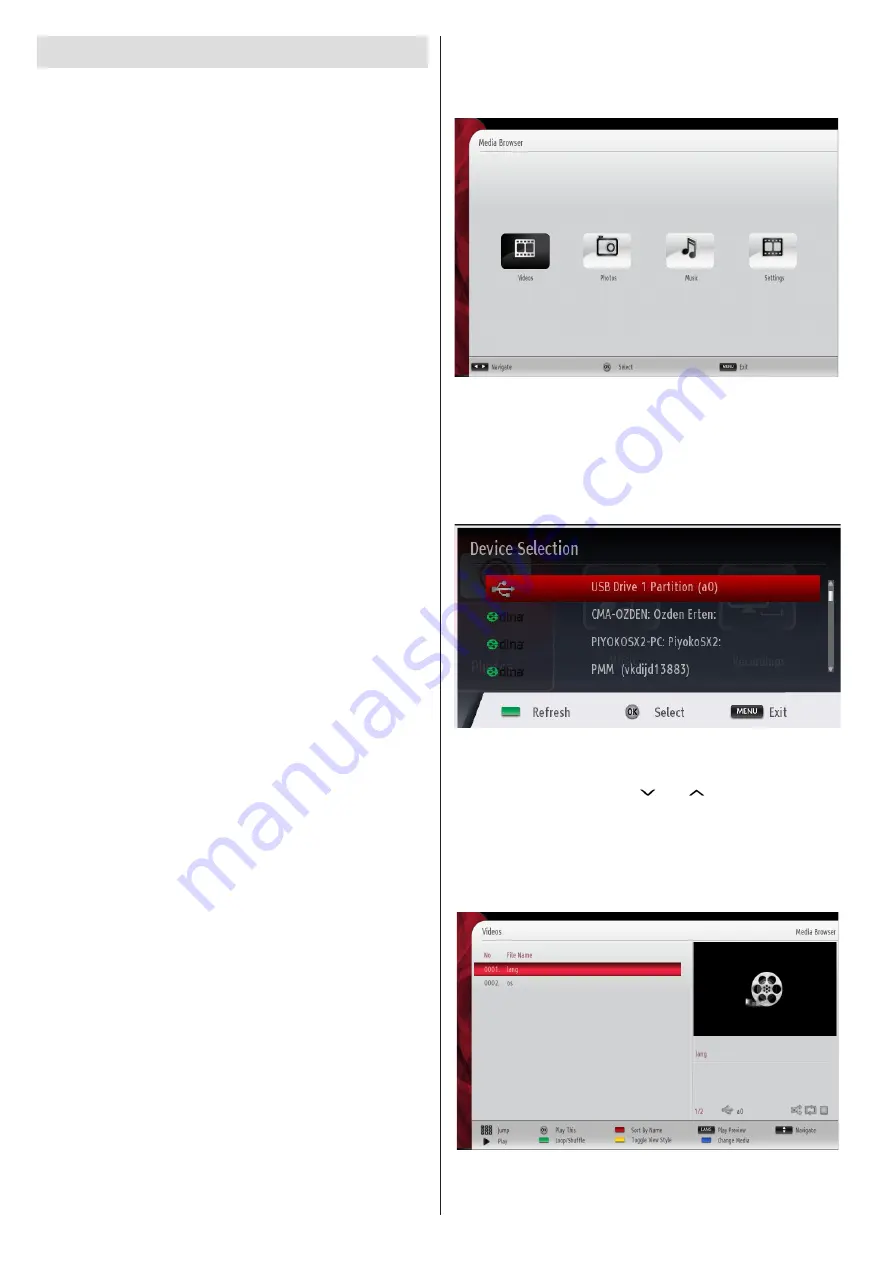
English
- 26 -
For any help concerning set up and use of your TV please call the Customer Helpline: 0845 604 0105
Connectivity Troubleshooting
Wireless Network Not Available
Ensure that the firewalls of your network allows
the TV wireless connection. The dedicated
!1'>!95/!
dongle(sold separately) should be plugged properly
(if available). If the wireless network does not function
*.#*&.+,0!3.,!1'5(;!3-&!95.&)!(&39#.:!5(!,#1.!-#2&6!
Refer to the Wired Connection section for more
information on the process.
=C! 3-&! B&3! "P! )#&'! (#3! C1(%35#(0! %-&%:! 3-&! 2#)&2!
W.#13&.X!/.'36!=C!3-&!.#13&.!)#&'!(#3!-$E&!$!*.#>+&20!
check the internet connection of your modem.
".,!'&$.%-5(;!C#.!95.&+&''!(&39#.:'!$;$5(0!1'5(;!3-&!
Network Settings menu screen.
Connection is Slow
See the instruction book of your wireless modem to get
5(C#.2$35#(!#(!3-&!5(3&.($+!'&.E5%&!$.&$0!%#((&%35#(!
'*&&)0!'5;($+!D1$+53,!$()!#3-&.!'&335(;'6!Y#1!(&&)!3#!
have a high speed connection for your modem.
Distruption during playback or slow
reactions
You could try the following in such a case:
Keep at least three meters distance from microwave
#E&('0!2#>5+&!3&+&*-#(&'0!>+1&3##3-!)&E5%&'!#.!$(,!
other Wi-Fi compatible devices. Try changing the
active channel on the WLAN router.
Using DLNA Network Service
DLNA (Digital Living Network Alliance) is a standard
that eases viewing process of digital electronics and
makes them more convenient to use on a home
(&39#.:6!V#.!C1.3-&.!5(C#.2$35#(0!E5'53!9996)+($6#.;6
F@BA!'3$()$.)!$++#9'!,#1!3#!E5&9!$()!*+$,!*-#3#'0!
music and videos stored in the DLNA media server
connected to your home network.
Step 1: Nero Media Home Installation
DLNA function cannot be used if the server program
is not installed on your PC. Please prepare your PC
with the provided Nero Media Home programme.
For
more information about the installation, please refer
to appendix H.
Step 2: Connect to a Wired or Wireless Network
!!"#$!"%$&'#!(")!#*+(," !##-./0"1+("2!#&-3!2"%+.4/5(&#-+."
information.
Step 3: Play Shared Files via Media Browser
Select
Media Browser
by using
Left
or
Right
button
from the main menu and press
OK
button. Media
browser will be then displayed.
DLNA support is available only with Media Browser
C#+)&.!2#)&6!"#!&($>+&!C#+)&.!2#)&0!;#!3#!
Settings
tab in the main media browser screen and press
OK
6!=(!3-&!'&335(;'!#*35#('0!-5;-+5;-3!
View Style
and
change to
Folder
using
Left
or
Right
button.
Please select desired media type and press
OK.
=C!'-$.5(;!%#(/;1.$35#('!$.&!'&3!*.#*&.+,0!3-&!C#++#95(;!
OSD message will be displayed after selecting the
desired media type. Select
OK
to display the selected
network or USB memory content. If you want to refresh
3-&!)&E5%&!+5'30!*.&''!
GREEN
button. You can press
MENU
to exit.
=C! $E$5+$>+&! (&39#.:'! $.&! C#1()0! 3-&,! 95++! >&! +5'3&)! #(!
this screen. Select media server or network that you
want to connect by using “ ” or “ ” buttons and press
OK
button.
If you select media type as
Video
and choose
$! )&E5%&! C.#2! 3-&! '&+&%35#(! 2&(10! $! (&9! 2&(1!
screen will appear on the screen as below:






























