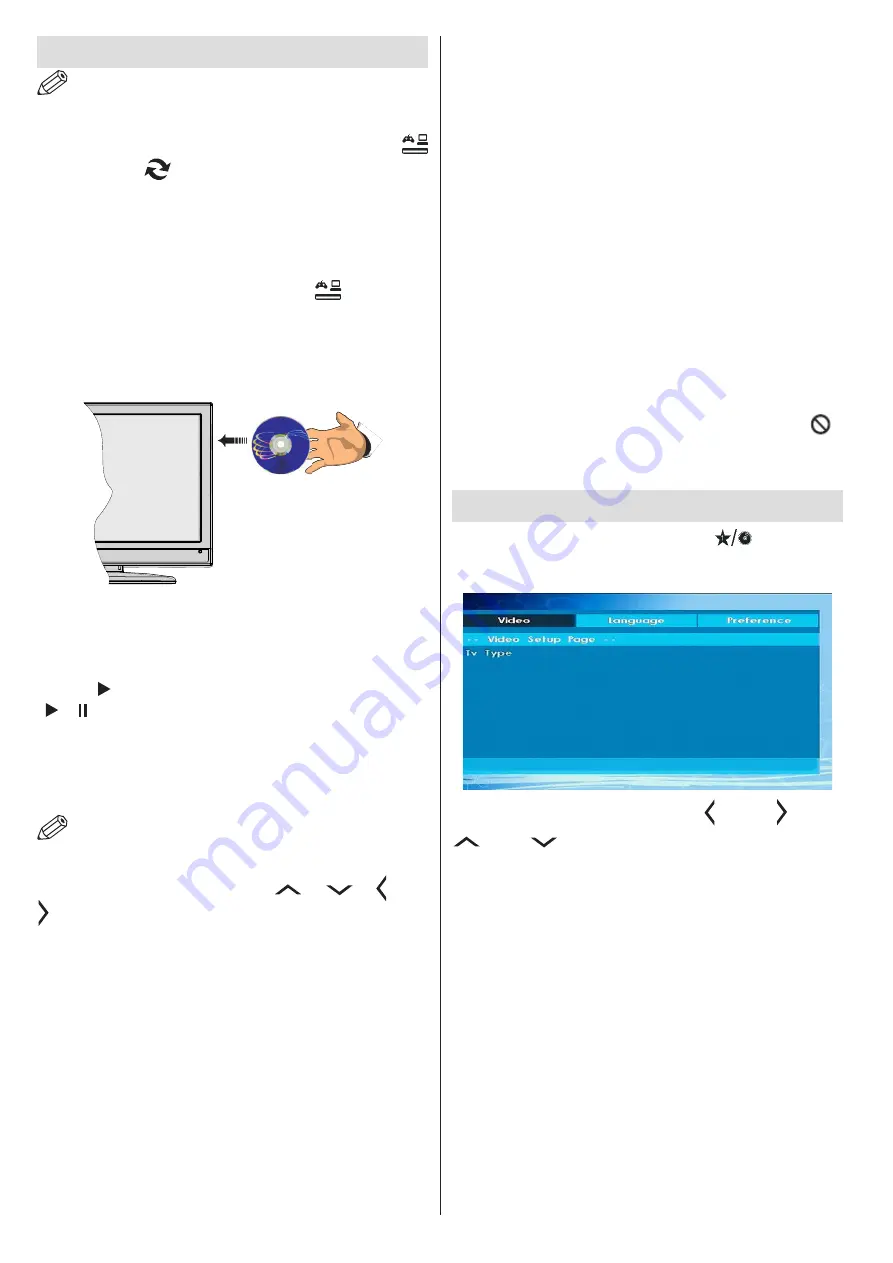
English
- 20 -
For any help concerning set up and use of your TV please call the Customer Helpline: 0845 604 0105
How to watch a DVD
NOTE
:
DVD mode cannot be accessed unless a DVD
is inserted or a DVD control button is pressed.
If you switch to another source by pressing “
(SOURCE)”, “
” or P+/P- buttons on the remote
control, DVD playback will be paused automatically.
You should press PLAY and resume the playback
manually when you switch to DVD mode.
1. Switch on the TV.
2. Switch to DVD source using the “
(SOURCE)”
button on the remote control.
3. Insert a disc into the loader.
The disc MUST be facing you when looking at the
TV screen.
Most discs will be automatically loaded and play will
start automatically if the disc does not have any menus
recorded on it.
D;# 642$# 5!(/# *!.# /.2".# 2%.!-2.'1244$0# 6"(//# .3(# 642$#
button “
d#!*#.3(#"(-!.(#1!*."!40#!"#.3(#642$#9%..!*#
“
/
” on the right side of the TV.
A menu may appear on the TV screen after a few
-!-(*./#!"#.3(#Q4-#-2$#/.2".#'--(5'2.(4$#2;.("#.3(#
Film/TV Company introduction. This will depend on
the disc content and may differ on each disc.
NOTE
: Steps 4 and 5 are only available when a
menu is recorded on the disc.
4. Press the navigation buttons “
d#0#e
d#0e#
” or “
” or the number button/s to select the required title.
5. Press the
OK
button. The selected item starts to play.
Notes on DVD Playback
a.
No sound will be heard during Rapid advance or
Rapid reverse.
b.
No sound will be heard during Slow motion play.
c.
Reverse Slow motion play is not available.
d.
# D*# /!-(# 12/(/0# .3(# /%9.'.4(# 42*+%2+(# )'44# *!.# 9(#
changed immediately to the selected one.
e.
#B3(*#.3(#6"(;(""(5#42*+%2+(#)'44#*!.#/(4(1.0#(&(*#
2;.("#6"(//'*+#.3(#9%..!*#/(&("24#.'-(/0#'.#-(2*/#.3(#
language is not available on the disc.
f.
When the DVD player is restarted or the disc
'/# 132*+(50# .3(# /%9.'.4(# /(4(1.'!*# '/# 2%.!-2.'1244$#
changed back to the initial settings.
g.
If a language is selected that is not supported by
.3(#5'/10#.3(#/%9.'.4(#42*+%2+(#)'44#2%.!-2.'1244$#9(#
set to the disc’s priority (default) language.
h.
Usually a ‘circulation’ will happen while switching
.!#2*!.3("#42*+%2+(0#.3'/#-(2*/#$!%#12*#12*1(4#.3(#
subtitle by pressing the same button a number of times
until “Subtitle Off” appears on the screen.
i.
#B3(*#.3(#6!)("#'/#.%"*(5#!*#!"#.3(#5'/1#'/#"(-!&(50#
the language heard will be the one selected at the
initial settings.
j.
Some DVDs may not contain root and/or title menus.
k.
Reverse stepping is not available.
l.
For reference: If you attempt to enter a number
+"(2.("# .32*# .3(# .!.24# .'-(# !;# .3(# 1%""(*.# .'.4(0# .3(#
time search box disappears and “Input Invalid
”
message appears on top-left corner of screen.
m.
The slide show is disabled when the ZOOM mode is on.
&'&%()*+%,)-./01234)-
1.
# B3'4(# '*# AVA# /!%"1(0# 6"(//# e
(DISPLAY)”
button to access DVD Setup menu. This is only
possible if there is no playback.
2.
This menu is operated using
“ ” or “ ”
and
“
” or “
” buttons.
TV Type
TV Type is only available as ‘PAL’. The TV set also
/%66!"./# C=:O# /'+*24f# 3!)(&("0# .3(# /'+*24# )'44# 9(#
converted to PAL when it appears on the screen.
Language Setup
This menu is used for setting language preferences
in DVD mode. Language menu contents are detailed
below:
OSD LANG
You can select the default OSD language of the
player menus
AUDIO
You can select the default audio language if supported
by the DVD disc.






























