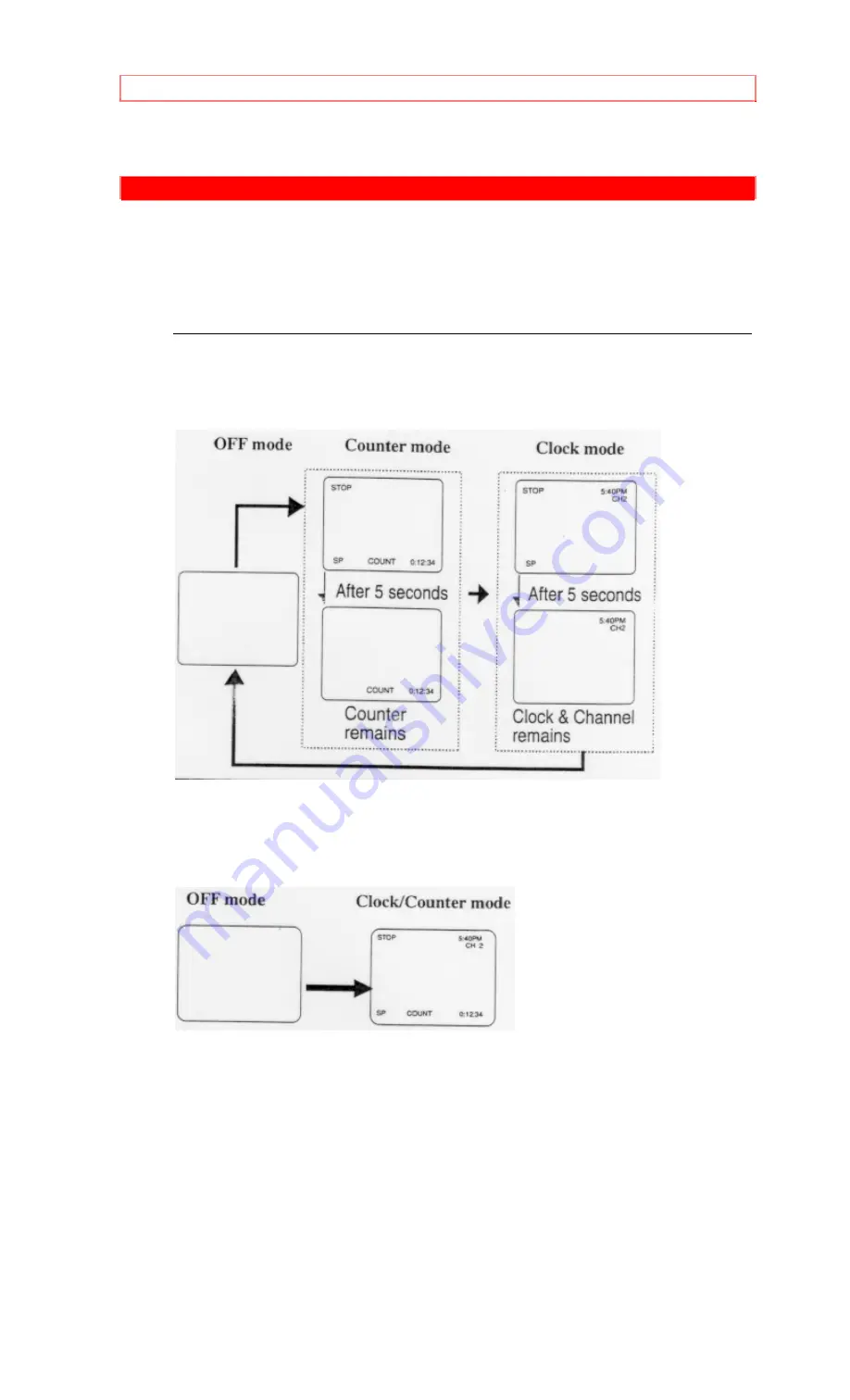
ON SCREEN DISPLAY
26
ON SCREEN DISPLAY
To check the Counter, Clock and Channel number on the TV screen, press
SELECT button on the remote control. Each time you press the SELECT
button on the remote control, the TV screen will change as follows:
When the Closed Caption mode is OFF:
• In the Counter mode, after 5 seconds, only the counter remains. To clear it,
press SELECT button.
• In the Clock mode, after 5 seconds, only the clock and the channel number
remain. To clear them, press SELECT button.
When the Closed Caption mode is ON:
• The On Screen Display will disappear after 5 seconds.
• This is true even if MUTE button is pressed, or PAUSE/STILL button is
pressed while recording. However, the On Screen Display will appear for 5
seconds when SELECT button is pressed.
















































