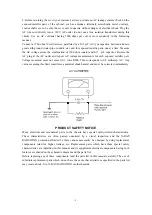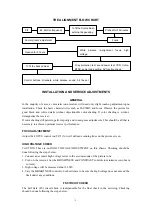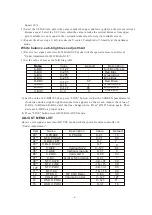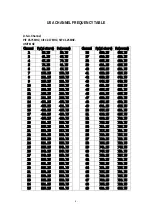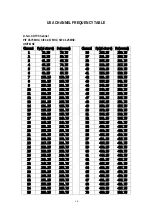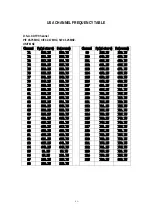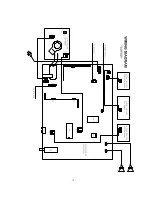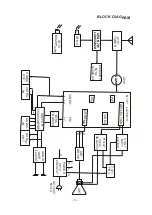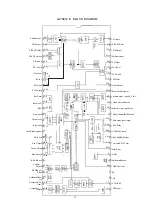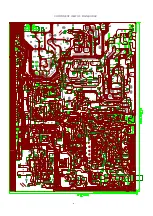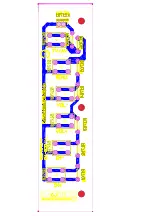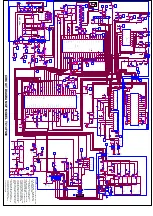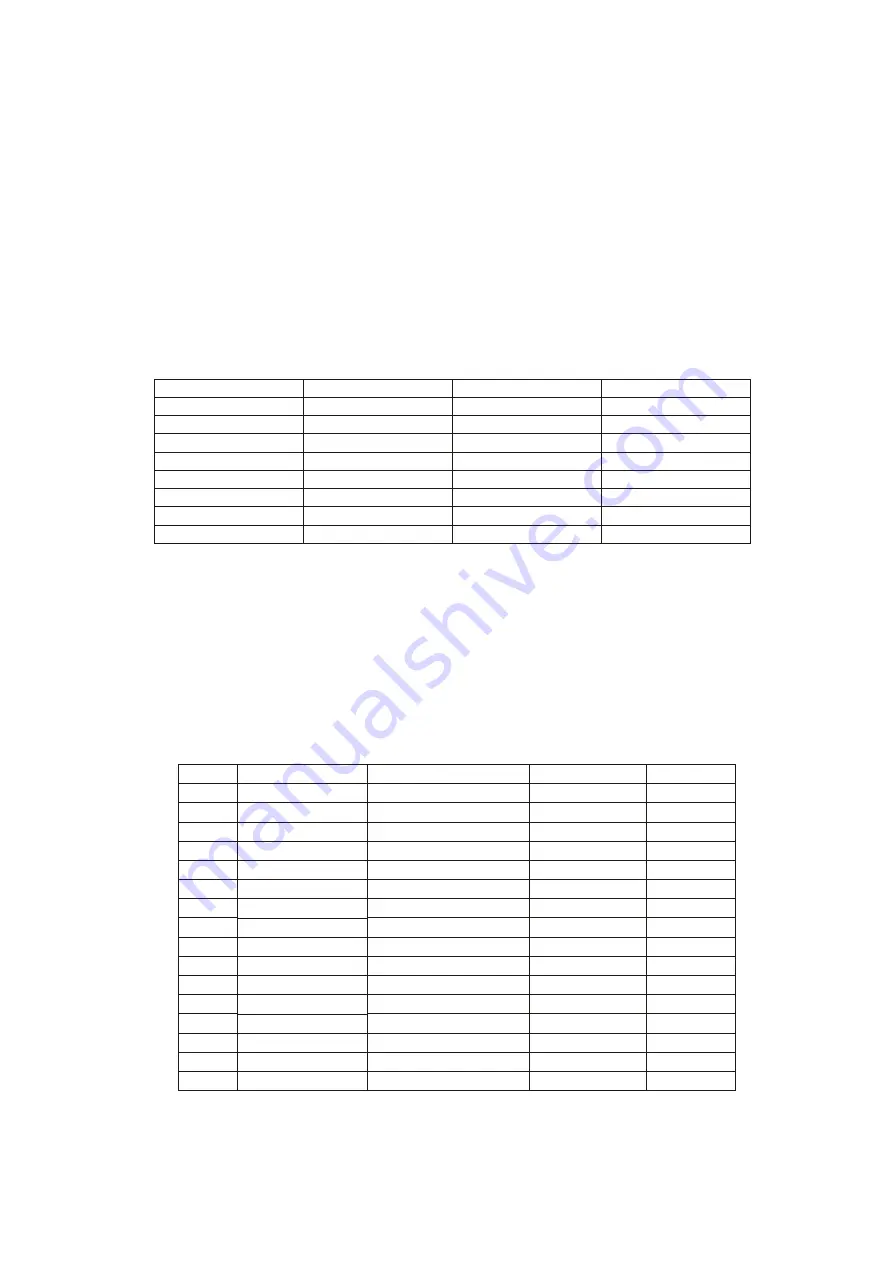
Equ ate 10% .
2) Select the V.LINE item, adjust the value to make the upper and lower grid's(on the screen) vertical
distance equal. Select the V.SC item, adjustthe value to make the vertical distance from upper
grid to middle screen is equal to the vertical distance from lower grid to middle screen.
3) Repeat the above steps 2) &3) to make the V-center, V-amplitude, V-linearity at the optimum
mod e.
White balance, sub-brightness adjustment
1) Receive test signal, enter into B/W BALANCE mode with the special remote controller of
"Under Adjustment for B/W BALANCE".
2) Set the value of item as the following table:
Name
S-BRI
B-BIA
G-BIA
R-BIA
B-DRV
G-DRV
R-DRV
C.B/W
Name
Default
Value
Description
0~127
0~255
0~255
0~255
0~127
0~15
0~127
0~3
-
-
-
-
65
7
65
0
Sub Brightness
Blue Bias
Green Bias
Red Bias
Blue Drive
Green Drive
Red Drive
Cross B/W
3) Set the value of S-BRI=85, then press "LINE" button. Adjust the SCREEN potentiameter
clockwise until a slight bright horizontal line appears on the screen. Adjust the value of
R-BIA, G-BIA and B-BIA, until the line change white. Press "LINE" button again. Then
decrease S-BRI to a proper value.
4) Press "LINE" button to exit B/W BALANCE mode.
ADJUST MENU LIST
Receive test signal, enter into ADJUST mode with the special remote controller of
"Under Adjustment".
Item
00*
01**
02**
03**
04*
05*
06*
07*
08**
09**
10**
11**
12
13
14
15
Name
H.PHASE
NT.H.PHASE
H.BLK.LEFT
H.BLK.RIGHT
V.SIZE
V.LINE
V.POSI
V.SC
NT.V.SIZE
NT.V.LINE
NT.V.POSI
NT.V.SC
RF.AGC
VOL.OUT
OSD.H.POSI
OSD.V.POSI
Description
H.PHASE
Vertical Size
Vertical Linearity
Vertical DC
Vertical S-Correction
RF AGC Delay
Volume Control
Value
Default
0~127
0~7
0~7
0~31
0~31
-16~+15
-32~+31
0~31
0~63
0~31
0~127
0~127
0~63
-16~+15
-32~+31
0~31
13
82
0
7
00
3
6
33
00
00
00
00
30
127
16
11
- 6 -
Summary of Contents for TC14FS68
Page 13: ... 12 ...
Page 17: ...COMPONENT VIEW OF MAIN BORAD 16 ...
Page 18: ......
Page 19: ......
Page 20: ...COMPONENT VIEW OF CRT BORAD 18 ...
Page 21: ...COMPONENT VIEW OF STEREO BORAD 20 ...
Page 33: ...NO DESCRIPTION UNIT QTY LOCATION Page 11 of 22 ...