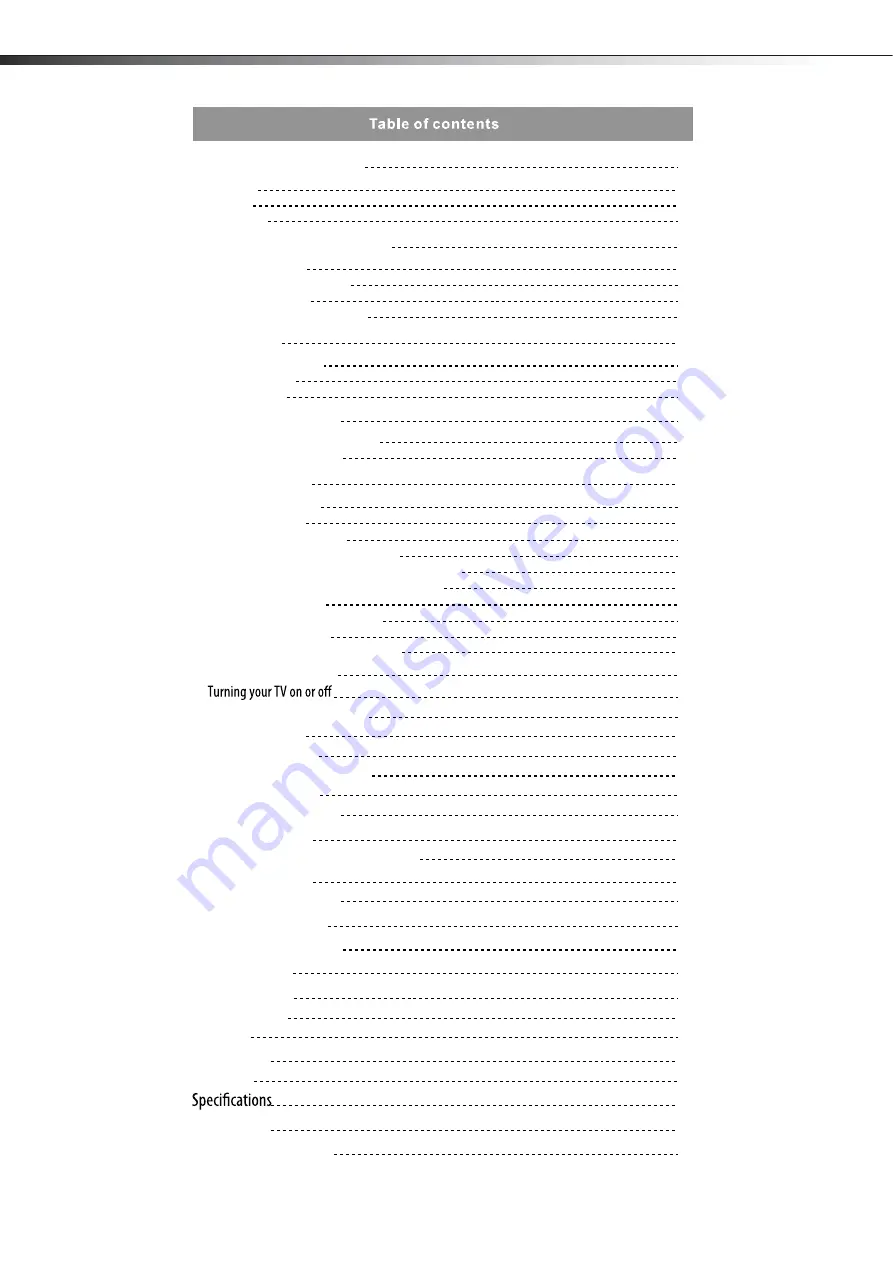
ii
Important safety instructions
2
2
3
3
Warnings
Cautions
Accessories
Installing and removing the stand
3
3
4
4
4
Installing the stand
Attaching the TV to the desk
Removing the stand
Installing a wall-mount bracket
TV components
4
4
5
5
Front and side controls
Back connections
Remote control
Using the remote control
6
6
6
Installing remote control batteries
Aiming the remote control
Making connections
7
7
7
7
7
8
8
8
9
9
Connecting the power
Selecting a location
Connecting an HDMI device
Connecting a component video device
Connecting an antenna,cable TV,or satellite TV box
Connecting a VCR, camcorder, or game console
Connecting a computer
Connecting a home theater system
Connecting headphones
Understanding the basics
9
9
9
9
9
10
10
10
12
12
12
12
12
14
14
Selecting the video input source
Selecting a channel
Adjusting the volume
Displaying program information
Navigating the menus
On-screen menu overview
15
15
15
16
16
16
16
Video and audio
Remote control
General
Adjusting the picture
Choosing the display format (aspect ratio)
Adjusting the sound
Adjusting the Features
Selecting the audio mode
Adjusting the Installation
Troubleshooting
Maintenance
Cleaning
Legal notices
17
Adjusting hotel settings
Connecting devices with USB interface
9

















