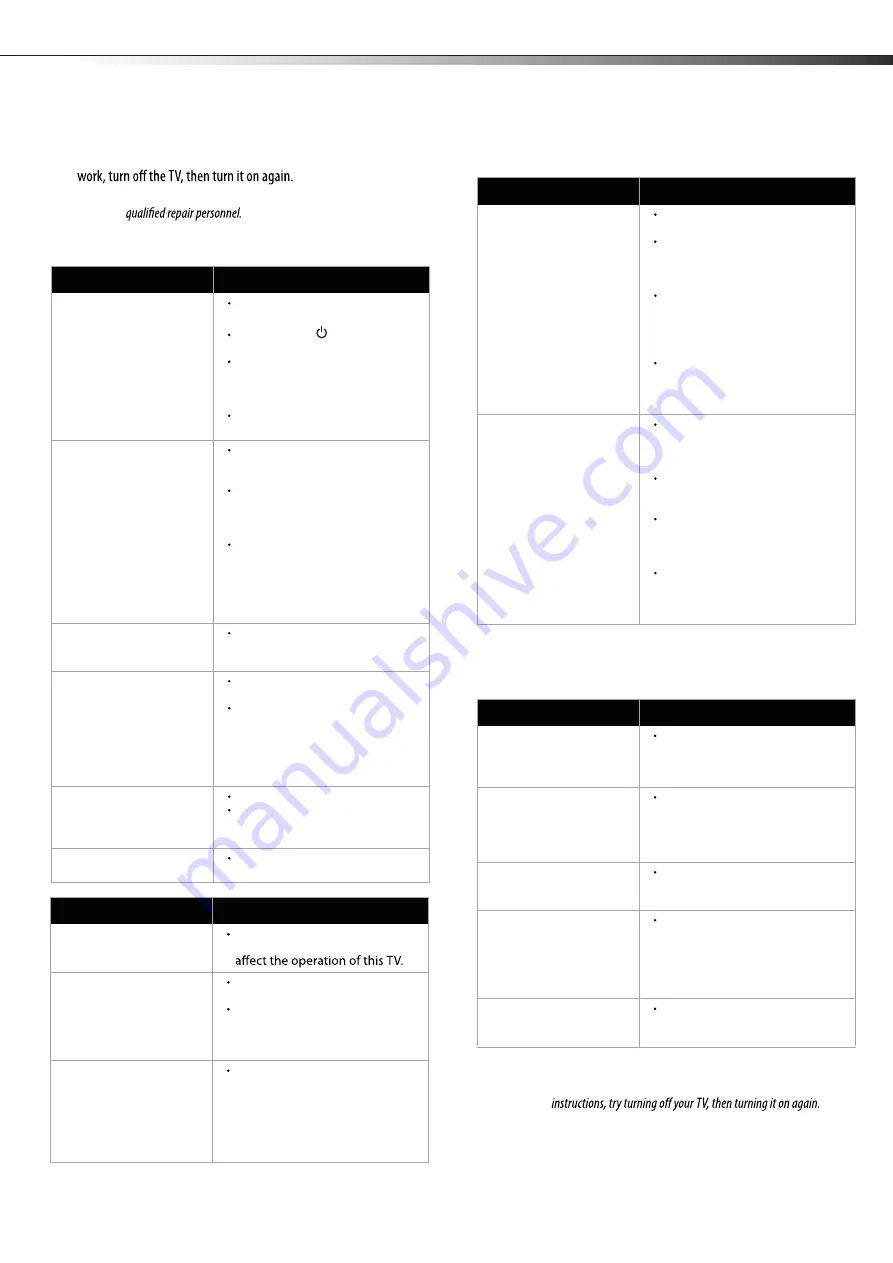
15
Remote control
General
Note:
If the problem is not solved by using these troubleshooting
The picture has a few bright
or dark spots.
A few bright or dark spots on an
LCD screen is normal. It does not
Good picture, but no
sound.
Make sure that the sound is not
muted.
Make sure that the sound mode is
set to
Stereo
or
Mono
. For more
information, see “Selecting the
audio mode” on page 12.
Audio noise.
Make sure that there is no
interference with infrared
equipment such as a cordless
telephone or headphones. Move
the infrared equipment away
from the TV to eliminate the
noise.
Problem
Solution
Remote control does not
work.
Make sure that the TV power cord
is plugged in.
Make sure that there are no
obstructions between the remote
control and the remote control
sensor on the front of the TV.
Make sure that the batteries are
installed correctly. For more
information, see “Installing
remote control batteries” on
page 6.
Replace the batteries. For more
information, see “Installing
remote control batteries” on
page 6.
Trouble programming your
existing universal remote
control.
See instructions and a table of
common codes in “Programming
a universal remote control to
work with your TV” on page 7.
Codes are subject to change. For
up to date codes, go to
www.dynexproducts.com.
Replace the batteries. For more
information, see “Installing
remote control batteries” on
page 6.
Refer to the User Guide that
accompanied your universal
remote control and contact the
manufacturer if problems persist.
Problem
Solution
Problem
Solution
One or more channels do
not display.
Make sure that the channels are
not blocked. For more
information, see “Setting parental
controls” on page 13.
Password is lost.
Enter
0532
to access parental
controls, then set a new
password. For more information,
see “Setting parental controls” on
page 13.
Some settings cannot be
accessed.
If a setting is grayed, the setting is
not available in the current video
input mode.
TV cabinet creaks.
When the TV is in use, the
temperature rises naturally and
may cause the cabinet to expand
or contract which can cause a
creaking noise. This is not a
malfunction.
Control buttons on the TV
do not work.
Disconnect the power cord, wait a
few seconds, then reconnect the
power cord and turn on the TV.
Troubleshooting
Before calling for service, check the following information for possible
solutions to problems you may experience. If none of these solutions
Caution:
Do not try to repair the TV yourself. Refer all servicing to
Video and audio
Problem
Solution
No picture (screen is not lit)
and no sound.
Make sure that the power cord is
plugged in.
Press
POWER
on the TV or the
remote control.
Make sure that the correct video
input source is selected. For more
information, see “Selecting the
video input source” on page 9.
Try another channel. The station
may be experiencing problems.
Dark, poor, or no picture
(screen is lit), but sound is
good.
Adjust the brightness. For more
information, see “To adjust the
picture:” on page 12.
Make sure that the correct picture
mode is selected. For more
information, see “To adjust the
picture:” on page 12.
Make sure that the antenna or
cable TV is connected correctly
and securely. For more
information, see “Connecting an
antenna, cable TV, or satellite TV
box” on page 8.
No color, dark picture, or
color is not correct.
Adjust the color saturation. For
more information, see “Adjusting
the picture” on page 12.
Only snow (noise) appears
on the screen.
Try another channel. The station
may be experiencing problems.
Make sure that the antenna or
cable TV is connected correctly
and securely. For more
information, see “Connecting an
antenna, cable TV, or satellite TV
box” on page 8.
Dotted lines or stripes
appear on the screen.
Adjust the antenna.
Move the TV away from noise
sources such as cars, neon signs,
or hair dryers.
Double images.
Try using a highly directional
outdoor antenna or cable TV.
Troubleshooting
LTDN40V86MH



















