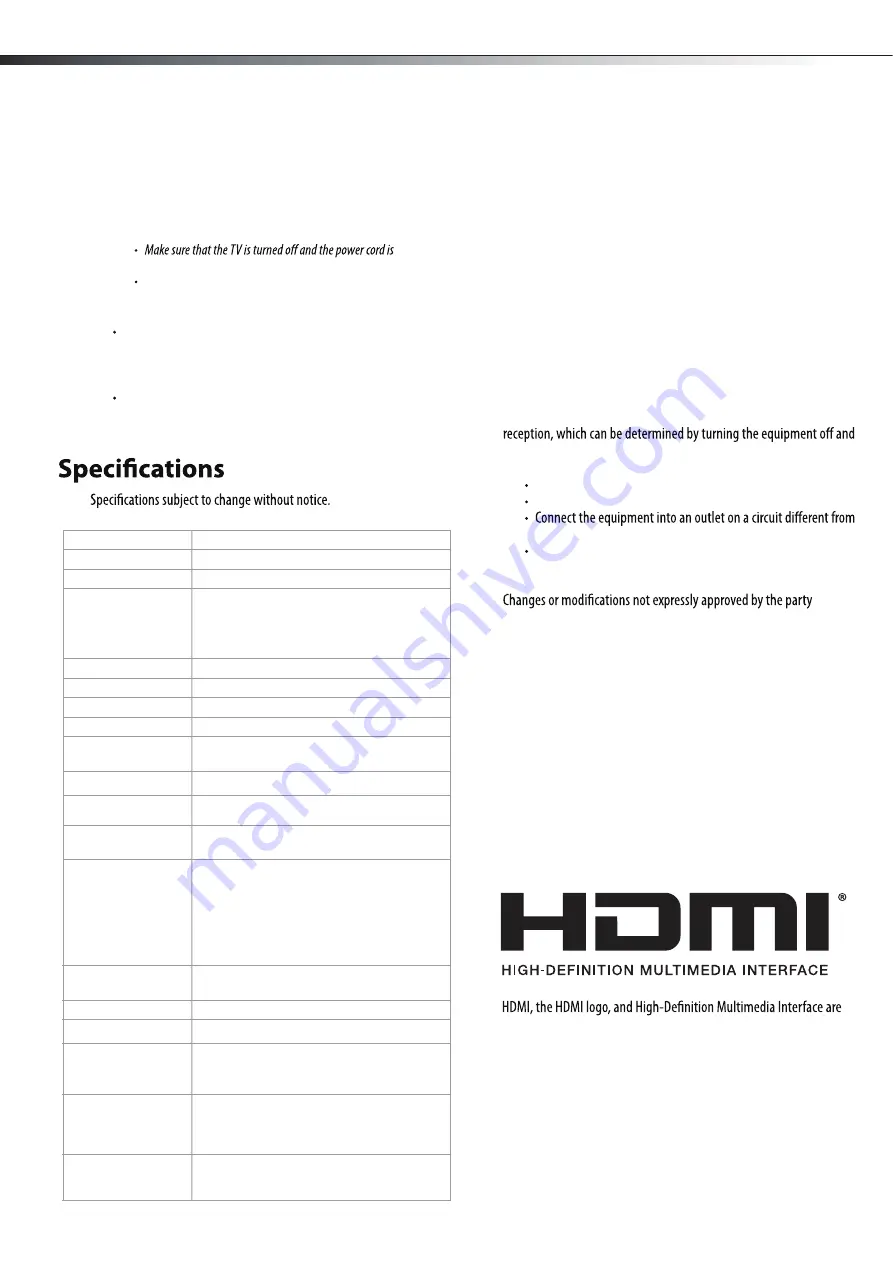
16
Weight and dimensions shown are approximate.
Legal notices
FCC Part 15
This device complies with Part 15 of the FCC Rules. Operation of this
product is subject to the following two conditions: (1) this device may
not cause harmful interference, and (2) this device must accept any
interference received, including interference that may cause undesired
operation.
This equipment has been tested and found to comply within the limits
for a class B digital device, pursuant to Part 15 of the FCC Rules. These
limits are designed to provide reasonable protection against harmful
interference in a residential installation. This equipment generates,
uses, and can radiate radio frequency energy and, if not installed and
used in accordance with the instructions, may cause harmful
interference to radio communications. However, there is no guarantee
that interference will not occur in a particular installation. If this
equipment does cause harmful interference to radio or television
on, the user is encouraged to try to correct the interference by one or
more of the following measures:
Reorient or relocate the receiving antenna.
Increase the separation between the equipment and receiver.
that to which the receiver is connected.
Consult the dealer or an experienced technician for help.
FCC warning
responsible for compliance with the FCC Rules could void the user’s
authority to operate this equipment.
Cables
Connections to this device must be made with shielded cables with
metallic RF/EMI connector hoods to maintain compliance with FCC
Rules and Regulations.
Canada ICES-003 statement
This Class B digital apparatus complies with Canadian ICES-003.
Cet appareil numerique de la classe B est conforme a la norme NMB-003
du Canada.
Standard Television Receiving Apparatus — Appareil de réception
télévision ordinaire, Canada BETS-7 / NTMR-7
HDMI
trademarks or registered trademarks of HDMI Licensing LCC.
TV type
LCD
TV panel
42
-inch TFT LCD
TV system
NTSC-M, ATSC
Receiving channels
VHF: 2 - 13
UHF: 14 - 69
CATV: 1 - 125
CADTV: 1-135
DTV: 2-69
Audio multiples
BTSC system
Audio out
7 W x 2
Power requirement
AC 120 V, 60 Hz
Power consumption
180 W (With Max backlight)
Dimensions
(W × H × D with stand)
40.2
× 27.6 × 12
inches
(1020× 700× 302.9
mm)
Weight
39.69 lbs.
(18 kg)
Input terminals
Composite video/L and R audio (1)
Component video/L and R audio (2)
HDMI (3)
VGA/audio (1)
ANT/Cable In (1)
Output terminals
Digital Coaxial Audio (1)
Headphone (1)
Control terminals
SERVICE PORT (2)
Maintenance
Just like with any other household appliance, the performance and
life-expectancy of your TV depends on how well you maintain it. Follow
the procedures described here to clean the TV case and the LCD screen.
Cautions
:
disconnected from the power outlet before cleaning the TV.
Never spray or pour any liquid directly onto the screen or the case.
Cleaning
Clean your TV with a soft, dry cloth. If surfaces are extremely
dirty, use a soft cloth dampened with a small amount of
non-ammonia, non-alcohol-based, non-abrasive detergent
solution.
Clean the screen with a clean, soft, lint-free cloth. If additional
cleaning is necessary, apply a small amount of non-ammonia,
non-alcohol-based, non-abrasive detergent solution to the cloth.
Specifications, Legal notices
LTDN40V86MH
USB(1)
Component Input
Video Input
480I/60Hz
NTSC-M
480P/60Hz
720P/60Hz 1080I/60Hz
1080P/60Hz
PC Input
VGA (640 × 480 60Hz )
SVGA (800 × 600 60Hz)
SGA (1024 × 768 60Hz)
HDMI Input
RGB/60Hz
)
8
6
7
×
4
2
0
1
0
0
6
×
0
0
8
0
8
4
×
0
4
6
(
YUV/60Hz (480I 480P 720P 1080I 1080P)
Wall Mounting
VESA Size
Wall-mount
screws pattern
400 X 200 (mm)
M6X25 (4 pc)


















