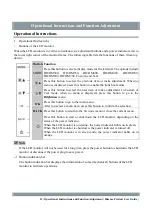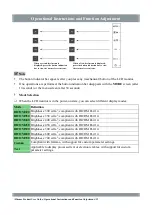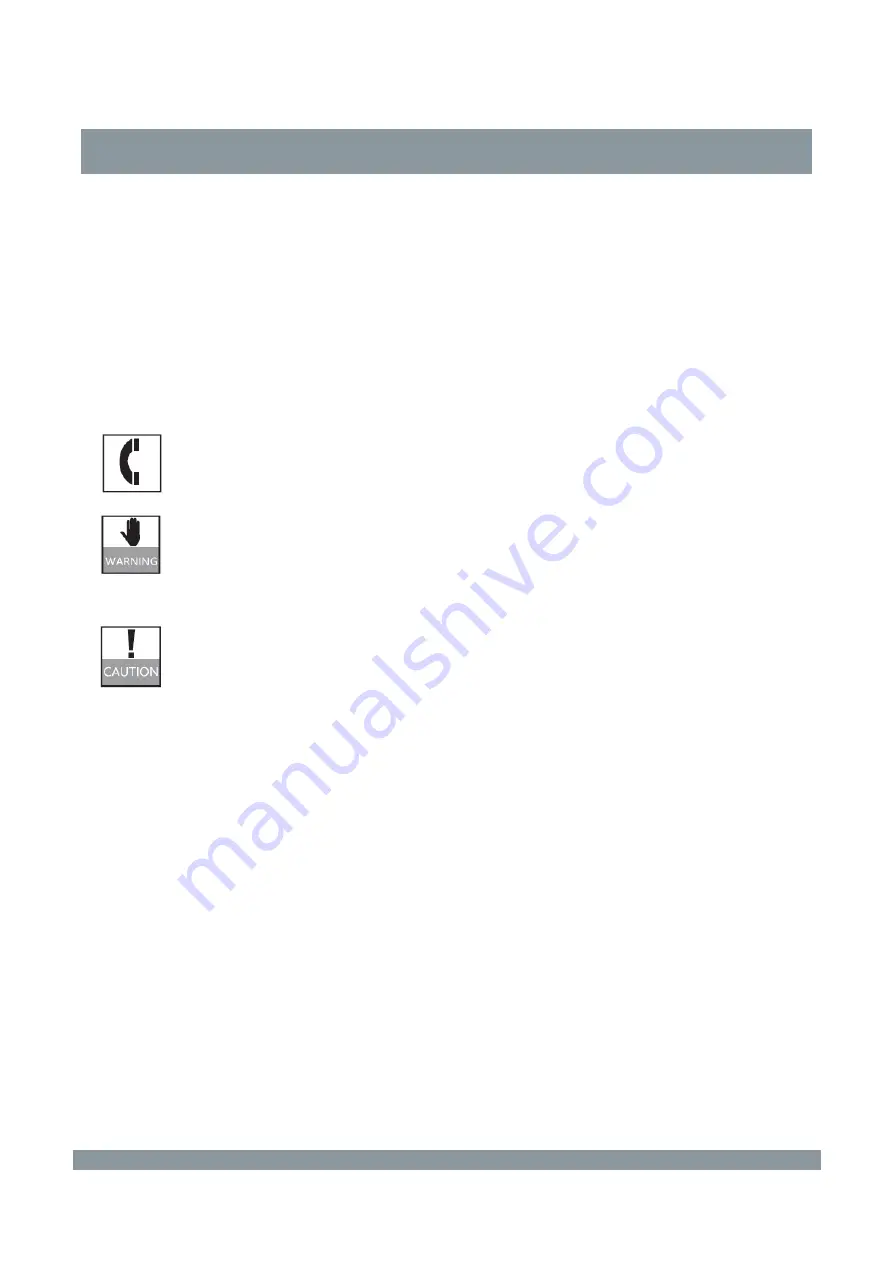
Preface
Dear users,
Hello. Thank you for purchasing Hisense LCD monitor, which will provide you with satisfying
display effect. Read the User Guide thoroughly before using the LCD monitor and keep it properly for
future reference. Hisense shall not be liable for any accidents arising from violations of the safety
precautions and use instructions of the User Guide.
Hisense national customer service hotline: 4009940707
Hisense service quality supervision tel: 0532-83091111
Only the repair personnel are allowed to repair the LCD monitor and replace its
components. Failure to comply will result in electric shock and fire.
Clean the equipment by using a piece of clean, soft cotton cloth. Do not wipe
repeatedly with a strong force.
Do not scratch, knock, or impact the screen with hard objects, or rub it with
abrasive agents.
Protect the LCD monitor from water drops and splashes during storage and use.
I