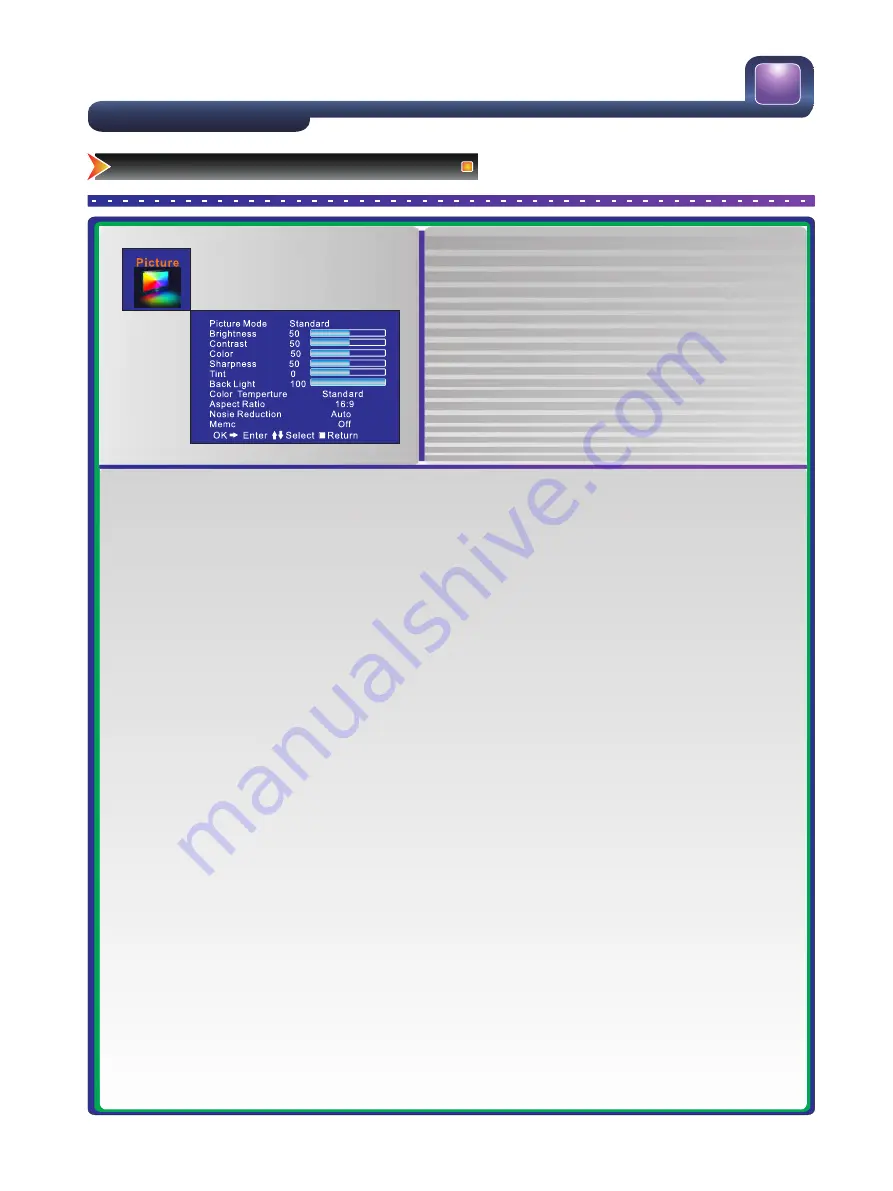
Screen
0
0
0
0
Image Position
H Size
V Size
Phase
Clock
Auto Sync
: Move OK/ : Enter EXIT/MENU: Exit
Channel
Manual Install
Fine Tune
Program Edit
Auto Install
: Move OK/ : Enter EXIT/MENU: Exit
Audio
0
Equalizer Settings
Headphone configure
: Move OK/ : Enter EXIT/MENU: Exit
Balance
DigitalAudio
PCM
AVC
Off
System
:Move : Change
: Back
: Exit All
MENU
EXIT
Bluescreen
On
Off
SetupWizard
OSD Settings
Time
Factory Reset
Lock Settings
Parental Guidance
Hotel Lock
Child Lock
Change Password
Block None
Off
Off
:Move OK/ : Enter MENU/EXIT: Exit
21
Changing the TV Settings
Using the Picture Menu
●
Press [Menu] to open the main menu.
●
Press [
▲
/
▼
] to select Picture, then press [
►
/OK] to
enter the Picture menu.
●
Press [
▲
/
▼
] to select an option.
●
Press [
◄
/
►
] to adjust the option or press [
►
/OK] to
enter the submenu.
●
Press [Menu] to return the up menu.
●
Press [Exit] to exit. .
■
Picture Mode - Press
◄
/
►
to select between 4 different pre-adjusted picture modes: Bright, Standard, Soft
and User (configurable mode). The User mode automatically preserves your personal settings after adjusting
brightness, color and contrast etc.
■
Brightness – Increases the brightness to add more light to dark areas of the picture. Decreases the brightness
to add more dark to light areas of the picture.
■
Contrast – Increases the picture level to adjust the white areas of the picture. Decreases the picture level to
adjust the black areas of the picture.
■
Color – Adjusts the intensity of the colors.
■
Sharpness – Increases the sharpness level to show cleaner and clearer images. Decreases the level to show
a smoother picture.
■
Tint - change the picture quality when there is a NTSC signal at AV source.
■
Backlight -Adjust backlight to suit light conditions in the room. Under low room illumination, the use of lower
backlight settings is recommended for reduced power consumption and extended life of the flat panel of your
television.
■
Color Temperature–Changes the color temperature. You can select Cool, Warm, Standard.
■
Aspect Ratio - Press
◄
/
►
to change the screen aspect ratio among Auto, 16:9, 4:3, Zoom1 , Zoom2 and
Smart Zoom.
■
Noise Reduction–Reduces video noise in moving images without blurring the picture.
■
MEMC -: it contains Off , weak, normal and strong value, press [
◄
/
►
] to choose a suitable value. MEMC
stands for Motion Evaluation and Motion Compensation, which is an advanced feature to improve the
perception of moving images. The weak setting is suitable for most programs and is recommended for
general viewing. normal and strong settings can further enhance motion, however on some cases can
create a halo effect on edges of moving objects. You may need to switch settings pending the contents
your viewing.











































