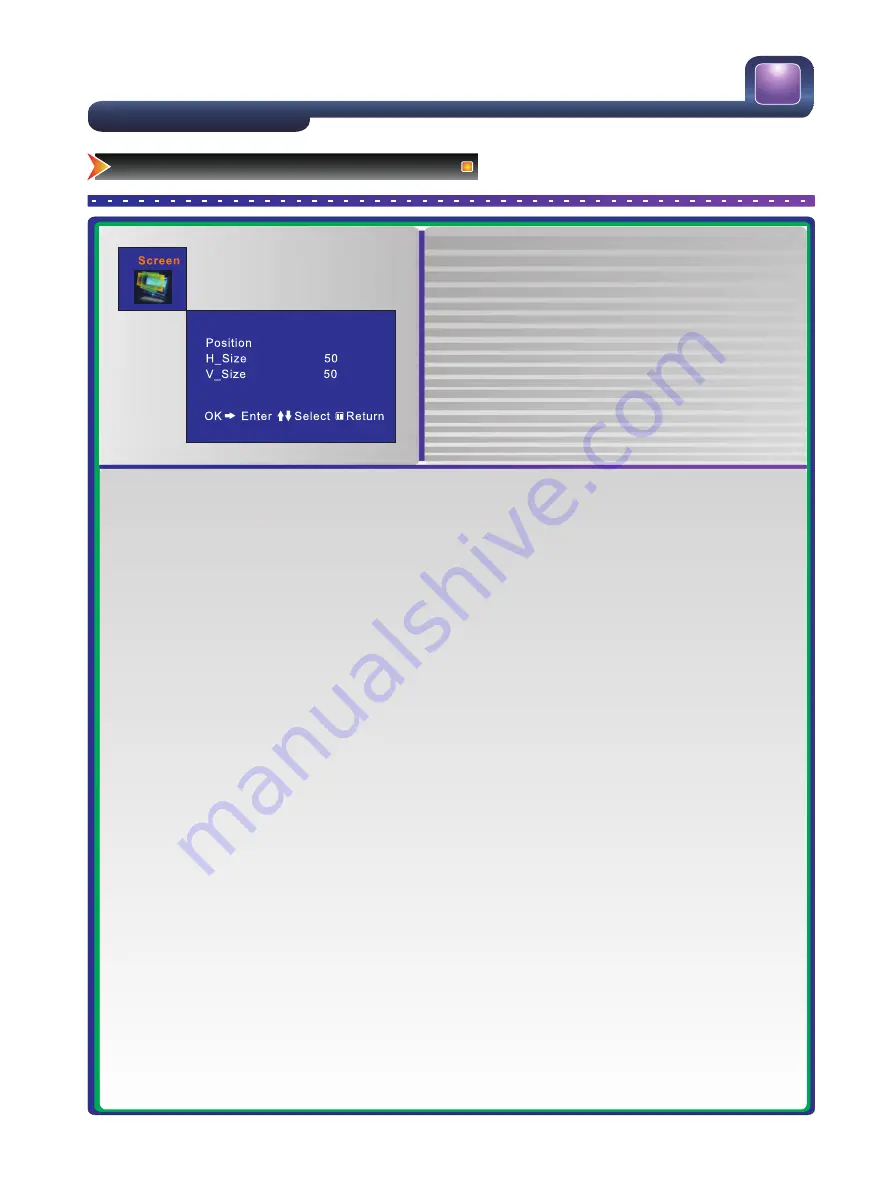
Channel
Manual Install
Fine Tune
Program Edit
Auto Install
: Move OK/ : Enter EXIT/MENU: Exit
Picture
Brightness
50
50
50
50
0
Contrast
Hue
Saturation
Enhanced Settings
: Move : Change
EXIT:Exit All
MENU: Back
Sharpness
Color Temp.
Cold
Audio
0
Equalizer Settings
Headphone configure
: Move OK/ : Enter EXIT/MENU: Exit
Balance
DigitalAudio
PCM
AVC
Off
System
:Move : Change
: Back
: Exit All
MENU
EXIT
Bluescreen
On
Off
SetupWizard
OSD Settings
Time
Factory Reset
Lock Settings
Parental Guidance
Hotel Lock
Child Lock
Change Password
Block None
Off
Off
:Move OK/ : Enter MENU/EXIT: Exit
25
Changing the TV Settings
Using the Screen Menu
●
Press [Menu] to open the main menu.
●
Press [
▲
/
▼
] to select Screen, then press [
►
/OK] to
enter the Screen menu.
●
Press [
▲
/
▼
] to select an option.
●
Press [
◄
/
►
] to adjust the option or press [
►
/OK] to
enter the submenu.
●
Press [Menu] to return the up menu.
●
Press [Exit] to exit.
■
Image Position - Adjust the horizontal and vertical position of the image.
■
H Size - Adjust the horizontal size of the image.
■
V Size - Adjust the vertical size of the image.
■
Clock - Adjust the VGA Clock to match the PC clock. (VGA mode only)
■
Phase - Adjust the VGA phase to match the PC. (VGA mode only)
■
Auto Adjust - Auto adjust the VGA image position. (VGA mode only)





















