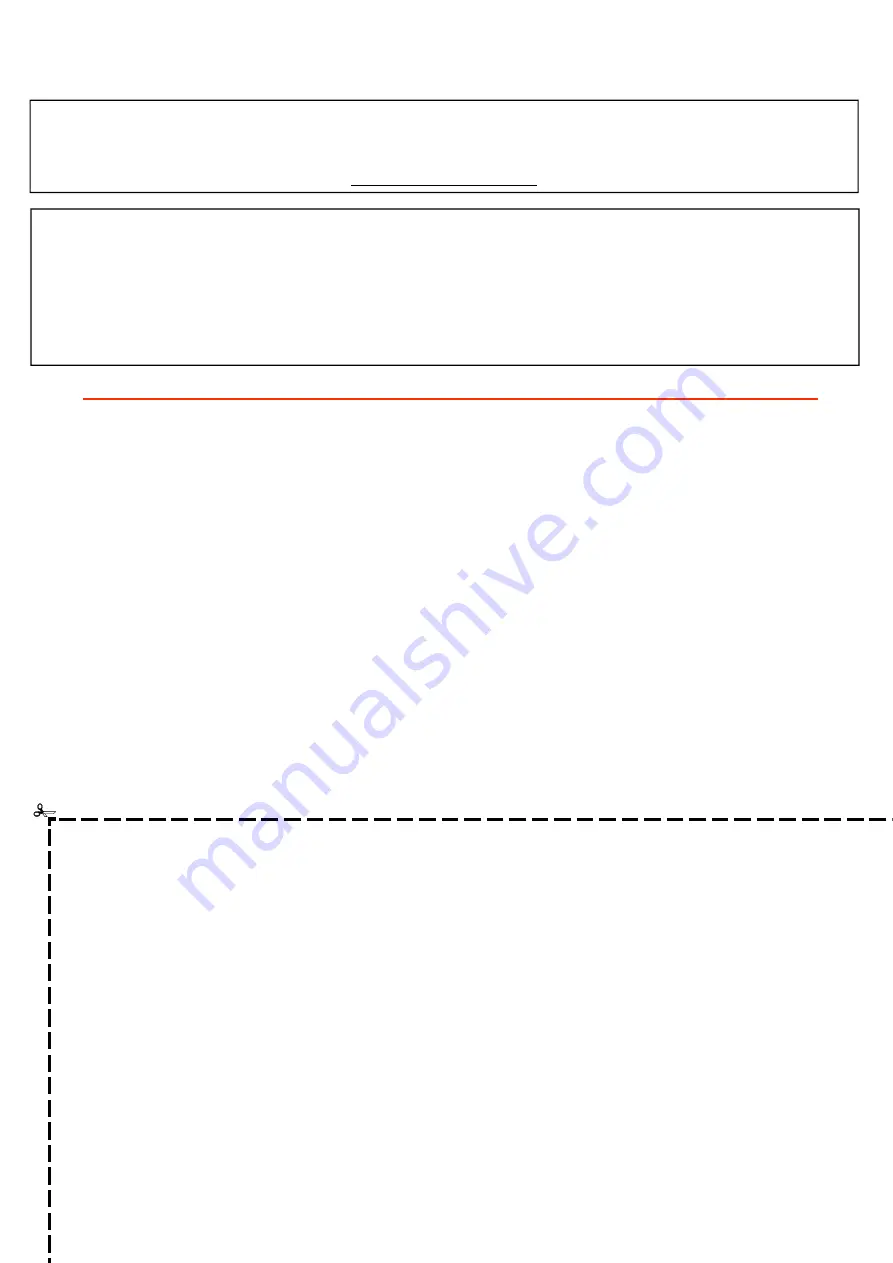
Congratulations on your purchase, This Document sets out terms
and conditions of your product warranty. Please Keep it with your
proof of purchase information in a safe place for future reference
should you require service to your product.
NAME OF PURCHASER _______________________________________________
ADDRESS __________________________________________________________
___________________________________________________________
CITY ______________________________ STATE _______ POSTCODE ________
PHONE (_____)_____________________
MOBILE (_____)_____________________
FAX (_____)_____________________
The Undersigned hereby acknowledges receipt of the Hisense
warranty service provided. I have read and understand the
conditions and terms of the warranty in its entirety.
SERIAL NUMBER
____________________________________________________________
STORE PURCHASED FROM
____________________________________________________________
CITY _______________________ STATE _______ POSTCODE ________
INVOICE NO. _______________________________________
MODEL NO. _______________________________________
DATE OF PURCHASE _________/___________/__________
SIGNATURE _________________________________________________
WARRANTY REGISTRATION
In order to register your warranty, please fill out and return with a copy of your invoice to:
Hisense Warranty Registration
PO BOX 2268 Seaford Victoria 3198 Australia
WARRANTY CLAIMS PROCEDURE
Please retain this portion for your records
Before making a claim, please make sure that you understand the terms and conditions of the warranty
•
Check and ensure the installation of all power cables to the power point are secure and power is turned on, all cables
leads and connectors are connected properly and that all switches are turned on and functioning
•
Check that there is power at the power point by using a small appliance
•
Check that all settings are set according to the instruction manual
•
Please keep this certificate in a safe place together with your product receipt. Should you need to make a claim, the
responsibility of proof of ownership of the equipment is on you. If a claim is made that is found not to be covered un-
der this warranty, or no faulty hardware components are found, you will be charged at Hisense or Hisense Authorised
Service Center's standard service charge plus an administration fee.
PLEASE REFER TO THE TROUBLESHOOTING GUIDE
AT THE END OF THIS MANUAL
Service Procedure
Please have your
original invoice, model, and serial number
ready. To receive service, you are required to:
•
Call
1800 447 367
. Service claims may be made between
9:00am and 5:00pm AEST
weekdays excluding public holidays where a call representative will log your claim for processing.
•
You will be provided a
JOB NUMBER
•
You are required to fax or email your original invoice prior to a replacement been shipped
•
Normally under 2 hours of logging and receiving your proof of purchase for your claim, an Authorised
Service Agent will contact you to proceed with claim.
12 MONTHS IN HOME REPLACEMENT LCD WARRANTY*
Hisense Australia will provide its nearest service centre for repairs or replacement under warranty. You will need to ensure that you have already called
Hisense Warranty Centre and have received a JOB NUMBER.
* Excludes DVD Drive related faults which Hisense Australia provides a separate service stated below
12 MONTHS COURIER HOTSWAP DVD DRIVE WARRANTY*
Hisense Australia will provide a replacement removable DVD Drive, should you be experiencing DVD related faults, via courier which can easily be
replaced by following the instructions for replacement within this manual.
*The faulty DVD drive must be returned to Hisense Australia or you may be liable for the cost of the part and freight
36 MONTHS IN HOME REPLACEMENT WARRANTY*
Hisense Australia will provide its nearest service centre for repairs under warranty. You will need to ensure that you have
already called Hisense Warranty Centre and received a JOB NUMBER.
*Non Combination Models only




































