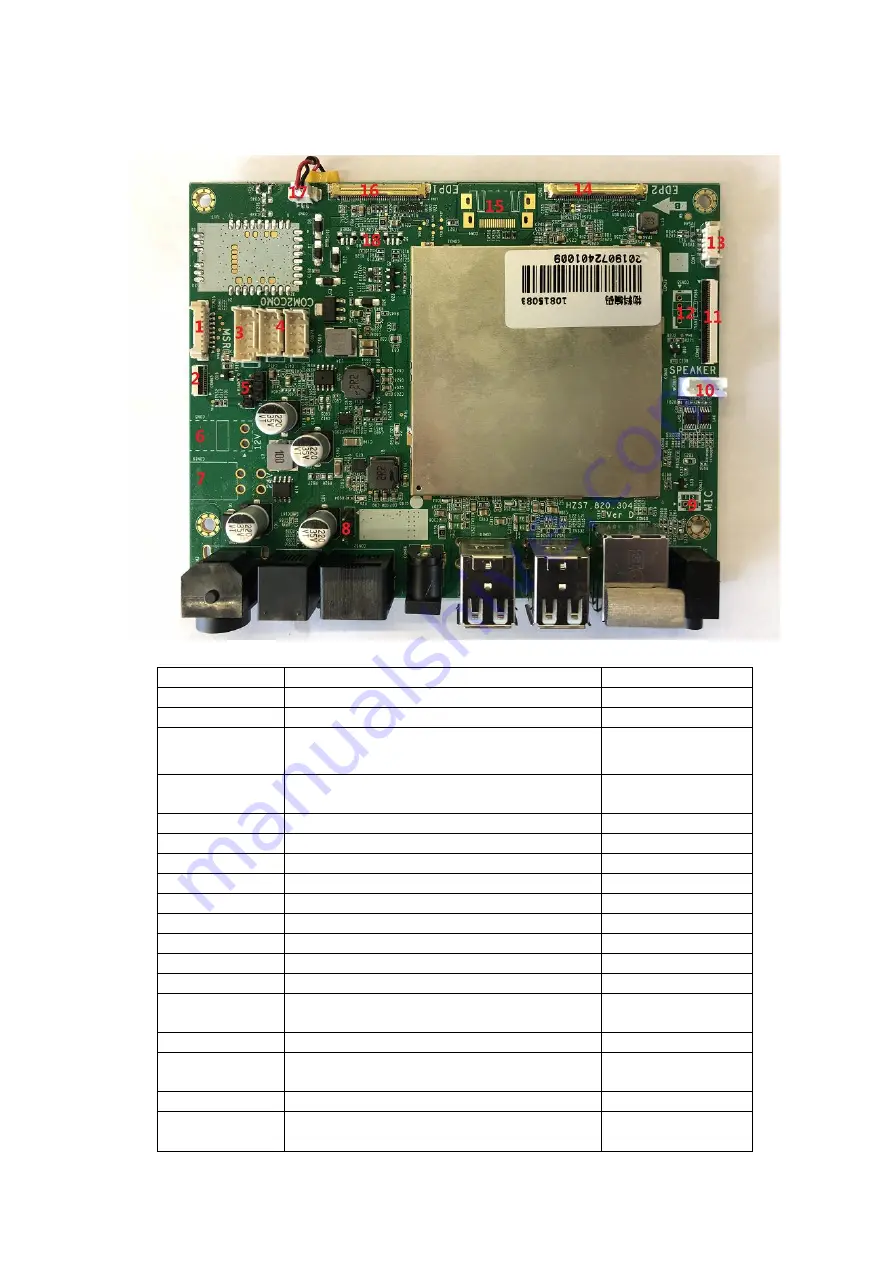
5
3.
Mainboard
Mainboard front layout:
Ports and definition
Ports
Interface
Item
1.CON25
Serial port wafer1.25 1*8pin x1set
MSR and RFID
2.CON65
Serial port 12PIN FPC socket
Power On/Off
3.CON4
Button board pin wafer2.0 2*6 pin x1set
Power On/Off
(
reserved
)
4.CON23 CON24
Serial port COM0 pin wafer2.0 2*5 pinx1set
Serial port COM2 pin wafer2.0 2*5 pinx1set
COM0
COM2
5.J8 J9
1*3 wafer2.0 jumpers x2set
6.CON5
12V power input
7.CON19
24V power output
8.J10
1*3 wafer2.0 jumpers x1set
9.CON31
MIC pin wafer2.0 1*2 pin x1set
MIC
10.CON18
Speaker pin wafer2.0 1*4 pin x1set
SPEAKER
11.CON61
Serial port 40PIN FPC socket
Expansion board
12.CON58
Speaker pin wafer2.0 1*4 pin x1set
Reserved SPEAKR
13.CON7
Serial port wafer1.25 1*5pin x1set
Reserved USB
14.CON8
Edp zero lift drag 40 pin x1set
Edp2 secondary
screen signal
15.CON9
Reserved HDMI
16.CON6
Edp zero lift drag 40 pin x1set
Edp1main screen
signal
17.CON2
RTC battery wafer1.25 1*2pin x1set
RTC
18.K1 K2 K3
3pin keyx3set
POWER RECOVERY
RESET


















