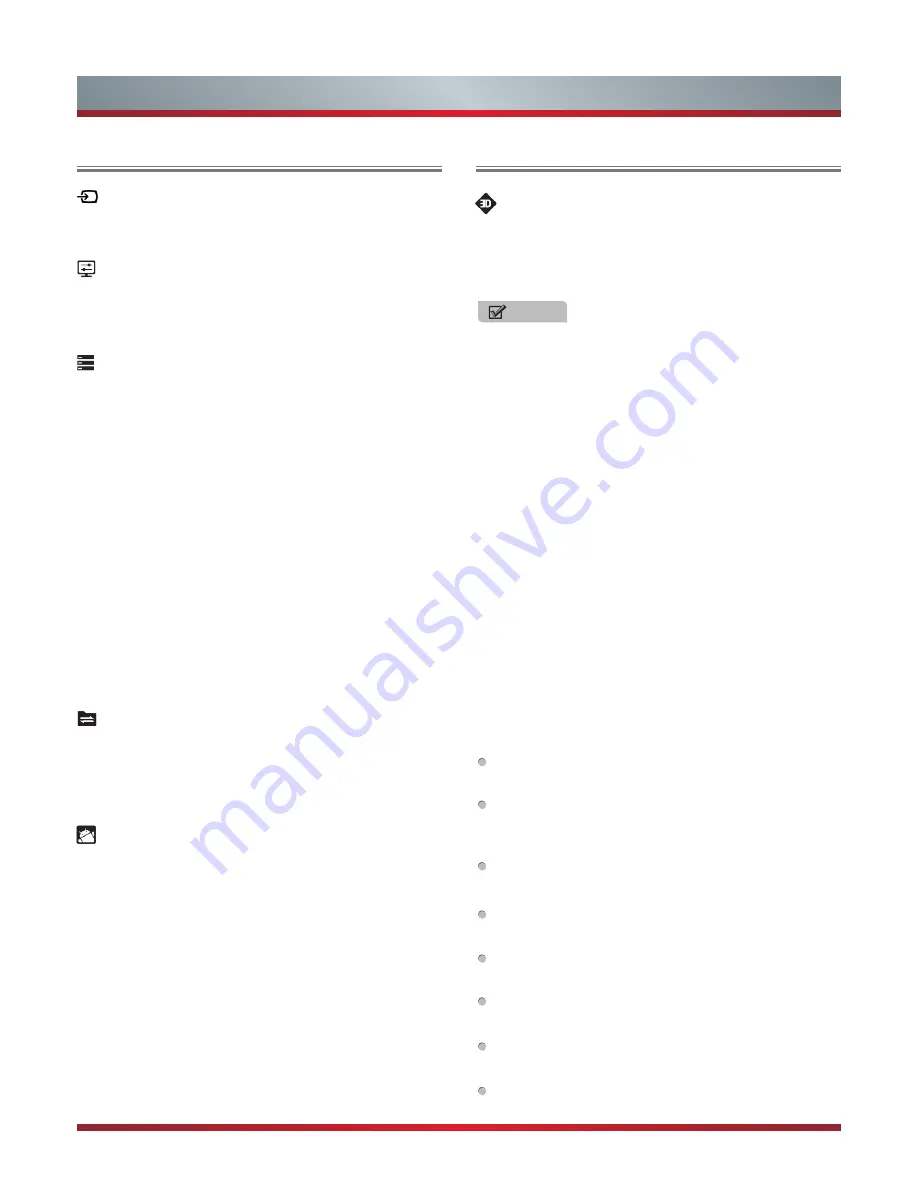
19
Basic Features
LOCAL
Video Input
Select the Input Source depending on the video device
you have connected to your TV.
Local settings
Wizard -
Run wizard to reload the boot wizard.
Retail / Home -
Switch between retail and home mode.
Storage
View the internal Storage status.
Available -
The available storage space.
Apps(app data & media content) -
The storage space
which the installed Apps and the downloaded media content
take up.
Pictures, videos -
The storage space which the pre-
installed pictures and videos take up.
Audio(music, ringtones, podcasts, etc.) -
The storage
space which the pre-installed audios take up.
Downloads -
The storage space which the downloaded files
take up.
Cached data -
The storage space which the cached files
take up.
Misc. -
The storage space which the miscellanies take up.
FTP server
Set the FTP server to be disabled or enabled.
Users can upload or download files to your TV with
FTP server. It provides storage space in your TV on the
Internet.
Apps
DOWNLOADED -
Show applications you have downloaded
to TV.
RUNNING -
Display the current running applications.
ALL -
Display all the applications in your TV.
3D
3D Settings
Here you can change the settings for the 3D mode of
your TV. To use this mode, you need the 3D content
and the compatible glasses. (The 3D function is only
applicable to the products which support it.)
NOTES
•
When 3D video is watched under the fluorescent lamp
(50~60 Hz) or tri-band fluorescent tube, there may be
slight flicker, so please adjust the illumination downward
or switch off the light.
•
Certain functions, such as Zoom, are not available when
watching 3D movies and TV programmes.
•
This TV supports automatic identification of common
3D formats when connected to HDMI V1.4 compatible
sources. Other 3D sources require manual setup.
To prevent the interference with other TVs or wireless
devices, syncing shall be performed between the glasses
and the TV, for this reason after following the above
procedure you require to press the Power button of the
glasses for more than 3 seconds. The red and green
lights blink alternately, it indicates the glasses goes
into the paring status. After a few seconds, syncing is
completed. Refer to the user manual of the glasses for
more details.
•
Sit upright facing the TV when watching 3D movies and
TV programmes.
3D Mode -
Select a preset 3D mode.
Off:
When viewing 2D video, this option must be
selected.
2D to 3D:
The TV can convert ordinary 2D programmes
to 3D programmes. When wearing 3D glasses, you can
view the 3D video effect.
Side by Side:
Split a single image into left and right
overlapping images to create the 3D effect.
Top and Bottom:
Split a single image into top and
bottom overlapping images to create the 3D effect.
Line by Line:
Display the left and right images
alternately in the horizontal lines.
Vertical Stripe:
Display the left and right images
alternately in the vertical lines.
Checker Board:
Display the left and right images
alternately in both horizontal and vertical lines.
Frame Sequential:
Display the left and right images in
one frame sequentially.
Summary of Contents for 75T910UAD
Page 1: ...印刷条形码 物料号 1137713 ...
Page 2: ...ES G140432 ...










































