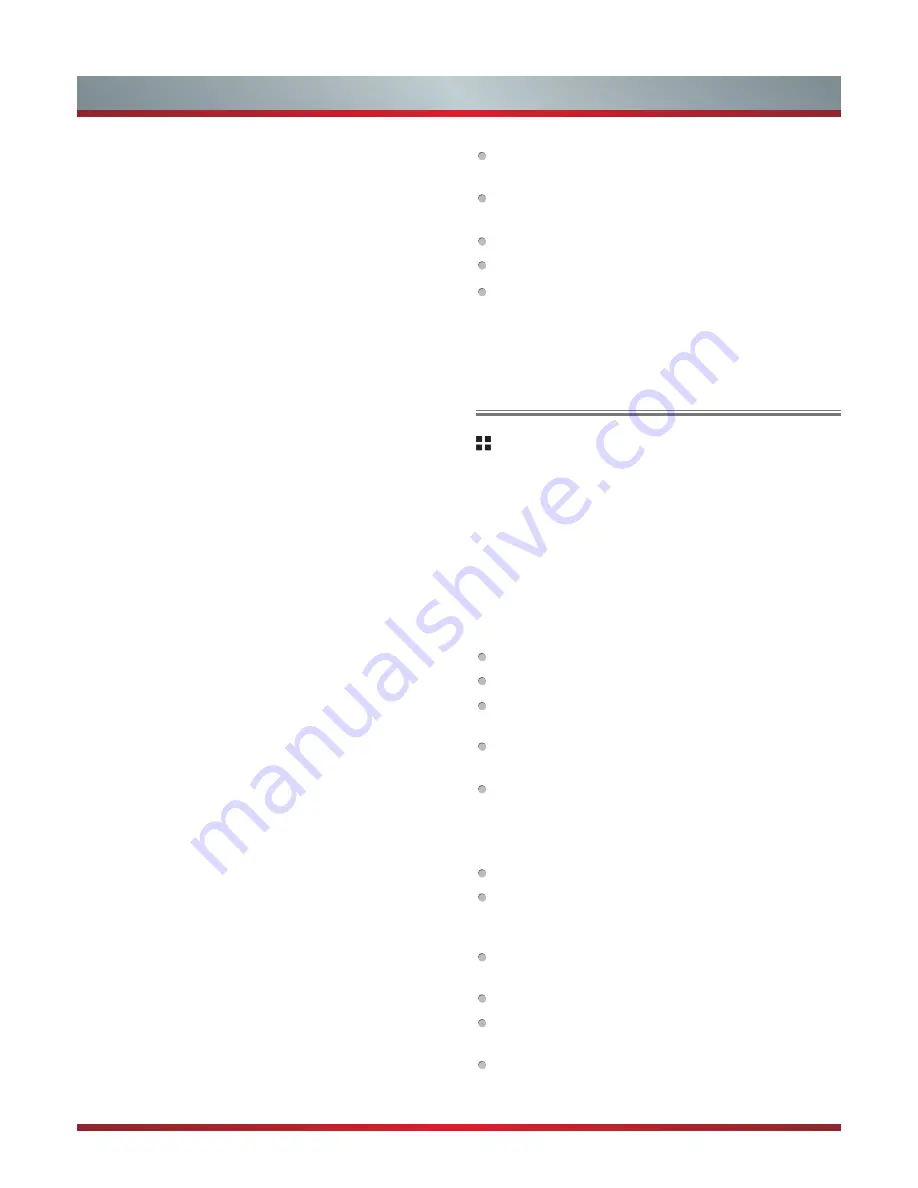
18
Basic Features
Aspect ratio:
Most TV programmes and videos are
displayed in full screen, but some programmes and videos
don’t fit the screen. You can adjust the picture size for such
programmes and videos by selecting one of the following
options: Auto, 4:3, 16:9, Zoom1, Zoom2, Panorama, and 1:1.
The available size options may differ, depending on the
video source.
Brightness
(for User mode) - Adjust darkness of black
sections in the picture.
Contrast
(for User mode)
-
Adjust the luminance ratio
between black and white.
Color
(for User mode)
-
Adjust the color saturation within the
picture.
Tint
(for User mode)
-
Adjust the hue (Red, Green, Blue) of
the picture. (Only available when the receiving systems is
NTSC)
Sharpness -
Adjust to achieve optimum sharpness of edges
and details within the picture.
Color temperature:
Adjust the color temperature of the
picture to achieve the desired warm or cool feeling by
selecting one of the following options: Standard, Warm, and
Cool.
Noise reduction -
Set options to reduce video noise. Select
one of the following options: Off, Low, Medium and High.
MEMC effect -
Eliminate motion blur with clear detail and
smooth motion.
This option may not be supported depend on your TV size
and series.
Local dimming -
Adjust the intensity of regional Backlight
to achieve the strength of the contrast ratio by selecting
one of the following options: Off, Low, Medium and High.
And the more strength of the contrast ratio, the more power
consumption. (Not available in VGA mode)
This option may not be supported depend on your TV size
and series.
Backlight -
Adjust backlight to suit light conditions of the
environment.
Dynamic Backlight -
Enable/disable the dynamic backlight
feature. If this option is enabled, the TV will adjust the
backlight of the screen automatically.
Dynamic contrast -
Enable/disable the dynamic contrast
feature. If this option is enabled, the TV will automatically
adjust the screen contrast.
Geometry adjustment -
Customize RGB-PC display option.
(Only available in VGA mode)
CHANNEL MANAGEMENT
Channel installation
Set up channels (Only available in TV mode).
If Parental Control (Privacy & safety > Parental Control)
is enabled, the password input screen appears before the
channels install. Enter the password using your remote
control.
Auto scan -
Use this to automatically search and store all
available channels.
DTV manual scan -
Search and store the channels under
DTV mode.
Channel number:
Select the channel number.
Channel name:
Display the channel name.
Frequency:
Display the selected channel number‘s
frequency.
Band width:
Display the bandwidth of the selected
channel.
Start scan:
Press the [
OK
] button to start the manual
search.
ATV manual scan -
Search and store the channels under
ATV mode.
Channel number:
Display the channel number.
Colour system:
Select the color system from the
following options: AUTO, NTSC-M, PAL, SECAM, NTSC-
44, PAL-M, PAL-N, PAL-60, NO-STAND.
Sound system:
Select the Sound System from the
following options: I, L, M, BG, DK (L only for SECAM).
Frequency:
Display the channel number's frequency.
Fine Scan:
Press the [◄/►] buttons to adjust frequency
band level.
Start Scan:
Press the [◄/►] buttons to start the manual
search.
Signal information -
View the signal information.
Horizontal position:
Adjust the horizontal position of the
image.
Vertical position:
Adjust the vertical position of the
image.
Clock:
Adjust the VGA clock to match the PC clock.
Phase:
Adjust the VGA phase to match the PC.
Auto config.:
Automatically adjust the VGA image
position.
Reset Picture Settings -
Reset all settings to the default.
Summary of Contents for 75T910UAD
Page 1: ...印刷条形码 物料号 1137713 ...
Page 2: ...ES G140432 ...











































