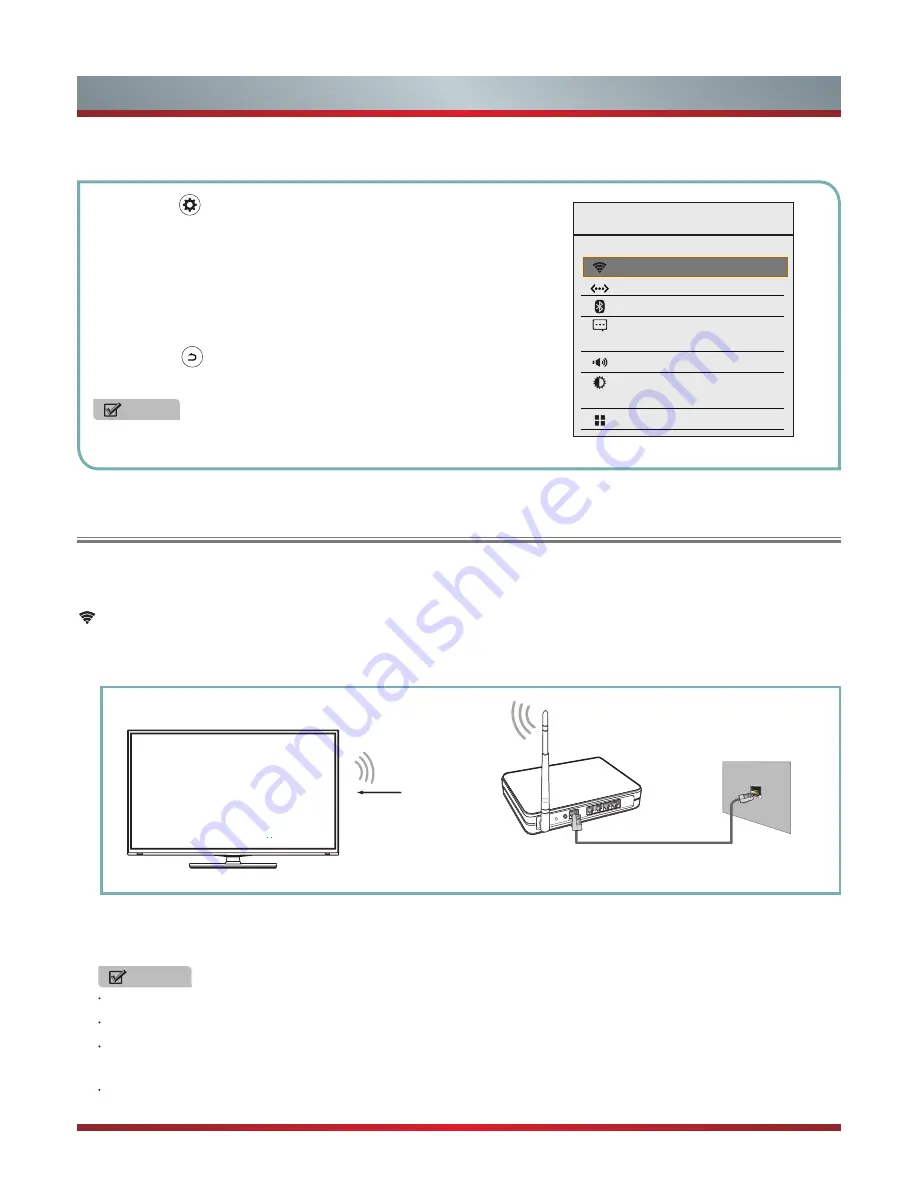
14
Basic Features
WIRELESS & NETWORKS
NOTE
The menus in the user manual may vary slightly from the actual screen.
To Use the Settings Menu
1.
Press the
button to open the Settings menu.
2.
Press the [▲/
▲
] buttons to select a menu option, then press the
[
OK
] buttons to enter the sub-menu.
3.
In each menu, you can:
Press the [▲/
▲
] buttons to select an option in the submenu list,
Press the [
▲
/
▲
] buttons to adjust the option for the submenu,
Press the [
OK
] buttons to enter the submenu,
Press the
button to return the previous menu or terminate the
Setting menu.
You can set up your TV so that it can access the Internet through your local area network (LAN) with a Ethernet or wireless
connection.
Wi-Fi
-
Set network type to Wi-Fi (a Wireless Network).
You can select an available Wi-Fi network that was found around or set up a new Wi-Fi network.
To connect your TV to your wireless network, you need a wireless router or modem. See the illustration below.
Wireless IP Sharer(Router)
(with DHCP Server)
LAN Cable
Wireless LAN Adapter
built-in TV set
The LAN Port on
the Wall
The TV’s built-in Wireless LAN Adapter supports the IEEE 802.11 b/g/n communication protocols. Manufacturer
recommends using IEEE 802.11n router. When you play the video over a IEEE 802.11b/g connection, the video may not
play smoothly.
NOTES
You must use the TV’s built-in Wireless LAN Adapter to use a wireless network.
If the wireless router supports DHCP, your TV can connect more easily to the wireless network.
If you apply a security system other than the systems listed below, it will not work with the TV.
Security system: WPA,WEP,WPA2.
In order to guarantee smooth network, the distance between router and TV is less than 10 meters.
WIRELESS & NETWORKS
Wi- Fi
Ethernet
Bluetooth
Status & Others
SOUND & PICTURE
Sound
Picture
CHANNEL MANAGEMENT
Channel installation
Settings
Summary of Contents for 75T910UAD
Page 1: ...印刷条形码 物料号 1137713 ...
Page 2: ...ES G140432 ...





























