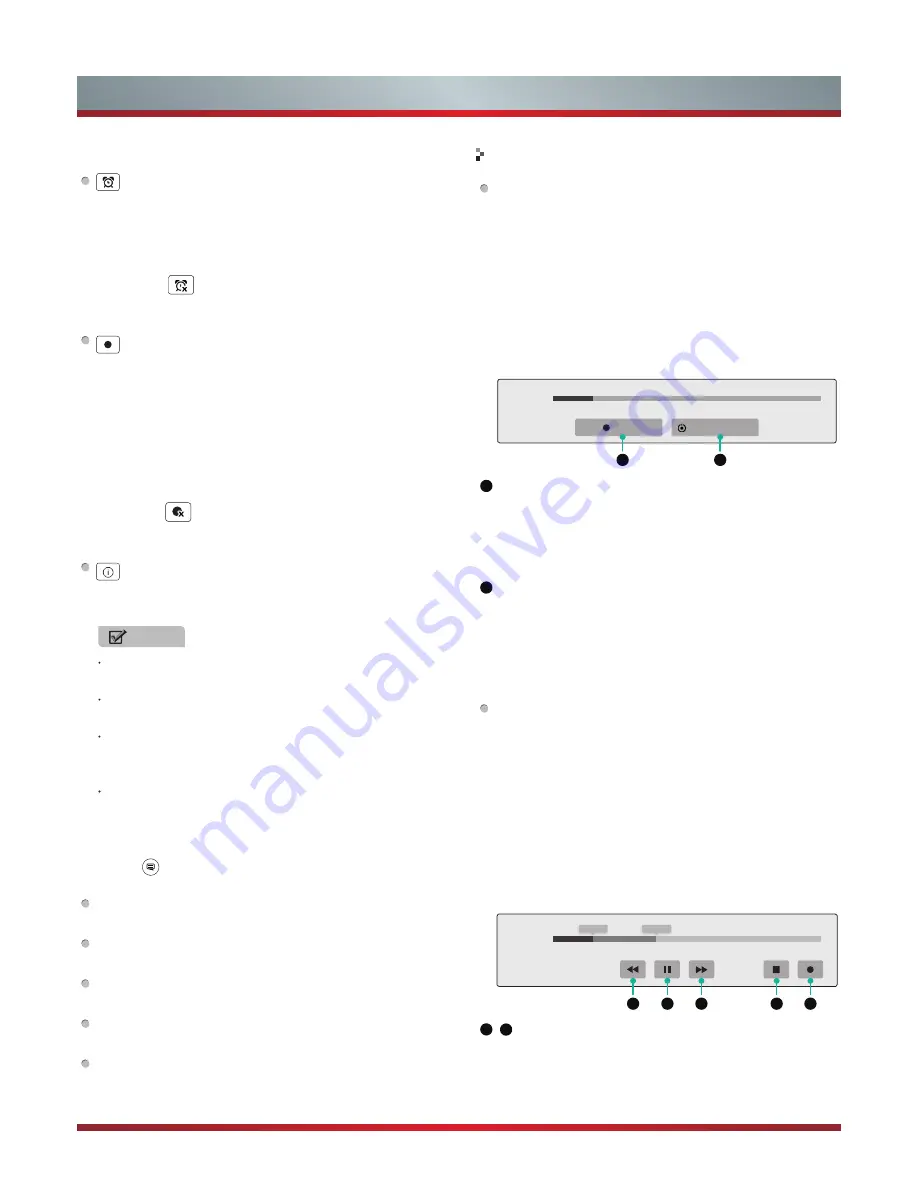
12
Using the Remote Control
NOTES
Reminder is only available for programmes that
haven’t aired yet.
A USB storage device must be connected to the
television for recording purposes.
Removing of the old file is not supported by the TV.
You need to connect the device to the computer to
delete the unwanted files.
The TV will record the programme even in standby
mode.
The screen icons indicate the following:
: Make a Schedule Viewing reserved channel.
Select a programme that has not yet aired, press the
[
OK
] button to select the icon, then press [
OK
] again. A
popup menu will appear. You can specify the selected
programme's Start Time and Repeat.
Press the
icon to cancel a schedule viewing,
when the programme has been added into the booking
schedule list.
: Make a Schedule Recording reserved programme.
Select a programme that you wish to record, press the
[
OK
] button and press the [►] button to select the icon,
then press [
OK
] again. If the selected programme is
currently being aired, the Record Bar appears, select
"Start" to record or select "Standby Record" to record
when it is in the standby mode. Otherwise, a popup menu
will appear, you can specify Start Time, Stop Time, and
Repeat to record the selected programme.
Press the
icon to cancel a schedule recording,
when the programme has been added into the recording
schedule list.
: Display more information.
You can view more detailed information about the
selected programme.
Menu Instructions
Press the button on the remote control to display/exit the
menu.
Select Channel List:
You can select the type of the
channel list such as All, Favourite, Radio,TV.
Booking Schedule:
View booking schedule list. You can
edit the settings of the selected schedule or delete it.
Recording List:
View recording schedule list. You can
edit the settings of the selected schedule or delete it.
Review List:
You can play back the recorded pro-
grammes or delete it from the list.
+1 Day / -1 Day:
Fast browse the schedule of pro-
grammes 24 hours back or forward.
PVR
The PVR enables the user to easily record the digital
television content for later viewing. The function is to be
used in DTV source only. The format of storage disk must
be FAT32. This option does not commerce if the data
storage device has not been connected.
There are three options for recording, the first option
is to use Electronic Program Guide (EPG), the second
option is to use channel list, and the third option is to use
Timeshift.
1
Start / Stop
Press the "Start" button to record the programme and the
words on the button will become "Stop". Press it again to
stop record and a *.ts file will be saved. The files can be
played back in EPG or in digital media player.
2
Standby record
Press the "Standby record" button, the TV will be in
standby mode after finishing recording. The user press
the standby button on the remote control to display the
interface of PVR.
Timeshift
Timeshift allows the user to watch a live broadcast (DTV
only) with a delay. It can temporarily record the current
programme onto a USB or portable storage device.
Please connect a USB disk with a storage capacity of
no less than 512M. Otherwise the recording will not be
carried out.
Under live broadcast, press the [▲] button on the remote
control to activate the Timeshift function when there is
not UI or programme inforbar appeared. The Timeshift
Progress Bar appears on the screen.
1
3
Rewind / Fast Forward.
Speed up × 2 / × 4 / × 8 / × 16 / × 32 rewind.
Speed up × 2 / × 4 / × 8 / × 16 / × 32 fast forward.
PVR / Timeshift
Record
Start
Standby record
00:00 Saved
Remaining<15Min
1
2
T.shift
6min can play
PM07:36
PM07:41
Remaining<14Min
1
2
3
4
5
Summary of Contents for 75T910UAD
Page 1: ...印刷条形码 物料号 1137713 ...
Page 2: ...ES G140432 ...















































