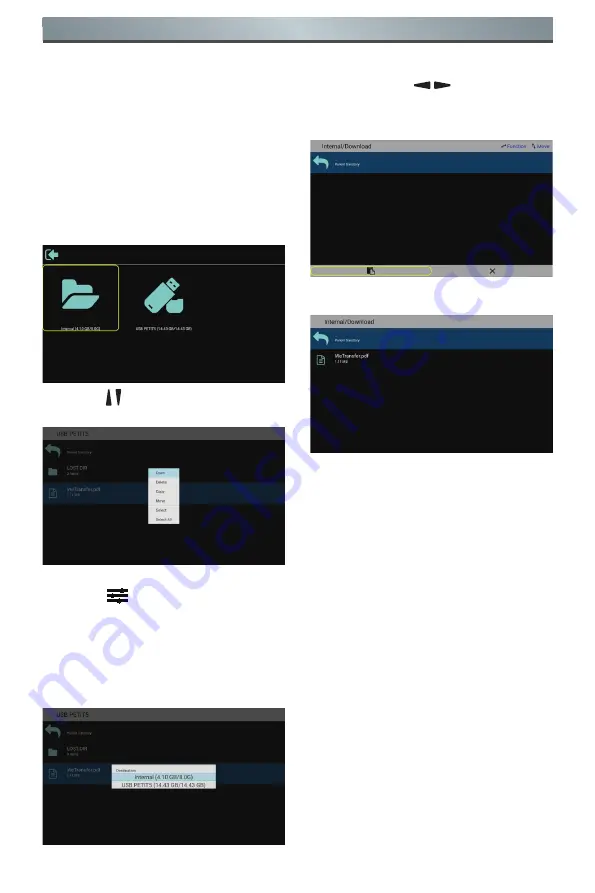
15
Operation
4.4. U Disk Files Playback
and Copy Instructions
1. U disk, the format must be FAT32,
and only one partition can not be
partitioned, the capacity can not
exceed 32G.
2. Connect your USB device to the
USB port on the display.
3.
Select the USB flash drive icon and
click
OK
to enter the file browser.
4. Press [ / ] up/down button to select
video or picture you want to play.
5. Click the [
OK
] button to open directly.
Press [
] OPTIONS button to pop
up the option menu.
6. Users can choose to play, copy or
move, etc., for example, if you want
to copy a file to the internal storage
Movies folder, select copy and it will
pop up "Destination".
7. After selecting the directory to copy
to, press the [ / ] left / right
buttons on the remote control to
select Paste or Cancel, as shown
below.
8. Press the [
OK
] button to complete
the file copy.
4.5. App Customization
The user can set the client-source
application programs.
NOTES:
1. Display the app installed by users
only.
2. Do not display the app pre-installed
by the system.






























