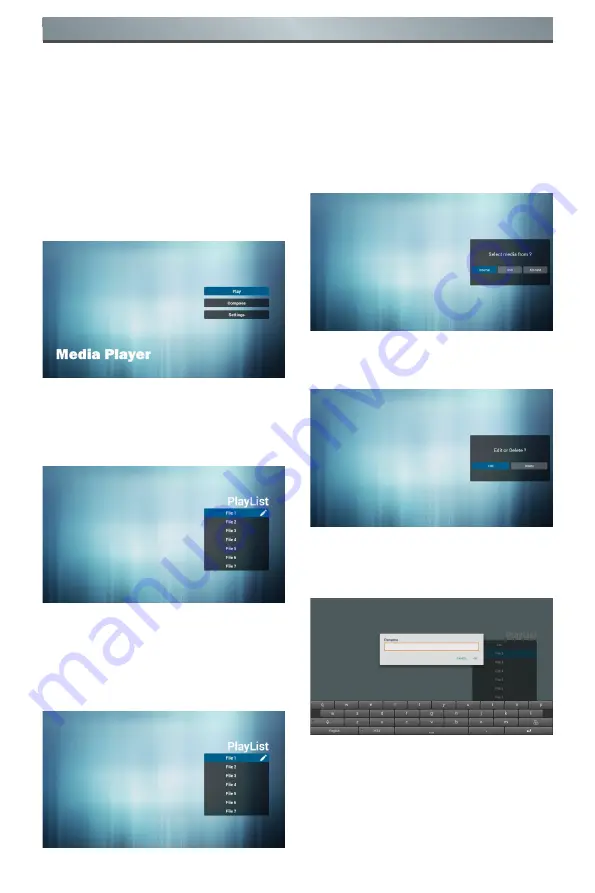
10
Operation
4.
Operation
4.1. Media Player
Introduction
1. The front page of the media player,
this page contains three items:
“Play”, “Compose” and “Settings”.
Play: choose to play the playlist.
Compose: edit playlist.
Settings: set the playback content.
2. Select the “Play” on the home page,
and you should first select a playlist
to play between File 1 and File 7.
The pencil icon represents the play
list is non-empty.
3. Select the “Compose” on the home
page, and you should first select a
playlist to edit between File 1 and
File 7.
The pencil icon represents the play
list is non-empty.
4. If you select the empty playlist, the
application will guide you to choose
media sources.
All media files should be located in
the root directory. For example:
- Video at /root/movies/
- Photos /root/pictures/
- Music /root/music/
5. You can edit or delete non-empty
playlists, just select the required
playlist with pencil icons.
6. You could rename the playlist, just
input new name after pressing the
“OPTIONS” key on the remote
control.






























