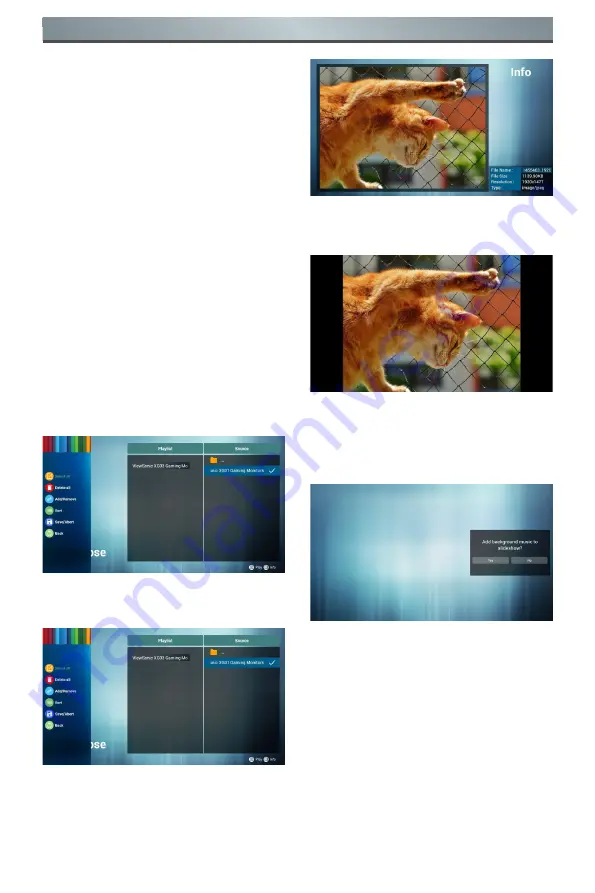
11
Operation
7. After you start editing the playlist,
you will see the following screen.
Source - storage device files.
Playlist - playlist file.
There are 4 icons which map to the
keys of remote controller.
Option key - start rolling.
Play key - play media files.
Info key - media information display.
OK key - select / deselect files.
7-1 in a scroll bar can help you to
perform the following items
:
- Select all: Select all the storage
files.
- Delete all: Delete all the playlist
files.
- Add/Remove: Update from the
playlist
.
- Sort: Sort playlists.
- Save/Abort: save or abort the
playlist.
- Back: return.
8. If you are in a scroll bar and select
“Sort”, you can change the order of
files one by one.
9.
In choosing the desired file
information and press button, you
can get detailed information.
10.
In choosing the desired file and
pressing the play button, you can
directly play media files.
11. If you make a playlist containing all
of the image files, the application
will ask you if you want to play
background music while playing the
video.
12.
On the first page of “Settings”, this
page contains three parts:
“Repeat Mode”, “Slideshow Effect”
and “Effect Duration”.
Repeat Mode: playback mode.
Slideshow Effect: photo slide effect.
Effect Duration: photo duration
effect.
















































