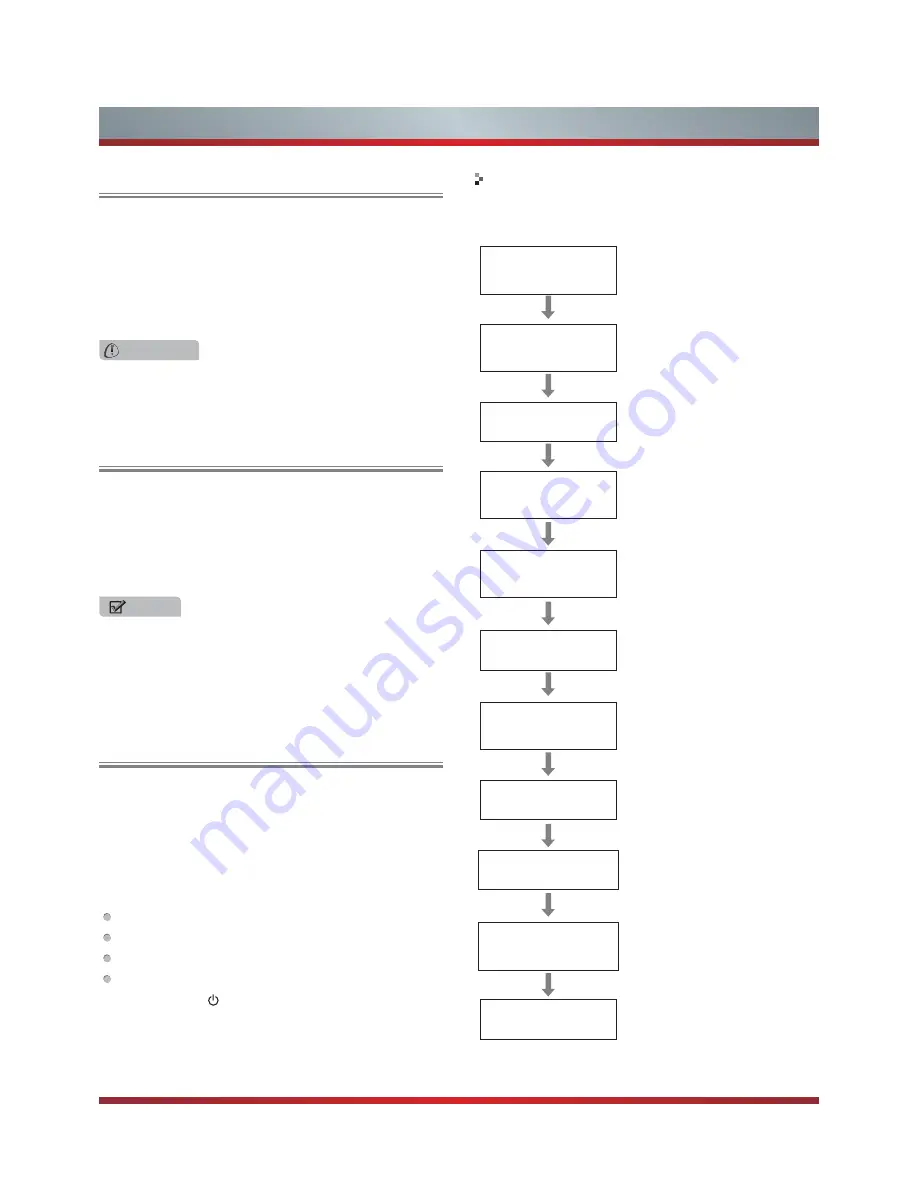
16
Basic Features
1. Make sure that you have:
Installed the remote control batteries.
Connected an antenna or cable.
Connected the power cord.
Matched the remote control with TV.
2. Press [POWER ] button to turn on your TV.
3. The
Setup Wizard
menu displays. Follow Step 1 through
10 in the Setup Wizard menu procedure.
IMPORTANT: At first, you have to match the remote
control with TV.
To turn your TV on or off (standby mode):
1. Plug the power cord into an AC power outlet.
2. Press [POWER] button, your TV turns on.
3. Press [POWER] button again to turn off your TV. When
you turn off your TV, it goes into standby mode.
The Setup Wizard menu appears the first time you turn
on the TV. It will assist you to specify the menu language,
Picture Mode, Tuner Mode and Channel Installation.
IMPORTANT: Make sure that the antenna or cable is
connected and a wired or wireless Internet connection is
available.
Turning the TV On for the First Time
Turning the TV on or off
WARNING
When your TV is in standby mode, it is still receiving
power. To completely disconnect power, unplug the power
cord.
1. Press the [CH
V
/ V ] button on the TV/remote control to
change the channel.
2. Press the [VOL + / - ] button on the TV/remote control to
adjust the volume.
3. Press the numeric buttons on the remote control to
display the corresponding channels.
Changing Channels / Volume
NOTE
Changing the channels can also be achieved by directly
entering the channel number using the numeric keys on
the remote control. If you are entering a two or three digit
channel number, the time between key presses should be
less than 3 seconds.
Follow the on-screen instructions to customize your TV
settings according to your preferences.
Pairing the remote control
Step 1
Step 2
Step 3
Step 4
Step 5
Step 6
Step 7
Step 8
Step 9
Step 10
Selecting Home or Store.
Selecting menu language.
Hisense legal information
Connecting to the Internet to
Ethernet cable or wireless.
Signing in with your Google
Account
Check the box to send the
usage statistics and crash
reports to Google automatically.
Enter ZIP code so that you
receive accurate programming
information.
Select the video input you use
to connect your TV service to
your TV.
Select your Audio amplifier
manufacturer. To control your
receiver, connect the IR blaster.
The initial settings are
completed.
Pairing remote
controller
Select usage
patterns
Select menu
language
Legal notice
Connect to the
Internet
Google Account
Help make
Google TV better
Enter ZIP code
Set up TV service
Set up Audio
Receiver control
That’s it!
Setup Wizard
Summary of Contents for 42K611W
Page 1: ...42K611W ᯏਭφ ᶗᖘ ᇐփṼ PP ES G ...
Page 3: ...II ...
















































