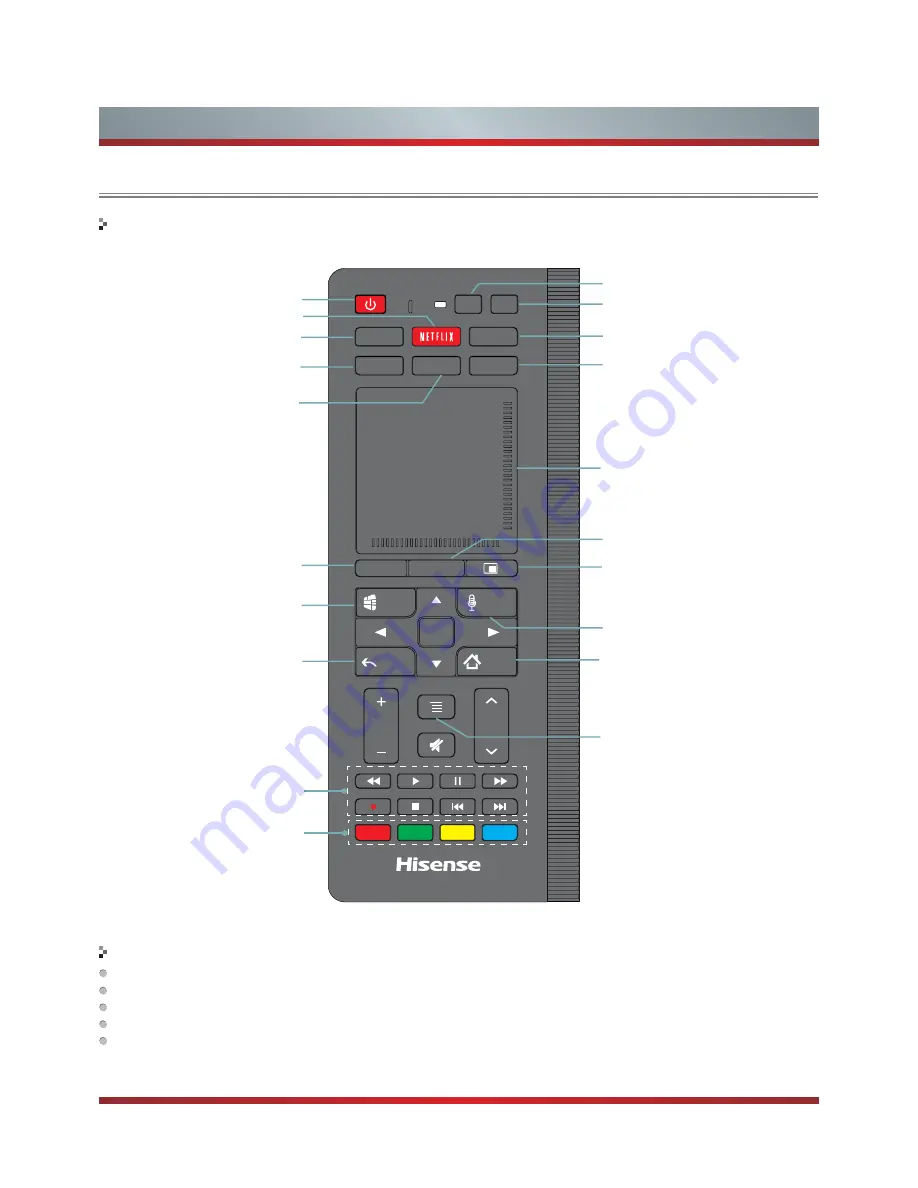
7
Viewing the Remote Control
Getting Started
Power Off/On
Launch the Tools menu
Launch the Social TV application. For
details, to see the following part of this
VSHFL¿FDWLRQ$SSOLFDWLRQ6RFLDO79
Displays the Live TV
Displays the TV program guide or
information of the current input
Returns to the previous display,
or exits the application
6SHFL¿HGIXQFWLRQVRIHDFK
application
HiMedia control functions for
playing videos, music or pictures
/DXQFKWKH1HWÀL[DSSOLFDWLRQ
Launch the Multi-Media player
Launch the network settings menu.
Displays the DVR(Digital Video
Recorder) menu
This function button is invalid.
Select inputs
MIC
POWER
Link
Social
Input
VOL
CH
3D
HiMedia
DVR
Live TV
History
Tools
OK
Voice
Guide
Back
Home
Launch the History application
Display the home screen, long
press to open task switcher.
Launch the PIP function to allow you
to display the TV screen in an inset
window. For details, to see the following
SDUWRIWKLVVSHFL¿FDWLRQ798VLQJ3,3
Voice search
Touch pad with mouse cursor and click.
Displays special options associated
with each feature
Keys at the front of the remote control
The LED on the remote control will blink with each button press and while the touchpad is in use.
In pairing mode, the LED will light continuously for about 60 seconds.
When pairing is complete, the LED will flash three times.
The LED light will blink continuously when the battery is low, please change batteries in the remote control.
Sleep Mode can conserve battery life, the remote control will automatically go into sleep mode thirty seconds after the last key
press. Any movement or key press will immediately wake up the remote.
Green LED indicator
A
C
D
B
Summary of Contents for 42K611W
Page 1: ...42K611W ᯏਭφ ᶗᖘ ᇐփṼ PP ES G ...
Page 3: ...II ...













































