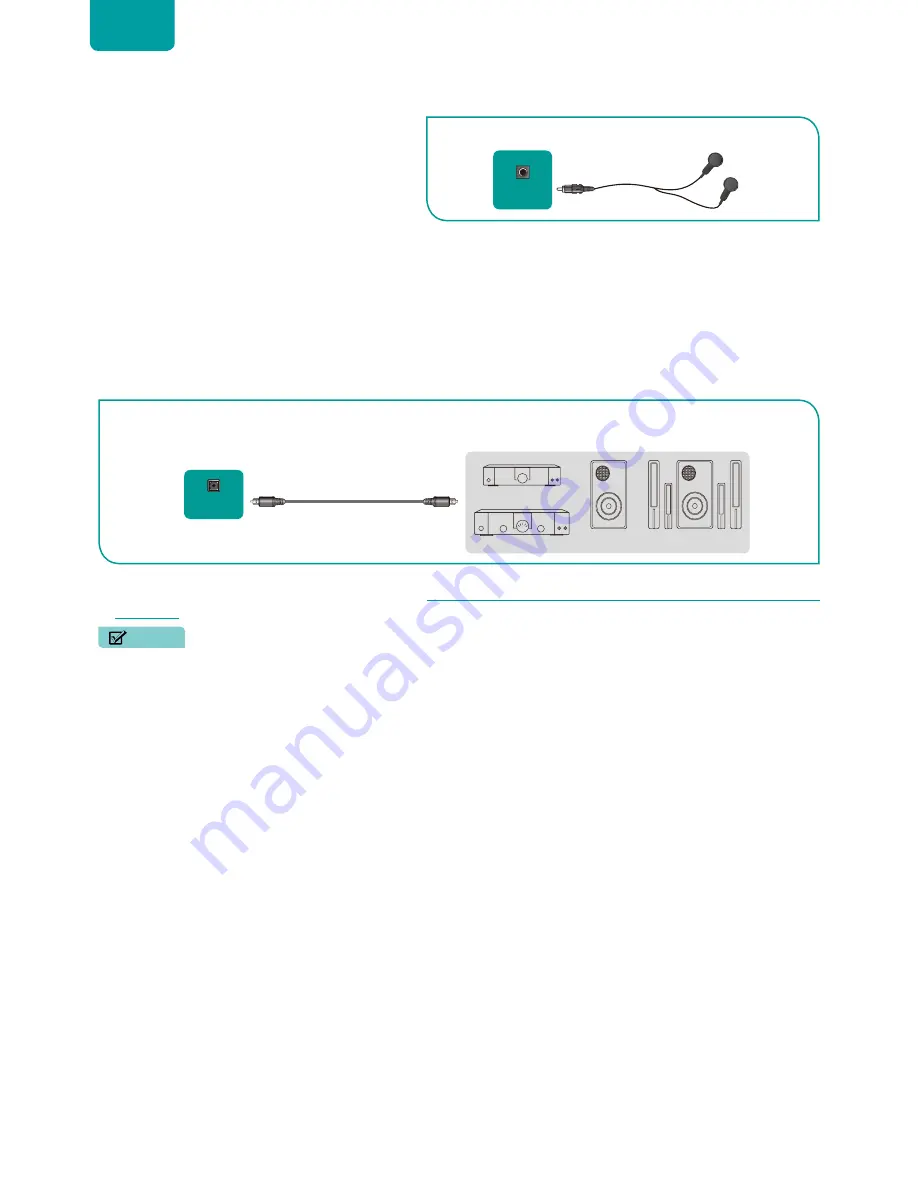
6
ENGLISH
Connecting a headphone
You can connect headphone (not provided) to the
AUDIO OUT
port on your TV. While the headphone is
connected, the sound from the built-in speakers will be
disabled.
Connecting speakers or other audio receivers
To connect speakers or other audio receivers with an audio cable (not provided):
1. Use an audio cable to connect the digital audio in port of the audio receiver device to the
DIGITAL AUDIO OUT
port of
the TV. Another option is to use an RCA Y-cable (1/8”-stereo mini to L/R phono) to connect an analog sound system to the
AUDIO OUT
port of the TV.
2. Plug the connected devices into the main power socket before switching on the TV.
•
TIP:
If you prefer to use Audio Return Channel, then see
Connecting a digital sound bar to use Audio Return Channel (ARC)
on page 7.
NOTES
• When a digital audio system is connected to the
DIGITAL AUDIO OUT
port, decrease the TV and system volume.
• 5.1 CH (channel) audio is available when the TV is connected to an external device that supports a 5.1 channel surround
sound
• You can receive 5.1 channel audio in one of two ways. The first way is to connect the
DIGITAL AUDIO OUT
port from
the device to the Amplifier. The second way is to connect the
DIGITAL AUDIO OUT
port on the back of the TV to the
Optical port on the Amplifier. After you’ve completed one of the two methods then be sure to go into the
Advanced
Audio Settings
of the TV and select RAW to receive the 5.1 channel audio. You will need to also go into the sound or
audio settings of your device to ensure it is set to 5.1 Channel output. It may read ‘Bitstream’, ‘RAW’ or ‘Digital’.
TV PORT
EXTERNAL DEVICE
Headphone
HEADPHONE
EXTERNAL DEVICES
Powerless
Bass Speaker
Speaker
Digital Sound Bar
Audio Amplifier
DIGITAL
AUDIO OUT
TV PORTS
Audio Cable






















