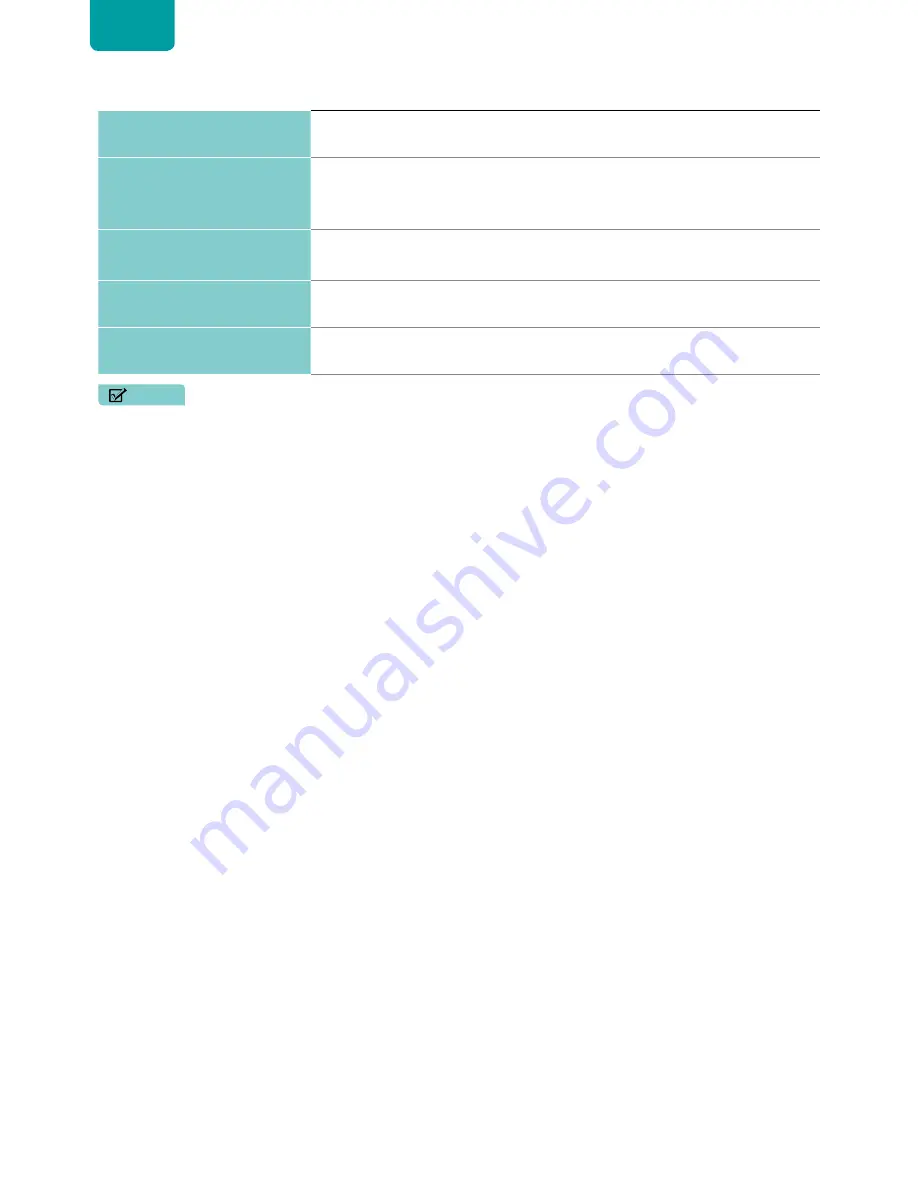
24
ENGLISH
The picture is blurred or snowflake,
distorted image
• In case of power off, observe whether the Lens is dirty or not. Follow the product
maintenance guide to clean the lens and screen.
The picture does not fit the screen
• Check if the screen or projector is moved and move it back.
• Follow the Quick Start Guide to adjust the laser TV.
• Use Settings-Screen-Geometry to adjust the picture.
T V i s p r o m p t o v e r h e a t w a r n i n g
message.
• Check if both vent on the left and right side of the TV is clear.
• Check if any heat source is close to the TV.
TV is no picture intermittently
• TV has eye protection feature, it is normal when walk close to the TV during operation.
It will restore the picture automatically when motion is away from TV.
Picture is washed out or lack of color
• The TV screen can reject the ambient light from the top. Check if any light affect the
screen from the bottom. Remove the light source from the lower position.
NOTE
• For usage in Mexico , operation of this equi pment is subject to the following two conditions : 1 ) it is possible that this
device doesn’t cause any detrimental interference and 2 ) this device must take any kind of interference, including that
which may cause its malfunctioning.















