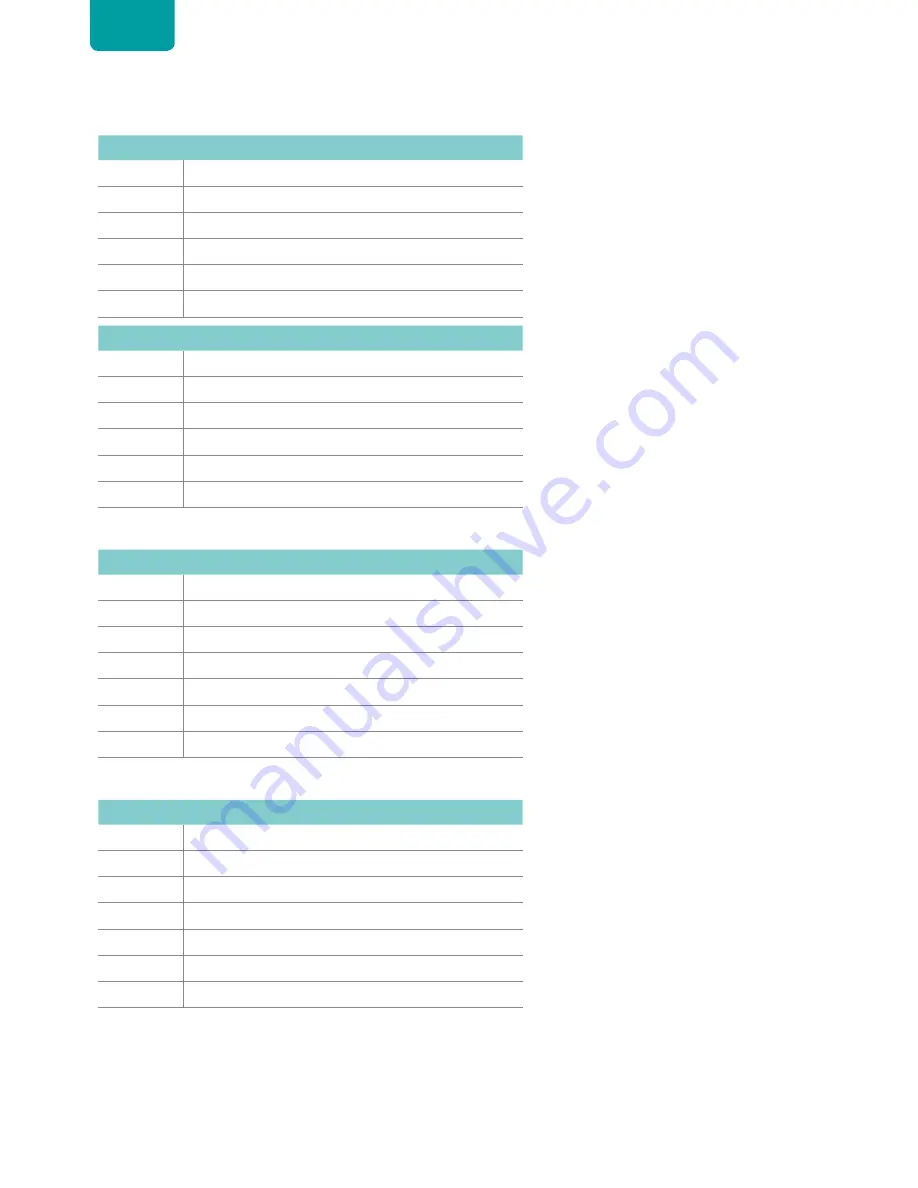
18
ENGLISH
US TV Ratings
Age
Defined as
TV-Y
All children
TV-Y7
Directed to older children
TV-G
General audience
TV-PG
Parental Guidance suggested
TV-14
Parents strongly cautioned
TV-MA
Mature Audience only
Content
Defined as
ALL
All of the ratings below that rating set
blocked automatically
D
Suggestive dialogue
L
Strong language
S
Sexual situations
V
Violence
FV
Fantasy Violence
US Movie Ratings
Rating
Defined as
N/A
OFF
G
General audience
PG
Parental Guidance suggested
PG-13
Parents strongly cautioned
R
Restricted
NC-17
No one 17 and under admitted
X
Adult audience only
Canadian English Ratings
Rating
Defined as
E
OFF
C
Children
C8+
Children 8 years and older
G
General programming, suitable for all audiences
PG
Parental Guidance
14+
Viewers 14 years and older
18+
Adult Programming







































