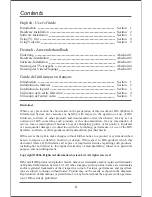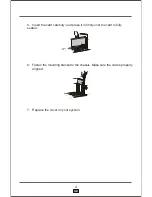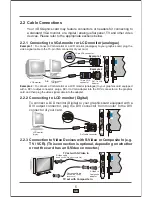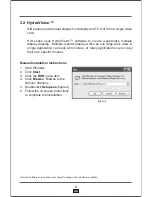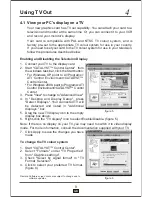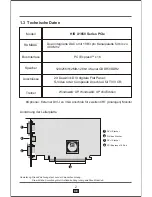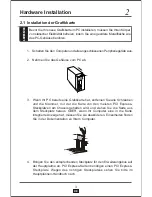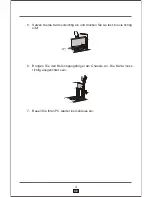This connection is optional, depending on whether or not the
card supports HDTV and is packaged with an ATI Video output
cable for connecting to HDTV
6
GB
2.2.4
You must have a monitor attached to your computer before installing the
ATI HDTV. For proper operation of your ATI Component Video Adapter,
ATI display drivers must be correctly installed.
Backplate of the ATI
Graphics Card
Typical HDTV
Video Input Connection
Male RCA Patch Cable
(Available from electronics dealer)
Note:
Input and Output cables
lengths should not exceed
50 feet (15M)
Video-In
Y
Pb
Pr
ATi HDTV Output Cable
Red
Blue
Gre
en
HDTV
Installing your ATI HDTV video cable
Turn on your component input device, and set it to YPbPr input.
Note:
See your HDTV or component input device manual for configuration
information specific to your device.
1.
2. Turn on your computer.
Note:
Your TV will not display anything until Windows starts. This can take
several minutes.
Using Your ATI HDTV Video Cable
Use the HDTV Video Cable to watch DVD movies and play video games on your
High Definition Television.
For maximum performance when you watch DVD movies or play computer games
on your HDTV, you should find the mode and screen resolution that provide the
best result on your TV, and use those settings exclusively.
Copy-protected DVDs restrict playback to 480i and 480p modes.
To change HDTV display settings
1.
2.
3.
4.
5.
6.
7.
8.
9.
Click the Windows
Start
button, point at
Settings
, and then click
Control Panel
.
Double-click the
Display
icon, click the
Settings
tab, and use the
Screen Area
slider to select the resolution you want.
Note:
If the resolution you select is not related to a timing, the system will
reduce the resolution to the closest supported timing.
Click the
Advanced
button, then click the
Displays
tab.
Click the
YPbPr
tab.
Click
OK
.
Click the
Advanced
button.
Click the
Adapter
tab, then click the
List All Modes
button.
Click
640 x 480
.
Then select either
640 x 480
.
• 60Hz = Progressive.
• 30Hz = Interlaced
Note:
YPbPr is only available with the 30Hz or 60HZ settings.