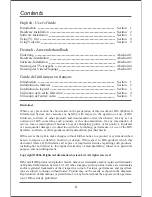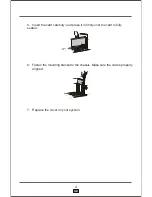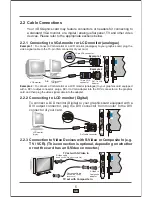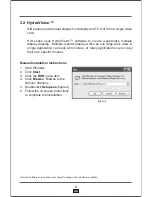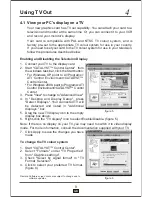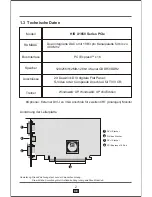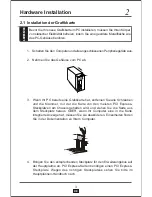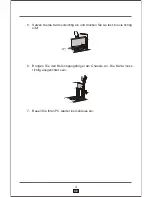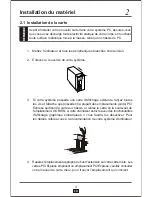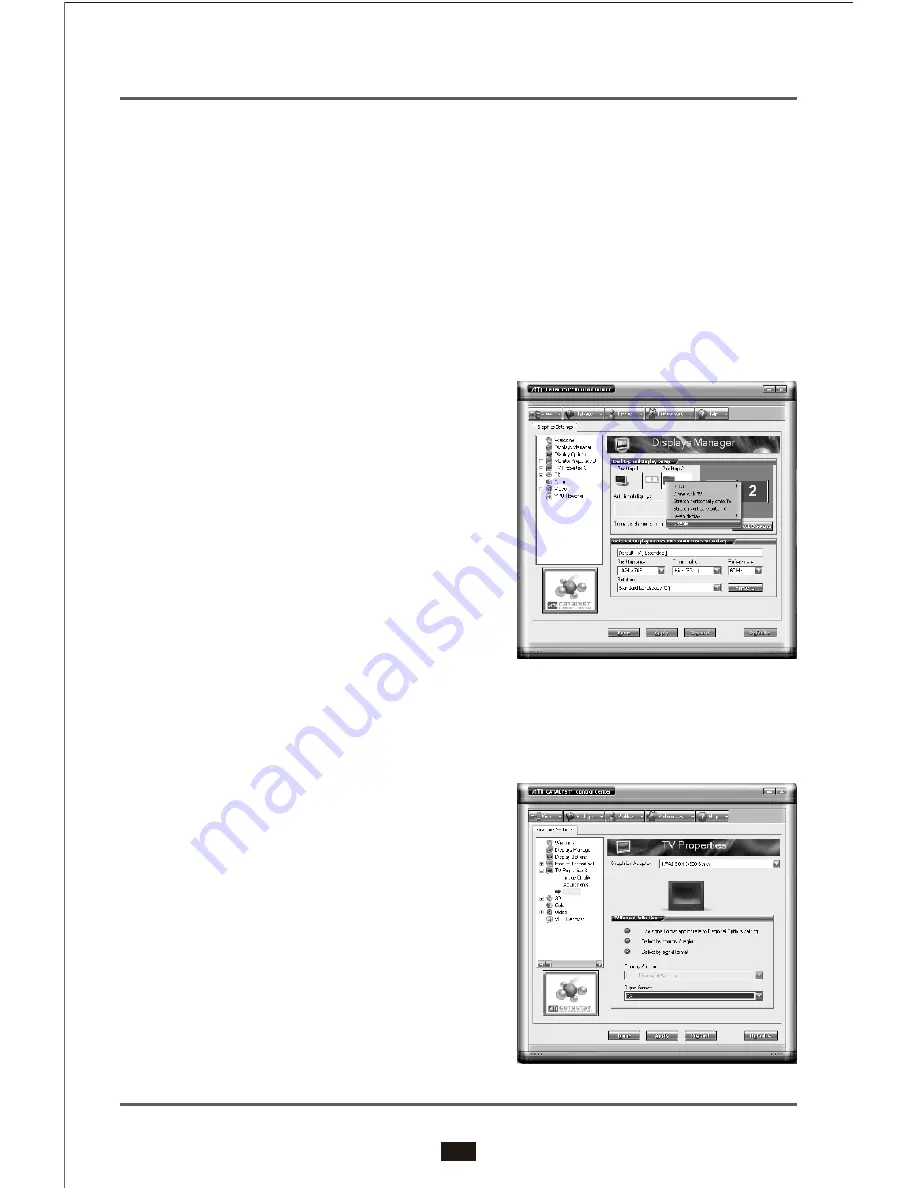
4.1 View your PC's display on a TV
Your new graphics card has TV out capability. You can attach your card to a
television and monitor at the same time. Or you can connect it to your VCR
and record your monitor's display.
Your card is compatible with PAL and NTSC TV colour system, and is
factory pre-set to the appropriate TV colour system for use in your country.
If you need to set your card to the TV colour system for use in your television,
follow the procedures described below.
4
Using TV Out
9
GB
Remark: Software screen shots are subject to change due to
software updates.
Enabling and Disabling the Television Display
Connect your TV to the display card
1.
2.
3.
4.
5.
6.
Start "CATALYST™ Control Center", from
the windows task bar, click the Start button:
For Windows XP, point to All Programs>
ATI Control Environment>CATALYST™
Control Center.
*
* For Windows 2000, point to Programs>ATI
Control Environment>CATALYST™ Control
Center.
Press "View" to change to "Advanced View"
In "Desktop and Display Setup", press
"Detect Displays". Your connected TV will
be detected and listed in "Additional
displays:" box.
Drag the new TV display icon to the empty
display box above.
Right-click the "TV dispaly" icon to select Enable/Disable. (figure 5)
Note: If there is no display on your TV, you may need to switch it to video display
mode. For more information, consult the documentation supplied with your TV.
figure 5
figure 6
7. Click Apply to save the changes you have
made
To change the TV colour system
1.
2.
3.
4.
Start "CATALYST™ Control Center".
Select "Formats" under "TV Properties"
from "Graphics settings".
Check "Select by signal format" in "TV
Format Selection".
Click to select your preferred TV format.
(figure 6)