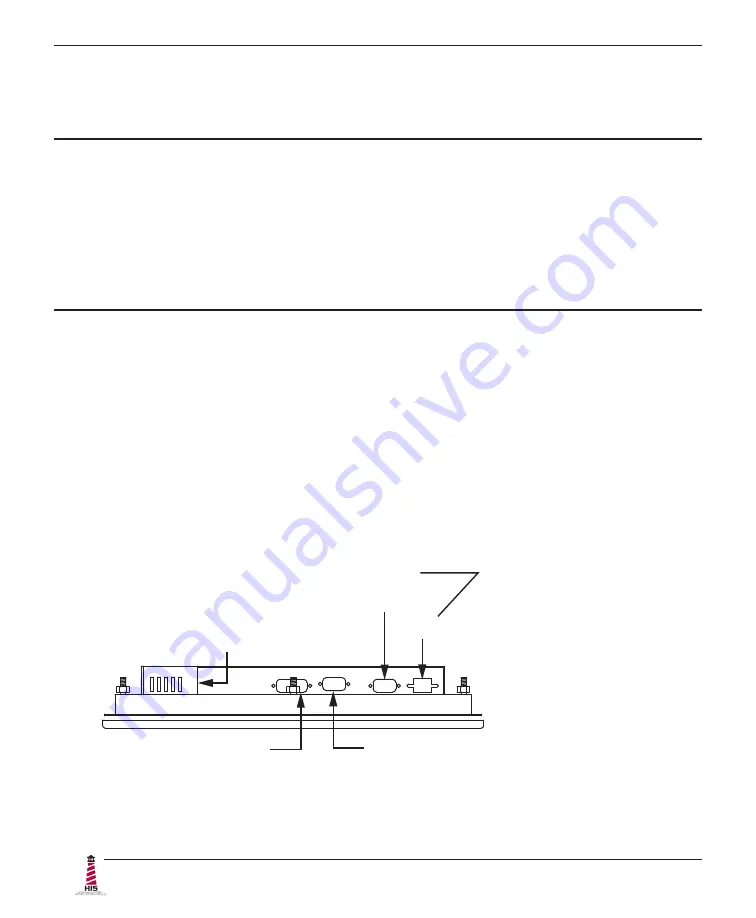
Installation Instructions
8
ML12E User Manual, 99151B, September 2021
Step 2: Bench-test Configuration
Make sure everything works before installing into the production environment.
TIP!
If using a KVM extender, please refer to the installation instructions included
with the KVM extender module. It is particularly important to bench-test the full
configuration prior to final installation. This will help to identify and troubleshoot
any system issues while configuration changes may still be easily made.
Install Cable Connections
All monitors are shipped with a standard VGA video cable� AC-powered displays are also
shipped with a power/mains cable. If you ordered a touch screen monitor, a USB cable is
supplied for the touch screen interface� To use the touch screen Serial (RS-232) interface, a
serial cable may be ordered separately�
The cable ports are located on the rear of the monitor. Refer to the following diagram and
instructions to connect power, video, and touch screen (if applicable) to your monitor�
DVI VIDEO
USB
(for Touch Screen option)
SERIAL
(RS-232)
POWER INPUT
VGA VIDEO









































