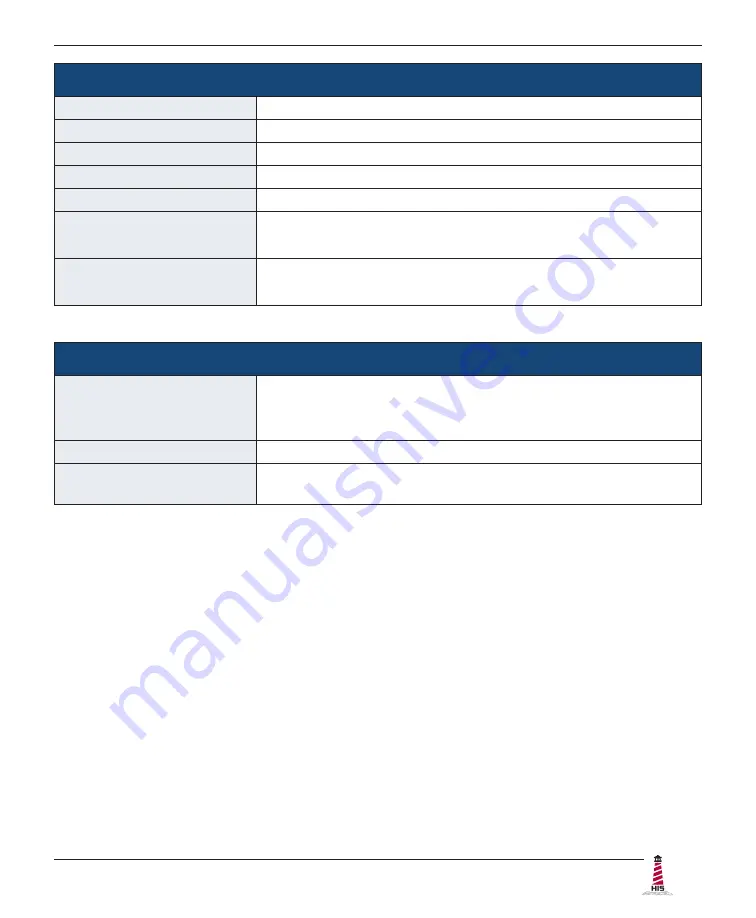
Specifications
ML12E User Manual, 99151B, September 2021
29
Environmental
Operating Temperature
0° to 50°C (32° to 122°F)
Storage Temperature
-20° to 60°C (-4° to 140°F)
Humidity
20% to 90% non-condensing
Operating Shock
15 g, 6 msec, half-sine
Operating Vibration (sine)
1.0g, swept sine 9 – 500 Hz
Transport Vibration
(random)
0.1g
2
/ Hz, 10 – 200 Hz
0.03g
2
/ Hz, 200 – 2000 Hz
Altitude
•
Operating: up to 10,000 feet
•
Non-operating: up to 40,000 feet
Electrical
Monitor Input
• AC power models – 100 to 240 VAC, 0�4/0�2 A, 60/50 Hz
• DC power models – 9�6 to 36�6 VDC, 2�5 to 0�65 A, Class 2
or SELV/LPS
Power Consumption
~ 14�9 W
Power Consumption
(Standby mode)
< 4 W




































