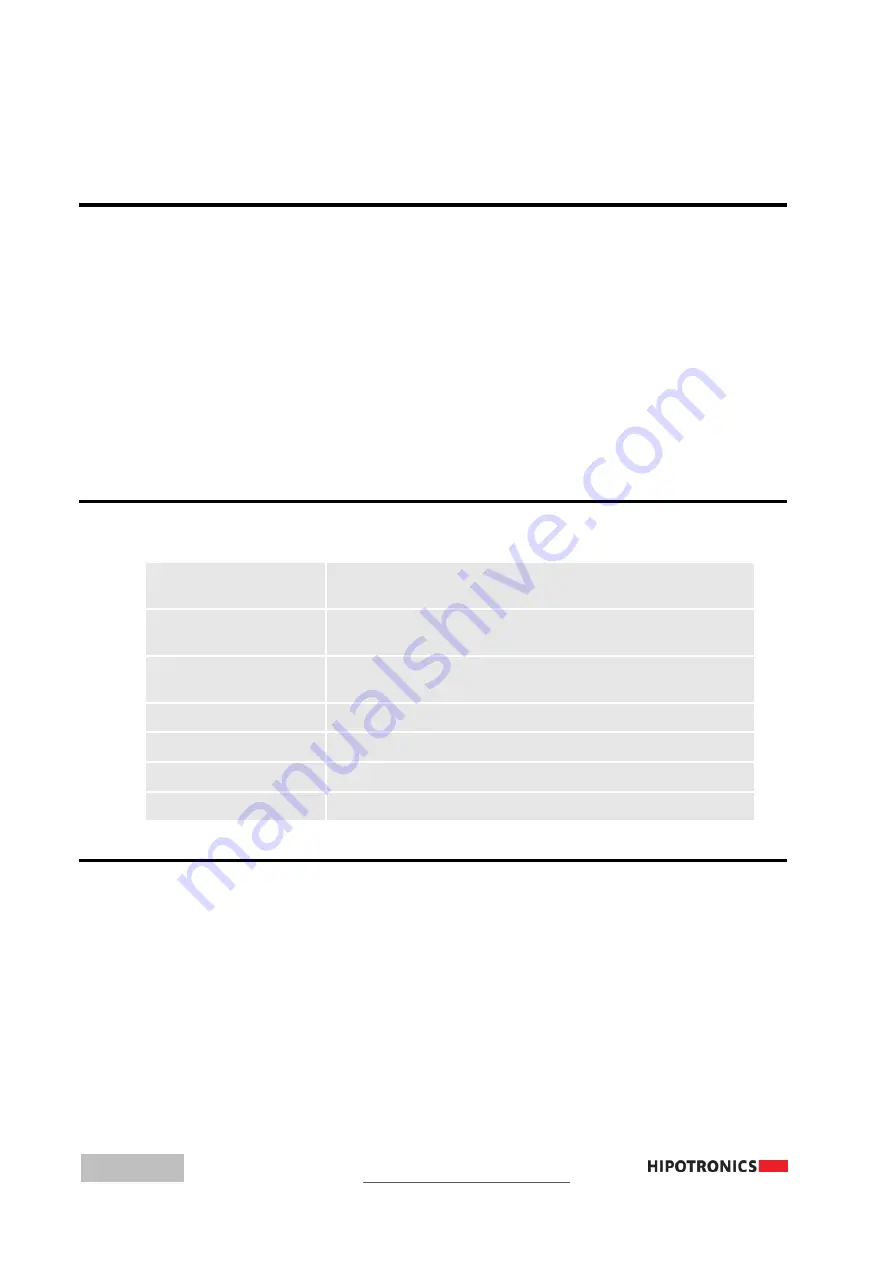
18
Troubleshooting
7
Troubleshooting
7.0
Diagnostics
Trouble connecting to the wireless KVM module from mobile device:
- Make sure your mobile device that you are trying to connect is within 50ft of the KVM wireless
module.
- Make sure the wireless module has enough charge, the LED should blink once every 30
seconds if it is in sleep mode and waiting to be connected to. If you do not see the LED blink after
1 minute, charge the device.
- If the mobile device established connection in the iPhone WiFi settings page, but will not
connect in the app, then press Retry a couple of times on the KVM-W app. If it still will not
connect, close the app, disconnect from the KVM’s WiFi, and try again. If you are still unable to
connect, remove the charging cable, turn the unit off, and then on again.
7.1
Warning and Error Messages
Low Battery Please
Recharge the battery
Please connect to new
SSID
Unable to Change
Constant in Offline Mode
Connect to a wireless module
Invalid
Input to a dialog was invalid
Failed to Save
Connecting…
The app is attempting to connect to the KVM
LED Indicators
7.2
Firmware Update
1. If you have not done so on your computer already, install the USB CDM serial drivers
a. Run the CDM21228_Setup application that came on your USB drive with the KVM-W
i.
Click ‘Extract’
ii.
Click ‘Next’
iii.
Select ‘I accept this agreement’
iv.
Click ‘Next’
v.
Click ‘Finish’























