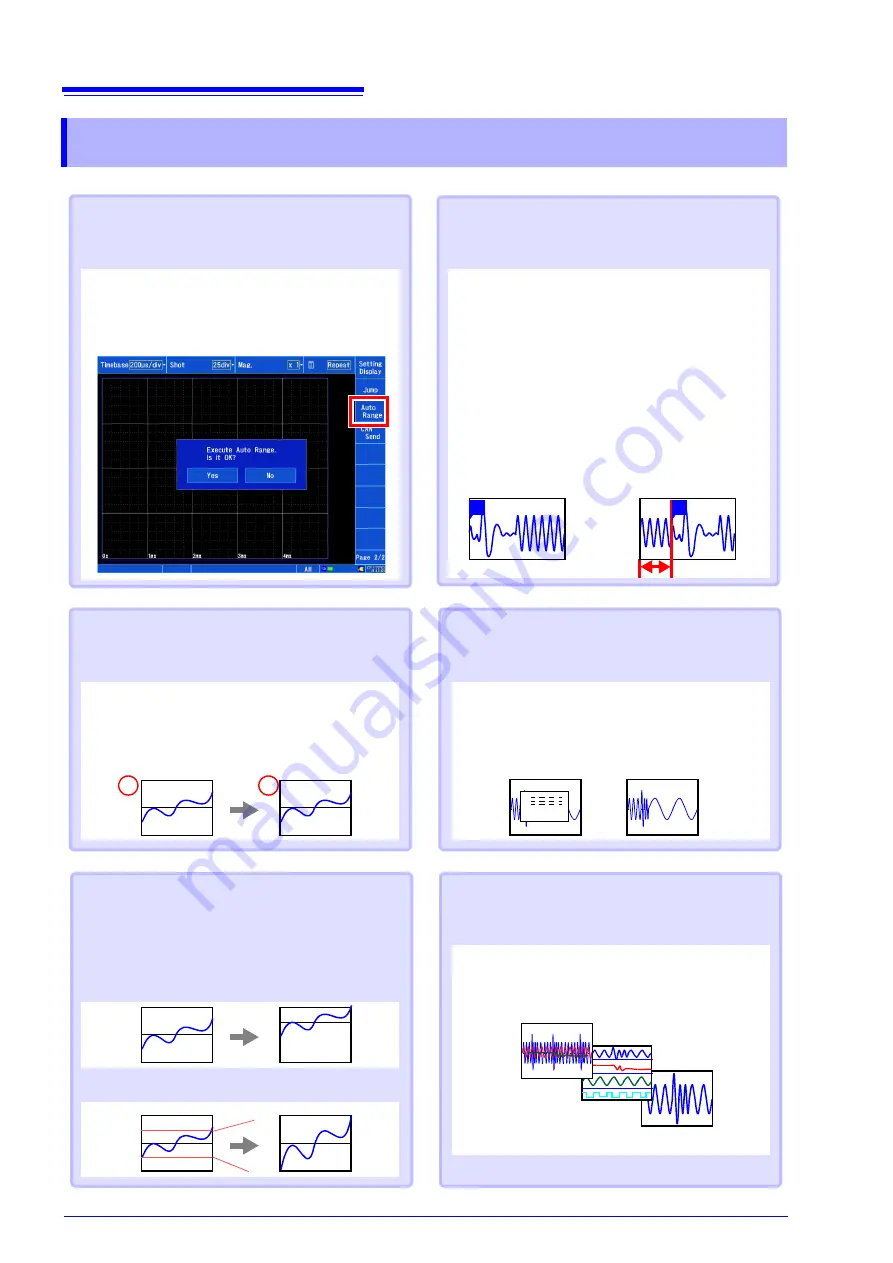
Convenient Functionality
18
Convenient Functionality
When you don’t know the time axis
or range
“Auto-ranging”
Automatically sets the time axis range, voltage axis
range, and zero position.
[Waveform Display (page2/2)]
[Auto Range]
[Yes]
When you wish to record evidence or
passage of abnormal phenomena
“Pre-trigger” and “Post-trigger”
Allows you to record the waveform prior to the trig-
ger point or conditions after the trigger point. This
functionality is useful when you wish to assess
trends such as abnormal phenomena.
[Waveform Display]
/
[Setting Display]
[Trigger]
[General]
[Pre-Trigger]
/
[Post-Trigger]
Display items vary with the trigger timing, percent
setting, and division setting.
When you wish to convert readings to
strain, temperature, or other values
“Scaling”
[Waveform Display]
/
[Setting Display]
[Channel]
[Analog]
[Scaling]
Sets the conversion method.
Without pre-trigger
setting
With pre-trigger setting
A
V
When you wish to change the wave-
form position or display range
[Waveform Display]
/
[Setting Display]
[Channel]
[Display]
[Position]
/
[Variable]
“Position“
(specify the waveform zero position)
When you wish to assign measure-
ment results to display sheets and
graphs
[Waveform Display]
/
[Setting Display]
[Channel]
[Analog]
[Display]
[Sheet]
/
[Graph]
ALL
S2
S1
When you wish to monitor waveforms
“Numeric monitor” and
“Waveform monitor”
[Waveform Display]
[Numeric Monitor]
/
[Waveform Monitor]
Allows you to monitor current waveform and value
input.
50
-50
-50
50
T
T
“Variable“
(specify with upper and lower limits)
Summary of Contents for MR8875
Page 1: ...MEMORY HiCORDER Measurement Guide MR8875 March 2014 Revised edition 2 MR8875A983 02 14 03H...
Page 2: ......
Page 24: ...Reference 22 MEMO...
Page 25: ...Reference 23 MEMO...
Page 26: ...Reference 24...
Page 27: ......
Page 28: ......









































