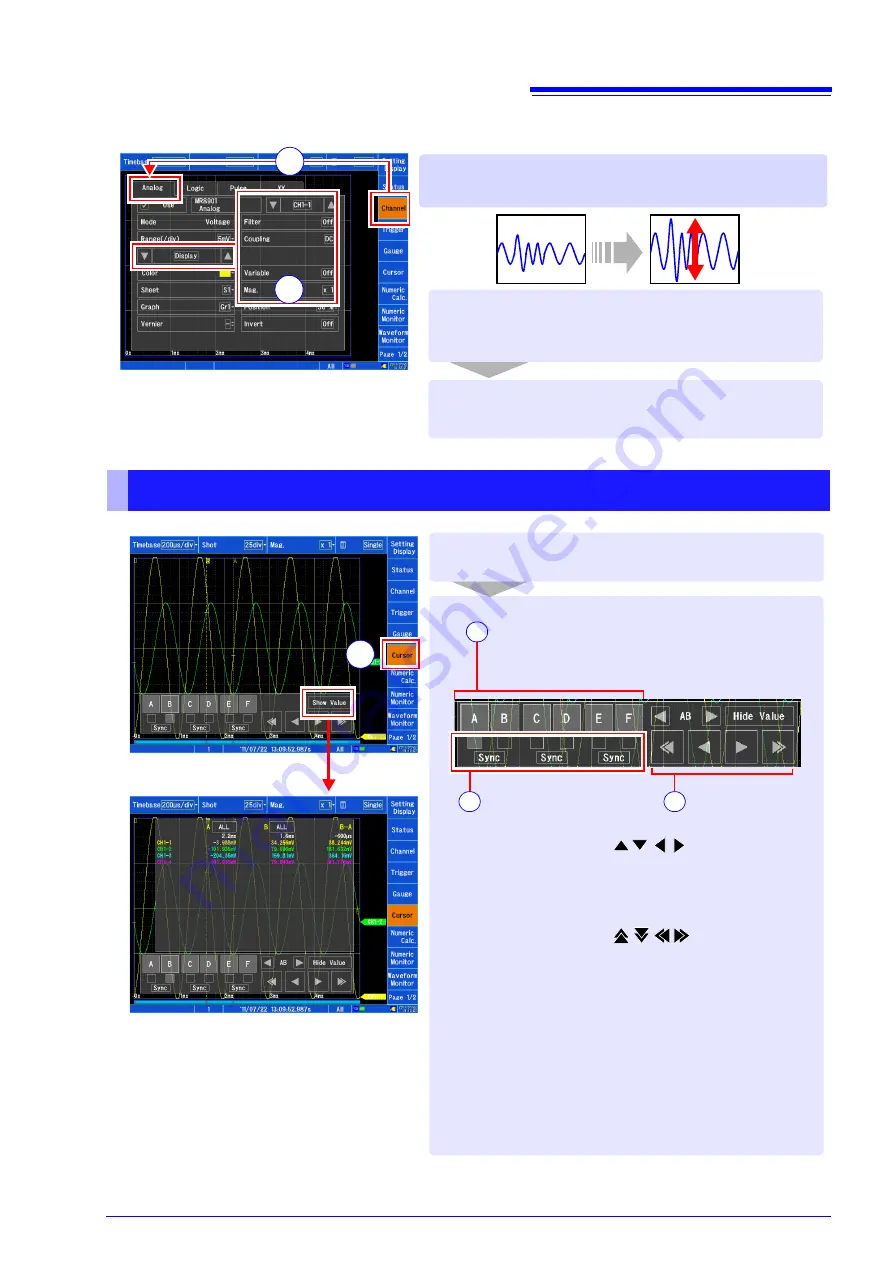
Screen Organization and Operational Overview
13
Magnifying and compressing the vertical axis
(voltage axis)
Waveform screen (
[Channel]
window)
1
Open the screen
[Waveform Display]
/
[Setting Display]
[Channel]
1
2
[Analog]
[Display]
[Mag.]
Select from the list.
2
Viewing the value at the cursor and selecting a range
Select the cursor
to move.
To move at the same time,
select
[Sync]
.
Move the cursor(s).
:
Light tap Moves 1 data point at a
time.
Hard tap* Moves 5 data points at a
time.
:
Light tap Moves 1 division at a
time.
Hard tap* Moves 5 divisions at a
time.
Touching continuously causes the
waveform to scroll continuously.
*Hard taps made with a touch pen
cannot be detected.
Open the screen.
[Waveform Display]
[Cursor]
1
2
1
2
3
Select the cursor you wish to display.
A to D: Trace cursor
E, F: Horizontal cursor
To specify a range, select A-B or C-D.
Tapping toggles between
[Show Value]
and
[Hide Value]
.
Setting to
[Show Value]
causes the Measured
Value window to be displayed.
To hide the Measured Value window, tap
[Hide
Value]
.
1
Summary of Contents for MR8875
Page 1: ...MEMORY HiCORDER Measurement Guide MR8875 March 2014 Revised edition 2 MR8875A983 02 14 03H...
Page 2: ......
Page 24: ...Reference 22 MEMO...
Page 25: ...Reference 23 MEMO...
Page 26: ...Reference 24...
Page 27: ......
Page 28: ......




























