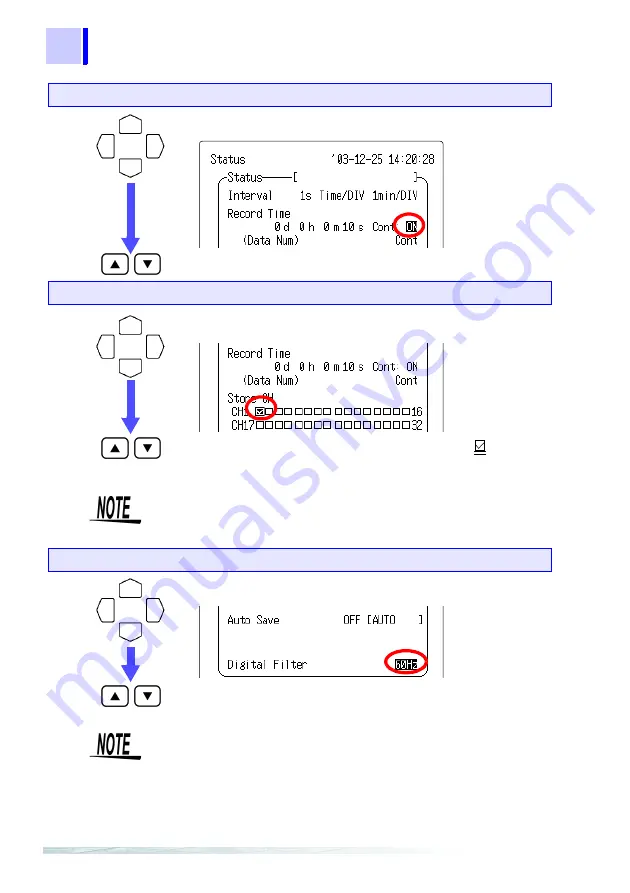
30
3.2 Temperature Measurement Using a Thermocouple (K)
Quick Start Manual
Unless the Store CH setting is on, it is not possible to make input
settings in the channel screen.
A digital filter can be used on analog channels to remove noise in
the input signals.
The longer the recording interval is, the larger the noise reduc-
tion effect becomes; this ensures highly accurate measurement
with little scatter.
Set the filter to 50Hz in areas where the supply frequency is
50Hz.
Set the recording period (Record Time) to "Cont: ON."
Move the blinking cursor to the position shown.
Select "
Cont: ON
."
Turn on the channel 1 (CH1) of the Store CH.
Move the blinking cursor to the position shown.
Turn on the channel 1, by putting a check mark in the CH1
box of Store CH.
Set the digital filter to "60 Hz."
Move the blinking cursor to the position shown.
Select "
60 Hz
."
Summary of Contents for 8420-51
Page 1: ...MEMORY HiLOGGER QUICK START MANUAL 8420 51 8421 51 8422 51 ...
Page 2: ......
Page 4: ...ii Quick Start Manual Contents ...
Page 7: ...3 1 2 3 4 5 6 7 8 9 10 11 Identification of Controls and Indicators 1 ...
Page 12: ...8 1 1 Identification of Controls and Indicators Quick Start Manual ...
Page 16: ...12 2 3 Waveform Screen Quick Start Manual ...
Page 50: ...46 3 3 Integrating the Pulse Output from a Power Meter Quick Start Manual ...






























