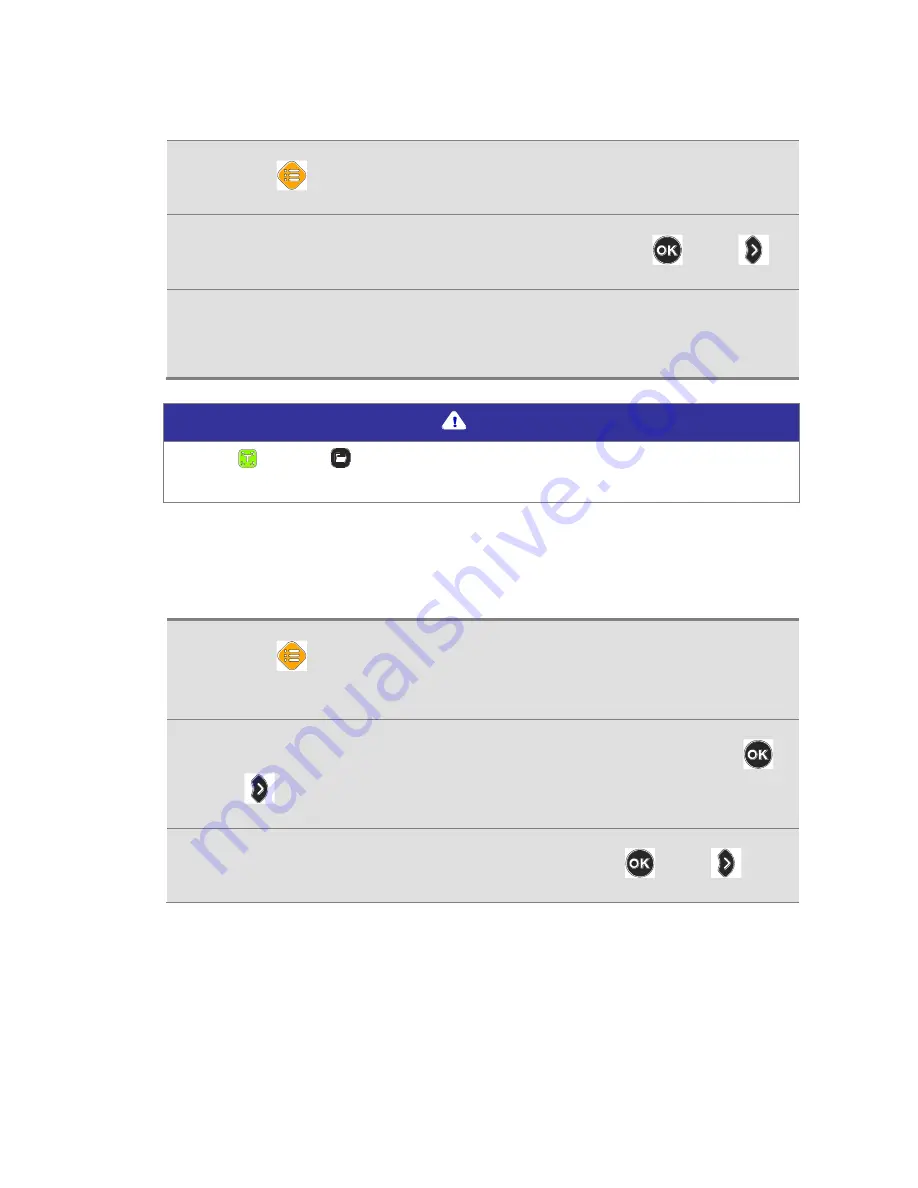
GoVision PRO User Manual
3.
Press [
] on the remote control.
4.
Select [Digital Photo Frame], then press [
] or [
].
5.
Pictures in the [GoVisionPRO] folder are sequentially
displayed on the monitor.
Note
Press [ ] and [ ] simultaneously to start, and press any
button to stop the Digital Photo Frame.
2) Digital Photo Frame Settings
1.
Press [
] on the remote control and select [Advanced
options].
2.
Select [Digital photo frame settings], then press [
]
or [
].
3.
Select Photo Transition Time, then press [
] or [
].
Summary of Contents for GoVision PRO
Page 1: ...GoVision PRO User Manual ...
Page 2: ......
Page 7: ...7 Copyright 2018 SELVAS Healthcare Inc ...
Page 9: ......
Page 17: ... Power Port HDMI Port USB Port ...
Page 25: ...2 Make sure the camera is pointed downward 3 Ensure the Near View lens is closed Note ...
Page 27: ...3 Open the Near View lens ...
Page 102: ...GoVision PRO User Manual ...






























