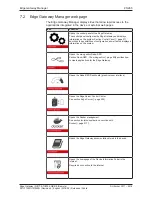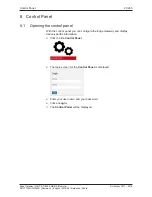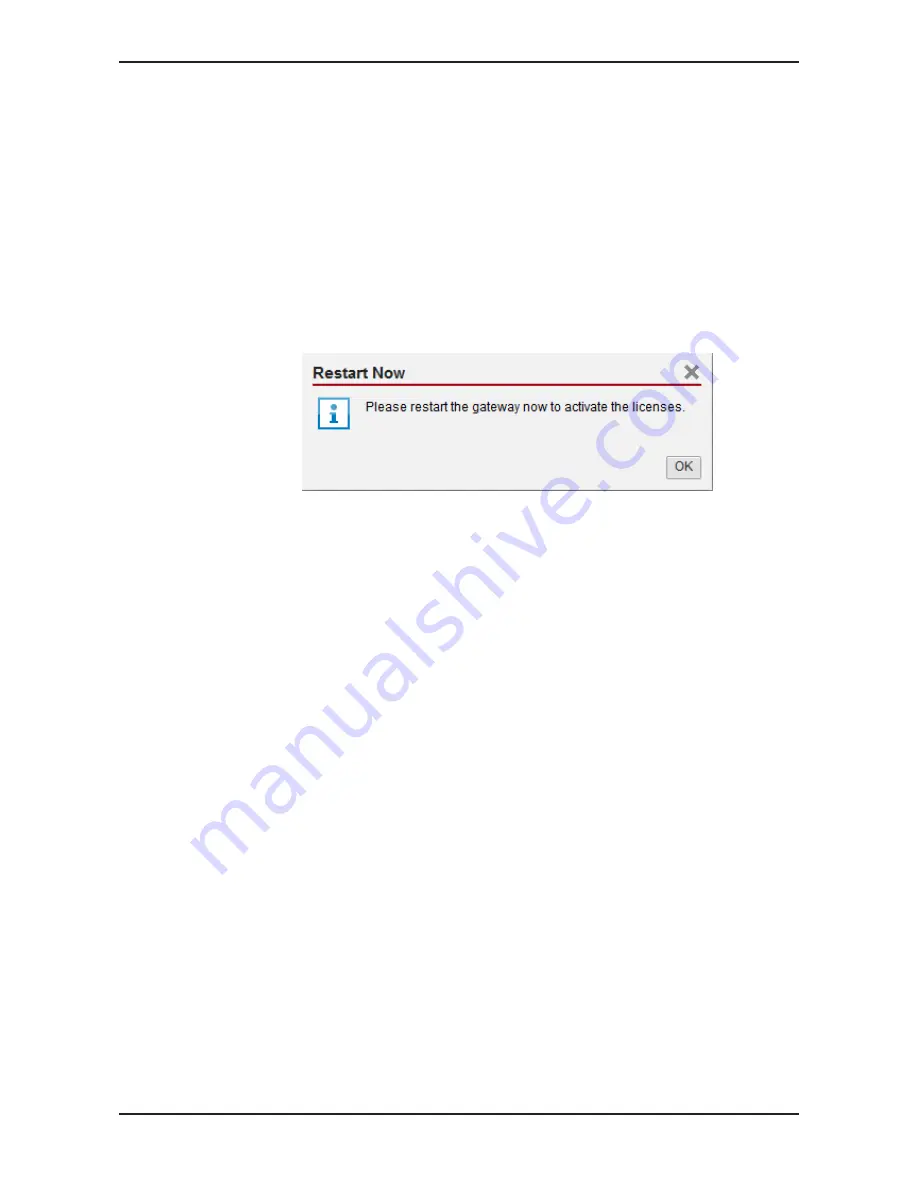
Control Panel
39/263
8.3.2.3
How to transfer a license into the device?
Load the individual license file received from Hilscher from your PC into the
Edge Gateway. Do the upload as follows:
Ø
Open the
Control Panel
in a web browser.
Ø
Select
System > License Manager
.
Ø
Click on
Upload License
.
Ê
A file selection dialog opens.
Ø
Select the license file. This file has the file extension
*.LIC
.
Ø
Click on
OK
.
Ê
The license file is transferred into the Edge Gateway. If the transfer is
successful, the following message is displayed:
Figure 21: Message after the transfer of the license file into the Edge Gateway
Ê
To activate the license, a restart of the Edge Gateways is necessary.
Ø
Click on
OK
.
Ê
The license is installed now, but becomes active after the next restart of
the Edge Gateways.
Ø
For a restart, select
System > Reboot
.
ð
The license is activated.
Edge Gateway | NIOT-E-TIB100-GB-RE (Remote)
DOC170501UM04EN | Revision 4 | English | 2018-08 | Released | Public
© Hilscher 2017 – 2018