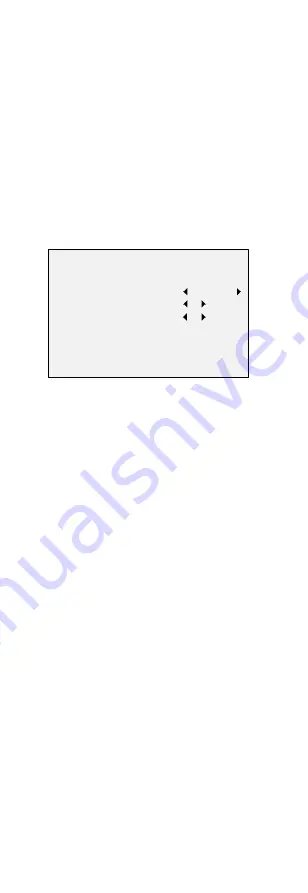
IMAGE MODE
IMAGE MODE is used to adjust the image saturation.
You can set it to STD (Standard), or HIGH-SAT (High
Saturation).
WHITE BALANCE
White balance, the white rendition function of the
camera, is to adjust the color temperature according to
the environment. It can remove unrealistic color casts in
the image. You can set the mode to AUTO, or MANUAL.
AUTO
Under AUTO mode, white balance is being adjusted
automatically according to the color temperature of the
scene illumination.
MANUAL
You can set the R GAIN/B GAIN value from 1 to 255 to
adjust the shades of red/blue color of the image.
WHITE BALANCE
MODE
R-GAIN
B-GAIN
BACK
EXIT
SAVE & EXIT
MANUAL
5
5
Figure 3-7
MANUAL MODE
BRIGHTNESS
Brightness refers to the brightness of the image.
You can set the brightness value to darken or brighten
the image. The higher the value is, the brighter the
image is.
CONTRAST
This feature enhances the difference in color and light
between parts of an image.
SHARPNESS
Sharpness determines the amount of detail an imaging
system can reproduce.
SATURATION
Saturation is the proportion of pure chromatic color in
the total color sensation. The saturation of a color is
determined by a combination of light intensity and how
much it is distributed across the spectrum of different
wavelengths.
DNR (Digital Noise Reduction)
The DNR function can decrease the noise effect,
especially when capturing moving images in poor light
conditions and delivering more accurate and sharp
image.
MIRROR
OFF, H, V, and HV are selectable for mirror.
OFF: The mirror function is disabled.
H: The image flips 180° horizontally.
V: The image flips 180° vertically.
HV: The image flips 180° both horizontally and
vertically.
3.5
FACTORY DEFAULT
Move the cursor to FACTORY DEFAULT and click Iris+ to
reset all the settings to the factory default.















