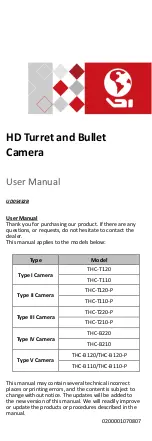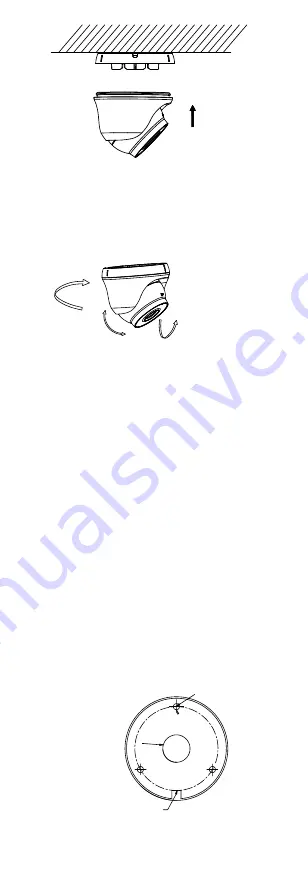
Figure 2-9
Secure the Camera with Mounting Base
8.
Connect the corresponding cables, such as power
cord, and video cable.
9.
Power on the camera to check whether the image
on the monitor is gotten from the optimum angle. If
not, adjust the camera according to the figure below
to get an optimum angle.
Rotation Position
[0°to 360°]
Pan Position
[0° to 360°]
Tilt Position
[0°to 75°]
Figure 2-10
3-axis Adjustment
1).
Hold the camera body and rotate the enclosure
to adjust the pan position [0° to 360°].
2).
Move the camera body up and down to adjust
the tilt position [0° to 75°].
3).
Rotate the camera body to adjust the rotation
position [0° to 360°].
2.3
Installation of Type IV and Type V Camera
Before you start:
Type IV and Type V camera share the same installation,
we take Type V camera as the example to describe the
installation method.
Both wall mounting and ceiling mounting are suitable
for the camera. We take ceiling mounting as an example
in this section. You can take the steps of ceiling
mounting as a reference, when adopting wall mounting.
Steps:
1.
Paste the drill template (supplied) to the place
where you want to install the camera.
2.
Drill the screw holes and the cable hole (optional) in
the ceiling according to the drill template.
Template
Cable
Hole
Side Opening
Screw
Hole
Figure 2-11
Drill Template
Note:
Drill the cable hole, when adopting the ceiling outlet
to route the cable.