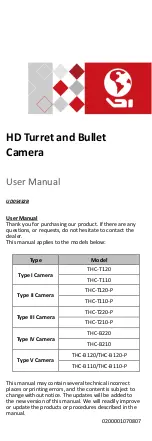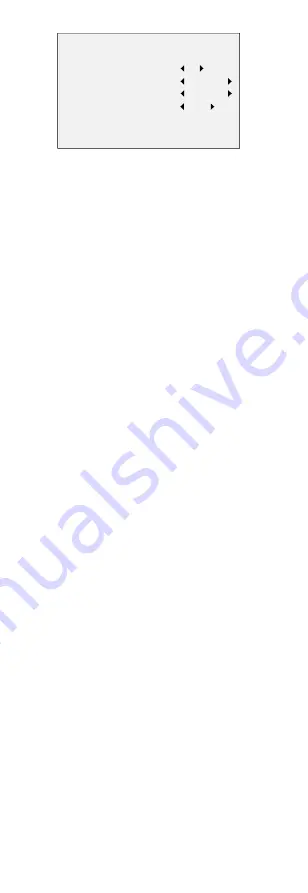
EXPOSURE
BRIGHTNESS
EXPOSURE MODE
AGC
DWDR
RETURN
5
GLOBAL
MIDDLE
OFF
Figure 3-3
AE
BRIGHTNESS
Brightness refers to the brightness of the image.
You can set the brightness value from 1 to 10 to darken
or brighten the image. The higher the value, the
brighter the image is.
EXPOSURE MODE
You can set the EXPOSURE MODE as GLOBAL, or BLC.
GLOBAL
GLOBAL refers to the normal exposure mode which
performs exposure according to the whole image
brightness.
BLC (Backlight Compensation)
BLC (Backlight Compensation) compensates light for the
front object to make it clear, but this may cause the
over-exposure of the background, where the light is
strong.
When BLC is selected as the exposure mode, the BLC
level can be adjusted from 0 to 8.
AGC (Auto Gain Control)
It optimizes the clarity of the image in poor light
conditions. The GAIN level can be set as HIGH, MIDDLE,
or LOW. Select OFF to disable the GAIN function.
Note:
The noise will be amplified when the GAIN is on.
DWDR (Digital Wide Dynamic Range)
The DWDR helps the camera provide clear images even
under backlight circumstances. When both very bright
and very dark areas exist in the image, DWDR balances
the brightness level of the whole image to provide clear
images with details.
Set the DWDR as ON to improve the image quality
under the backlight conditions.
Set the DWDR as OFF to disable the function.
3.3.2
DAY NIGHT
COLOR, B/W (Black and White), and AUTO are
selectable for DAY and NIGHT switch.
COLOR
The image is color in day mode all the time.
B/W
The image is black and white all the time, and the IR
LED turns on in the poor light conditions.
SMART1
SMART1, the default mode, can be applied to outdoor
or indoor conditions, and the image switches from color
to B/W or from B/W to color automatically according to
the light condition.
SMART2
This mode is applied to indoor conditions only,
especially for conditions with complicated infrared