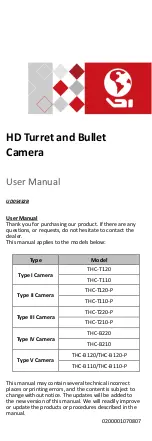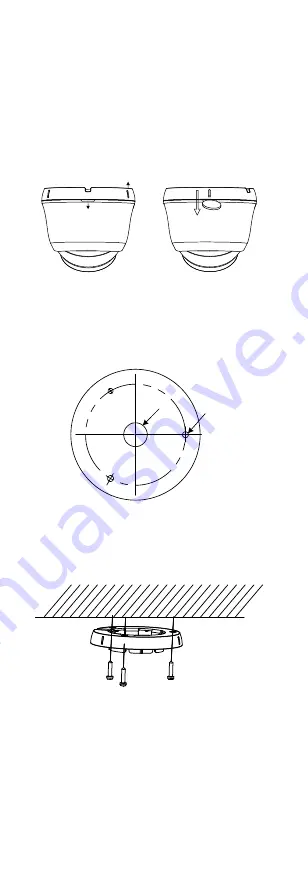
2.2
Installation of Type III Camera
Before you start:
Both wall mounting and ceiling mounting are suitable
for the camera. We take ceiling mounting as an example
in this section. You can take the steps of ceiling
mounting as a reference, when adopting wall mounting.
Steps:
1.
Disassemble the turret camera by rotating the
camera to align the notch to one of the marks, as
shown in the figure below.
Mark
Notch
Figure 2-6
Disassemble the Camera
2.
Remove the mounting base from the camera body
with a flat object, e.g., a coin.
3.
Paste the drill template (supplied) to the place
where you want to install the camera.
4.
Drill the screw holes and the cable hole (optional)
on the ceiling according to the drill template.
Screw
Hole
Cable
Hole
Figure 2-7
Drill Template
Note:
Drill the cable hole, when adopting the ceiling outlet
to route the cable
5.
Attach the mounting base to the ceiling, and secure
them with supplied screws
Figure 2-8
Attach the Mounting Base to the Ceiling
Note:
The supplied screw package contains self-tapping
screws, and expansion bolts.
For cement ceiling, expansion bolts are required to
fix the camera. For wooden ceiling, self-tapping
screws are required.
6.
Route the cables through the cable hole, or the side
opening.
7.
Align the camera with the mounting base, and
tighten the screws to secure the camera on the
mounting base.