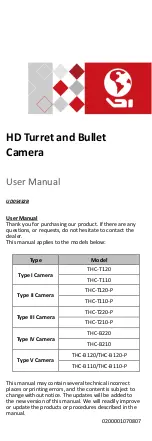HD Turret and Bullet
Camera
User Manual
UD05432B
User Manual
Thank you for purchasing our product. If there are any
questions, or requests, do not hesitate to contact the
dealer.
This manual applies to the models below:
Type
Model
Type I Camera
THC-T120
THC-T110
Type II Camera
THC-T120-P
THC-T110-P
Type III Camera
THC-T220-P
THC-T210-P
Type IV Camera
THC-B220
THC-B210
Type V Camera
THC-B120/THC-B120-P
THC-B110/THC-B110-P
This manual may contain several technical incorrect
places or printing errors, and the content is subject to
change without notice. The updates will be added to
the new version of this manual. We will readily improve
or update the products or procedures described in the
manual.
0200001070807