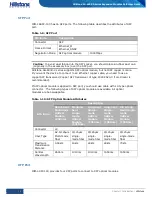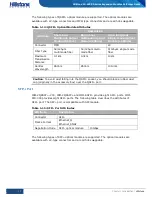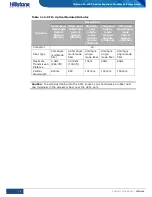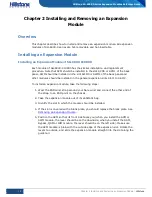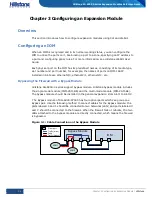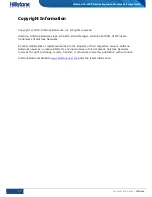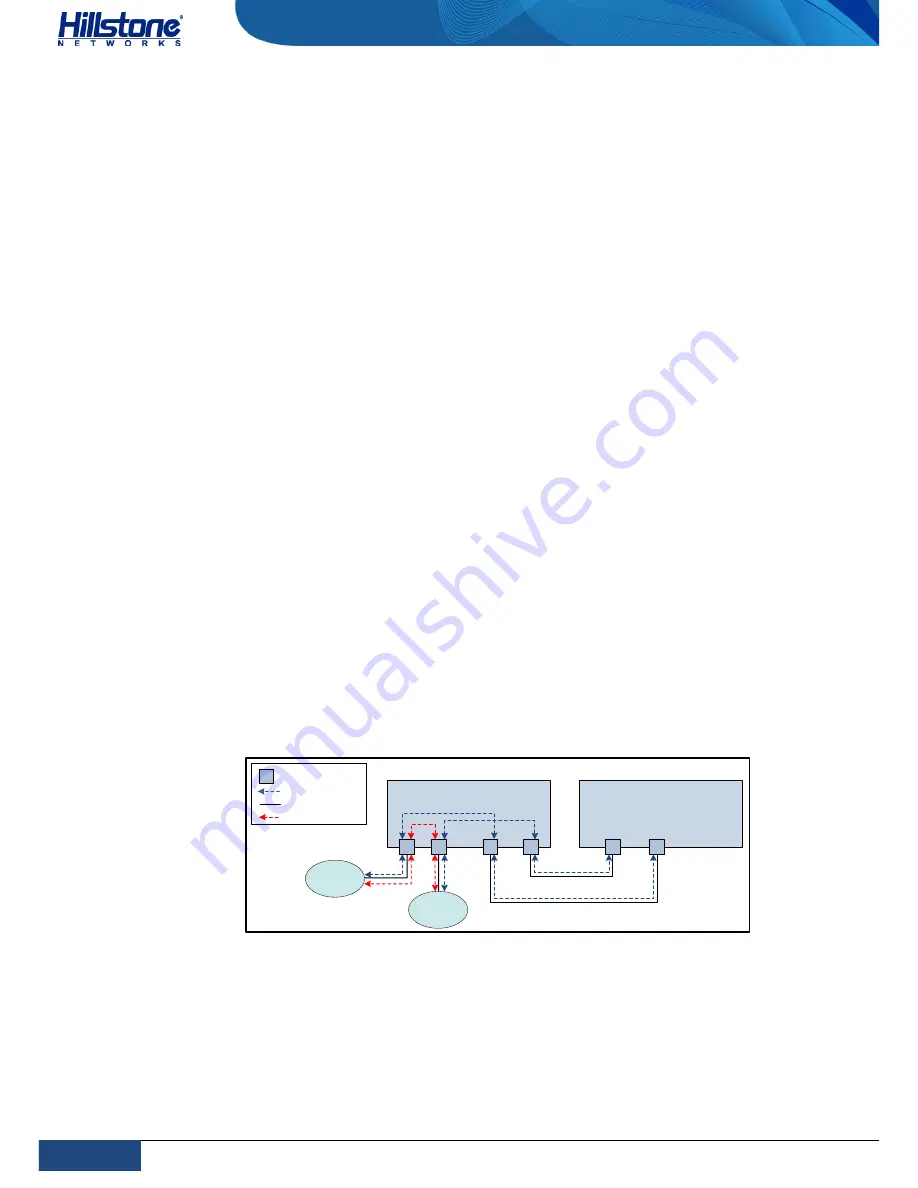
24
Chapter 3 Configuring an Expansion Module
|
Hillstone
Hillstone SG-6000 X-Series Expansion Modules Reference Guide
Chapter 3 Configuring an Expansion Module
Overview
This section introduces how to configure expansion modules using CLI and WebUI.
Configuring an IOM
When an IOM is recognized and in its normal working status, you can configure the
IOM to utilize the ports on it, like binding a port to a zone, specifying an IP address to
a port and configuring policy rules. For more information, see
Hillstone WebUI User
Guide
.
Each physical port on the IOM has its predefined names, consisting of its media type,
slot number and port number, for example, the names of ports on IOM-16SFP
installed in Slot2 are ethernet2/0, ethernet2/1, ethernet2/2, etc,.
Bypassing the Firewall with a Bypass Module
Hillstone SG-6000-X series support bypass module. Hillstone bypass module includes
the single-mode module (IOM-2SM-BE) and the multi-mode module (IOM-2SM-BE).
The bypass module should be installed in the general expansion slots Slot1 to Slot10.
The Bypass module of SG-6000-X7180 has four optical ports which can group one
Bypass pair. Use the following method to connect cables for the Bypass module: the
ports labeled 0 and 1 should be connected to two networks (LAN) and ports labeled 0’
and 1’ should be connected to the firewall. When the firewall fails or reboots, the two
LANs attached to the bypass module are directly connected, which means the firewall
is bypassed.
Figure 3-1: Cable Connection on the Bypass Module
IOM
Bypass
Module
LAN2
Fiber port
Traffic (inline)
Cable
Traffic (bypass)
LAN1
0
1
1'
0'