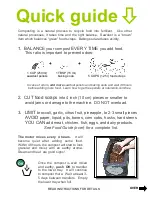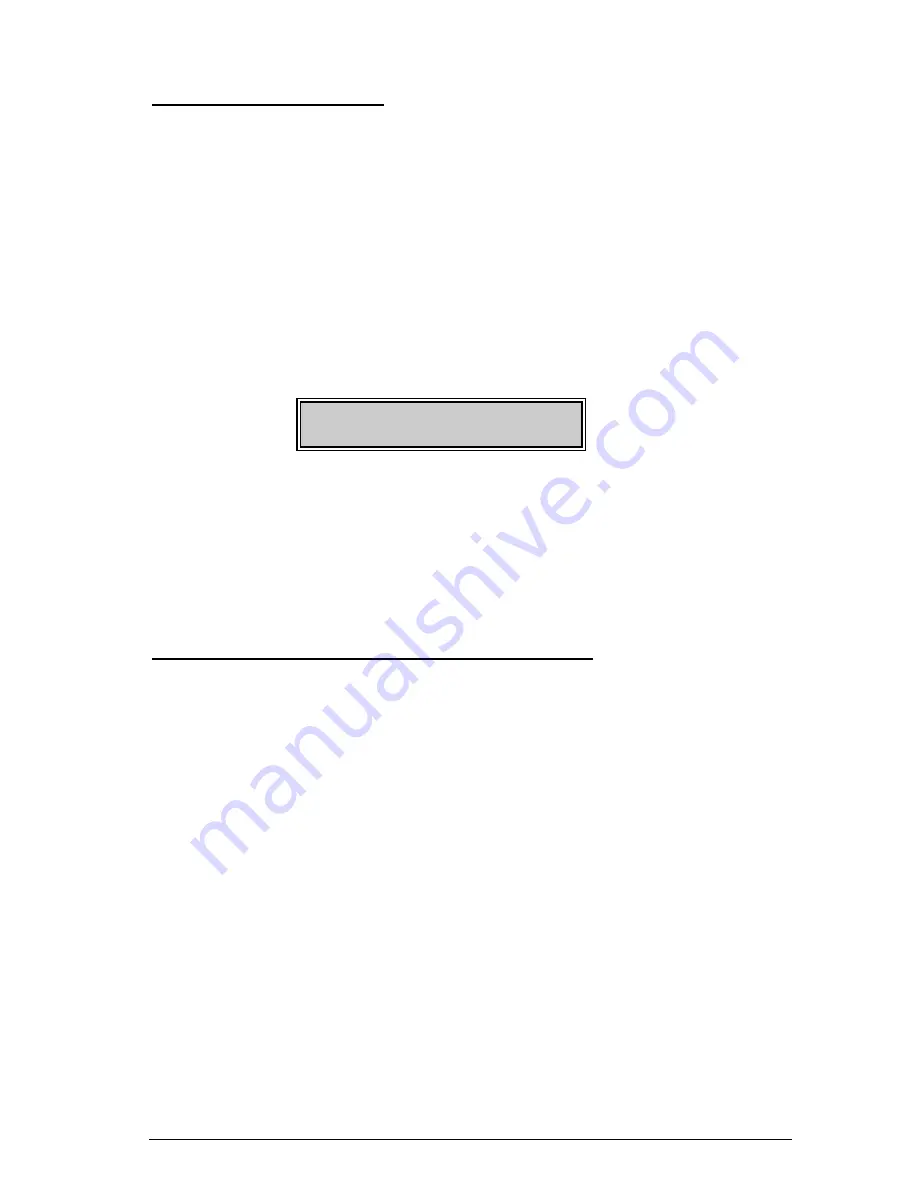
READING THE EVENT LOG
The control panel has an event log that can be retrieved using a master code. This
log contains a listing of the events along with date, time, and partition where the
event occurred.
Step 1
To view the log, press
r
9
0
. The LCD screen will prompt you
for a code.
Step 2
Enter your master code. The LCD screen will now show the most recent
event.
Step 3
To view the events from most recent to the oldest, press
–
.
Step 4
To view the events from the oldest to the newest, press
•
. The display
contains the following information.
Event
¼
»
User or Zone ID
Date
¼
»
Indicates partition
Open
75
9/25 17:57 P3*
(Month/Day)
ü
Time shown in
and
À
indicates an
24-hour format
event not reported
This screen shows an opening of Partition 3 on September 25
th
at 5:27 p.m. by
user 75. The [
r
] shows that this event is not programmed to be reported to the
central monitoring station. Refer to Appendix A on page 23 for a list of possible log
messages.
ADJUSTING THE VIEW / BRIGHTNESS OF THE LCD
Step 1 Enter
r
9
1 .
The LCD Screen will prompt for a code.
Step 2 Enter [
master code
]. The LCD will now prompt you to raise or lower the
view.
Step 3 Using the
–
•
scroll keys to the right of the LCD, you can raise or
lower the viewing angle of the text.
Step 4 To advance to the Brightness option, press
r
The LCD will prompt you
to brighten or dim the LCD lighting. Use the scroll keys again to adjust to
desired brightness.
Step 5 When completed, exit by pressing
r
Hills LCD Keypad
15