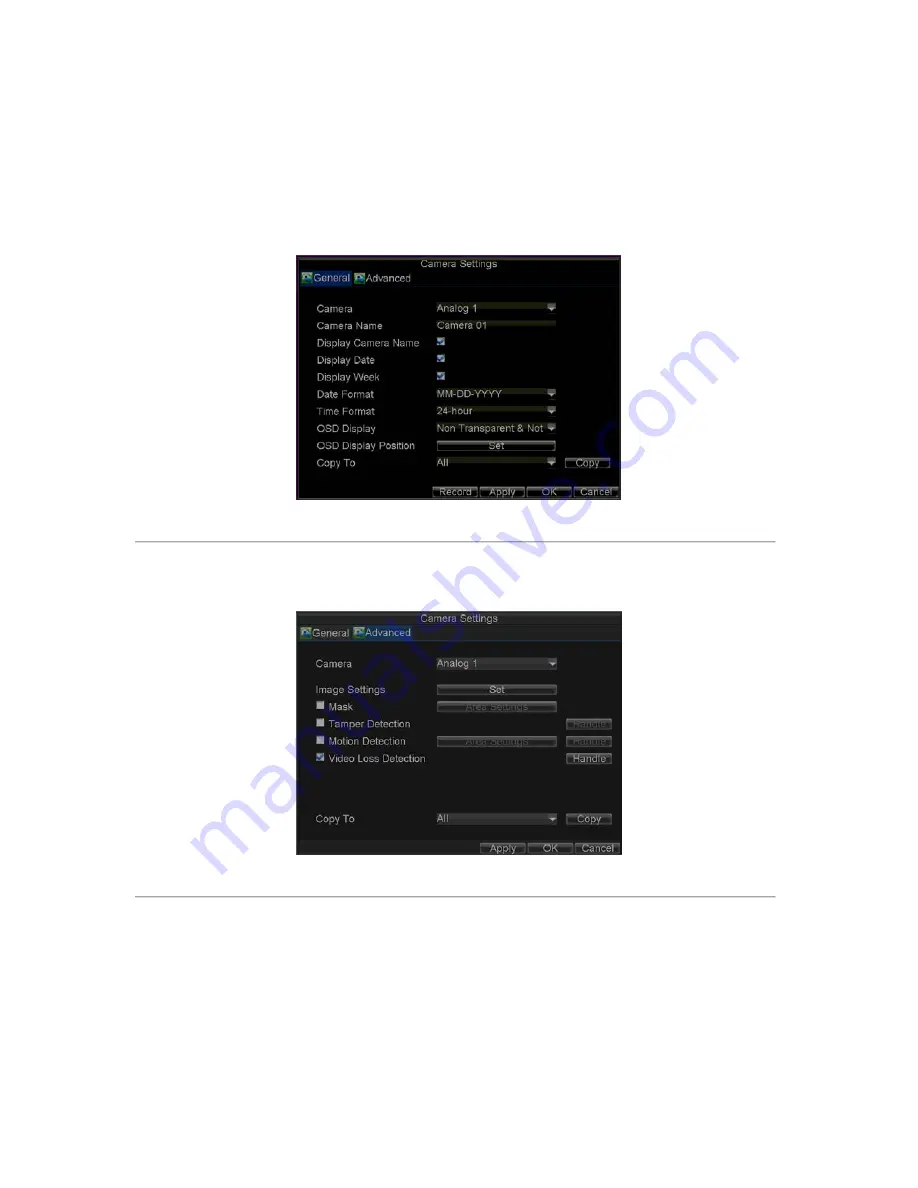
52
Video Loss Detection
Your DVR can be set up to detect video loss and trigger an action. To set up video loss detection:
1.
Click Menu > Settings > Camera to enter Camera Settings menu, shown in Figure 14.
Figure 14. Camera Management Menu
2.
Select the
Advanced
tab.
3.
Select the camera to be configured with video loss detection.
4.
Check the
Video Loss Detection
checkbox to enable this feature, as shown in Figure 15.
Figure 15. Camera Settings Menu
5.
Click the
Handle
button to enter the Exception Handle menu, shown in Figure 16.
6.
Select the
Schedule
tab. Set the schedule you want video loss detection to be enabled. Schedule can
be set for all week or any day of the week with up to 8 time periods per day.
Note:
After having configured the schedule, the DVR must be restarted for the new settings to take effect.
Summary of Contents for VC-SYS-16H301A Series
Page 1: ...VC SYS 4H101A 8H201A 16H301A Series DVR USER MANUAL Version 1 0 2...
Page 5: ...4 C H A P T E R 1 Introduction...
Page 17: ...16 C H A P T E R 2 Getting Started...
Page 23: ...22 C H A P T E R 3 Live Preview...
Page 28: ...27 C H A P T E R 4 Record Settings...
Page 35: ...34 C H A P T E R 5 Playback...
Page 40: ...39 Figure 7 Digital Zoom in Playback Mode...
Page 41: ...40 C H A P T E R 6 Backup...
Page 46: ...45 C H A P T E R 7 Alarm Settings...
Page 58: ...57 C H A P T E R 8 Network Settings...
Page 65: ...64 C H A P T E R 9 PTZ Control...
Page 71: ...70 C H A P T E R 1 0 Camera Management...
Page 75: ...74 C H A P T E R 1 1 HDD Management...
Page 81: ...80 C H A P T E R 1 2 DVR Management...
Page 92: ...91 Figure 17 Log Search Export Menu 7 Click Cancel to exit the current menu...
Page 93: ...92 C H A P T E R 1 3 Appendix...






























